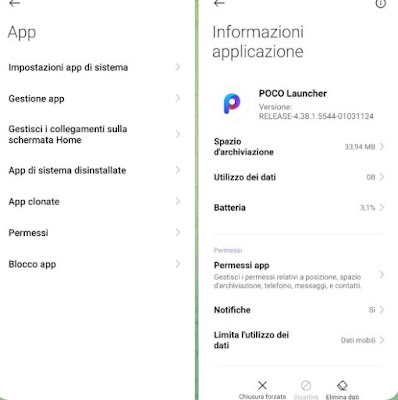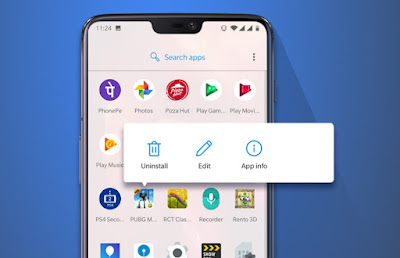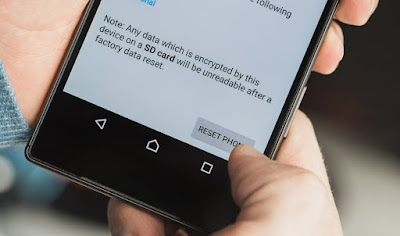Has your Android home screen filled up with useless apps or widgets? Let’s see together how to empty it of icons
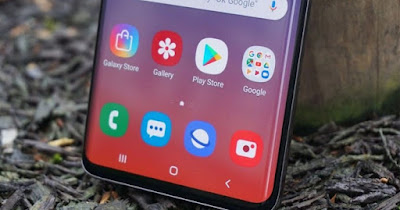
Customization is one of the most popular features on Android: by changing launcher and installing new apps and widgets we can make our phone truly unique. However, if we experiment too much or notice that the phone slows down too much, it may be a good idea to restore the start screen or reset the launcher in use, so that we can start again from scratch.
In the following guide we have collected all the methods for restore android home screenso as to solve the problems related to it, return to the default launcher emptied of all the icons added over time and remove any slowdowns, blocks or graphic errors.
READ ALSO -> Best Android Launchers to change the look of your smartphone
1) Reset Android home screen
If we have installed one or more launchers on the system we can return to the phone manufacturer’s default launcher at any time by opening the app Settingspressing on Home screen (or similar entries), opening the entry Default launcher and choosing the one provided in the official ROM (MIUI Xiaomi phone replacement, Poco Launcher on POCO phones, but can take on other names based on the manufacturer of our phone).
Now that we have started the basic launcher we can uninstall the problematic launchers or try to clear their cache and data, as we will see in the next chapter.
2) Reset launcher settings
Another valid method that we can use on all phones involves clearing the cache and data of the problematic launcher, so as to reset it to the basic settings (as if it were just installed).
To follow this method we recommend that you return to the basic launcher (if available) and take us along the path Settings -> Apps (o Settings -> Apps -> App Management), identify the app associated with the launcher used, press on it and finally press on Delete datapressing in rapid succession Clear cache ed Delete all data.
After this operation we try to launch the launcher again, so that we can use it again without problems in customizations, without apps and without widgets installed.
3) Remove apps and widgets
Instead of restoring or resetting the launcher, it may be useful to remove the annoying apps and widgets that caused the home screen to freeze or slow down.
The quickest trick is to press and hold your finger on the app or widget and then use the button Remove o Uninstall to proceed with the removal. On some phones the Remove app will only remove the app shortcut, while on some devices the widget must be dragged to the top edge (into the trash can icon) to remove it correctly.
For further information we can read our articles on how to update or remove android applications come on how to restore widgets on android.
4) Reset your phone
Did none of the above suggestions fix the launcher issue? We can’t even open the system apps or Settings app? In this serious situation there is nothing left to do but restore the phone’s operating system, deleting every app and resetting the Android home screen.
If we still have access to the Settings app, open it and look for the function in the top bar Factory reset (Resetting your phone, System restore or similar items); after identifying the correct item we press the button Delete all data and proceed with resetting the phone, as also seen in the guide above how to format android.
If we don’t have access to any app we forcefully turn off the phone, boot it in Recovery modebring us to the voice Wipe data/factory reset o Wipe data (using the volume keys) and confirm the operation (using the power key).
Now the phone will be totally restored and we can start over with a fully functional launcher. If we don’t like the basic launcher or it’s old, this might be the right time to try it Nova Launcher o Microsoft Launcherthe best launchers currently available for Android.
Conclusions
Restoring the Android home screen is not a common operation but However, it is best to memorize the steps and methods seen above well, especially if we love installing many apps, trying out many customizations and many different launchers. In some cases we will be able to resolve it quickly, in others we will even have to format the phone (rare but possible event).
For further information we can read our articles on Fastest and lightest Android launchers and on best Android icon sets to change style and graphics.