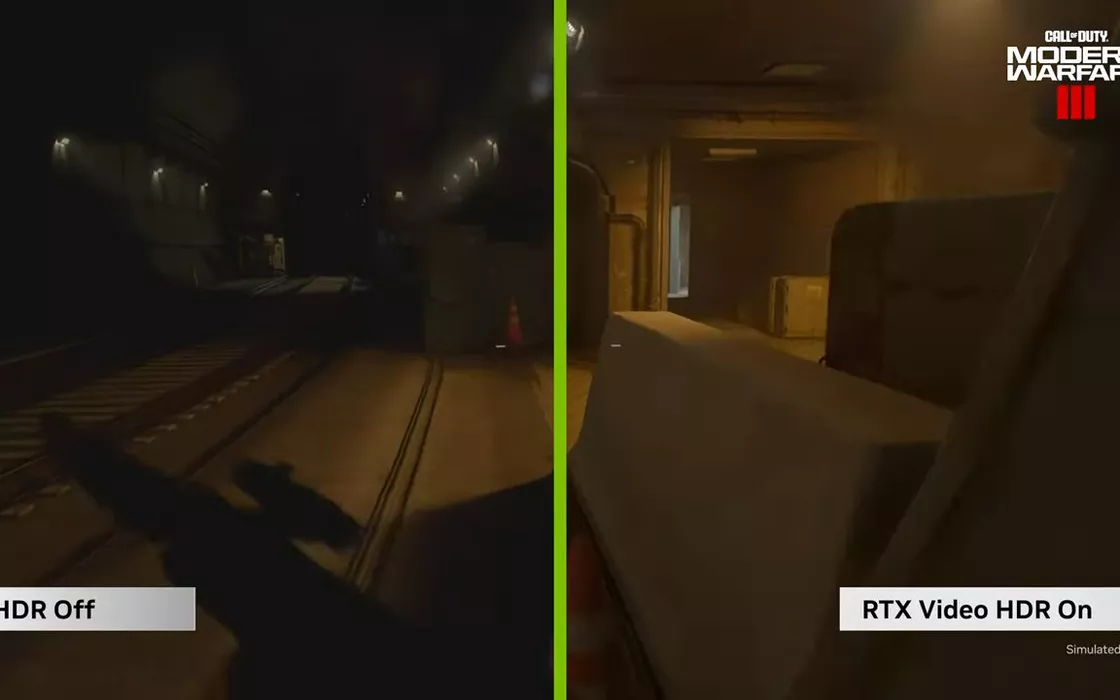NVidia puts theartificial intelligence at the service of visual quality. It is certainly not the first time it has done so: other technologies rely on AI to offer better graphic rendering without negatively impacting performance. RTX Video HDR allows users to enhance video appearance by viewing in HDR (High Dynamic Range) all those contents that are only available as SDR (Standard Dynamic Range).
Last year Jen-Hsun Huang’s company revealed Video Super Resolutiona solution that uses AI to activate intelligent upscaling on videos: from then on it became clear that NVidia’s engineers were evidently busy with a much more ambitious project.
Difference between SDR and HDR content
HDR and SDR are two standards that define the dynamic range and image quality in multimedia applications. The main difference between the two approaches is the ability to view details both in the darkest and brightest parts.
In the case of SDR the dynamic range is limited: this means that images can lose detail in extreme brightness or shadow areas. Conversely, as we have seen for HDR photos, by significantly extending the dynamic range, you can access a greater variety of colors and manage brightness more effectively.
The same chromatic range it is reduced in SDR while with HDR you can get vivid, rich and accurate images. Details are sharper in both shadows and reflections, improving overall visual perception.
What RTX Video HDR is and how it works
With the recent launch of the new GPU RTX 4070 Ti Super, NVidia also introduced RTX Video HDR technology. This is a function that operates at the driver level and takes advantage of the Tensor core on RTX graphics cards to unlock HDR display even for content originally only available in SDR. The result is an improvement in visual quality at no additional cost.
Available with drivers Game Ready 551.23 and subsequent, RTX Video HDR It relies heavily on artificial intelligence to optimize the appearance of video sequences. On YouTube you can find the presentation of the functionality, curated by NVidia technicians.
The option to enable RTX Vido HDR is found in the NVidia drivers control panel, in the section Adjust video image settings. Just simply act on the option High Dynamic Range.
The new feature appears usable with any application, including Chrome and Edge browsers. Already playing video YouTube, the difference between SDR content and the same media automatically “upgraded” to HDR is evident. And this even when they are used monitor HDR not particularly advanced and expensive.
With the ever-wider diffusion of hardware capable of supporting local AI processing, NVidia’s competitors – AMD and Intel – will likely release tools very similar to RTX Video HDR. In fact, it is known that both companies are busy developing their own versions of Video Super Resolution but at this point the game could be played on a much larger field.