How to delete YouTube history and prevent searches made and videos viewed from being added to our account or browser
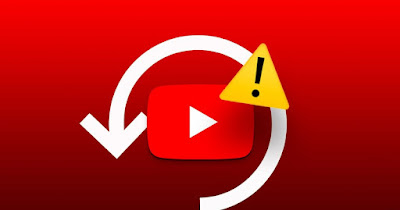 YouTube stores videos viewed and searches made within the site. This form of memorization can be advantageous if we need to find old searches, titles of songs we have listened to but forgotten, funny videos we have seen and also to quickly find videos that we may like.
YouTube stores videos viewed and searches made within the site. This form of memorization can be advantageous if we need to find old searches, titles of songs we have listened to but forgotten, funny videos we have seen and also to quickly find videos that we may like.Users who are more attentive to privacy issues may not appreciate this collection of information, therefore preferring to use YouTube without leaving traces of the videos viewed and searches carried out by the app or site.
Youtube has a history that can be deleted at any time, both from the browser and from the Google account associated with the site. At the end of the guide we will also show you how to prevent YouTube from storing our history in the future, so that you no longer have to worry about the contents seen and searched for.
READ ALSO: Clear Google history, searches and open sites
1) YouTube History from the mobile app
In most cases we will use the YouTube app to search and watch videos. If this is our case we can delete the YouTube history directly from the app, so as to no longer show the list of videos viewed or searched for.
To proceed we open the YouTube app on Android o iPhone/iPadpress on the bottom right of the profile image and then press on the button View next to the entry Chronology.
In the screen that we will see appear, press on the three dots at the top right and press on Clear all viewing history to delete your entire YouTube app history in one fell swoop. From the same screen we press on Turn off watch history to quickly turn off the collection of viewed videos.
Alternatively we press on Manage all historywe press on Your YouTube history is saved and we press on Deactivate to deactivate it; by pressing the Automatic delete button we can instead automatically delete the history of videos seen, so as not to allow tracking for a long period of time.
2) YouTube history from your browser
If we often use YouTube from PC we can delete the history of the entire browser and protect the data collected by YouTube. To do this, simply press the key combination on any browser CTRL+H, so as to open the history window. On Google Chrome for example it will open with all the sites visited, not just YouTube ones.
To delete the history, click on the entry Clear browsing datalet’s open the tab Advance and select as time interval Allplace a check mark on all the boxes in the small window and finally click on Clear data.
This deletion method is effective if we have watched videos and searched on YouTube without using a registered account. To learn more about deleting browser history, we can read our guide on how Clear history on Chrome, Firefox, Safari, Edge.
3) YouTube history from your account
If, however, we want to permanently delete all the data collected by YouTube from the PC, it is not sufficient to delete the browser history, but we will have to access the YouTube history of our account and proceed with the appropriate deletion.
To proceed, open any web browser and access the YouTube pageby clicking on the top right Log in and entering our account credentials. Once logged in with our YouTube account, let’s go to the page dedicated to YouTube History.
We will have available, on a single page, all the videos and all the searches carried out with YouTube. To delete the videos displayed, press on the item Clear all viewing history.
With these two items we will be able to make every trace of our activity on YouTube disappear directly from the account: combined with deleting the browser history, we will obtain a computer on which there is no trace of what we have seen or searched for on YouTube.
By pressing on Pause viewing history we will prevent the YouTube service from tracking our activity by saving the history of videos visited and searches.
Surf anonymously on YouTube
Instead of deleting history periodically when using YouTube we can use incognito mode within the browser for the purpose. In this way nothing will be saved in the history and it will not be associated with the YouTube account already assigned to the browser.
To activate this mode, simply open the menu at the top right (present on all browsers) and select the item New incognito window (on Google Chrome) or press the shortcut on the keyboard CTRL+SHIFT+N.
From this mode all we have to do is access the YouTube page and search for videos that interest us, confident that they will not be added to either the browser history or account history.
To activate anonymous mode on other browsers, we recommend reading our guide on how to surf the internet privately.
If, however, we want to browse anonymously from the YouTube app for mobile devices, we can use the integrated incognito mode, which can be activated by pressing the profile icon at the top right and pressing Incognito browsing is coming.
Conclusions
By combining all the methods proposed in the guide we will be able to surf truly anonymous on YouTube, without leaving any trace on the computer in use. These methods are especially useful if we use a shared computer or don’t want YouTube to use our history to force us to watch videos based on our previous views.
To learn more about the data that Google and its associated services collect about our activity, we recommend reading our guide All the data that Google collects about us e See your Google search history and sites visited.
However, if we are looking for something to see Facebook history, we recommend that you read our article Delete your Facebook search history.
