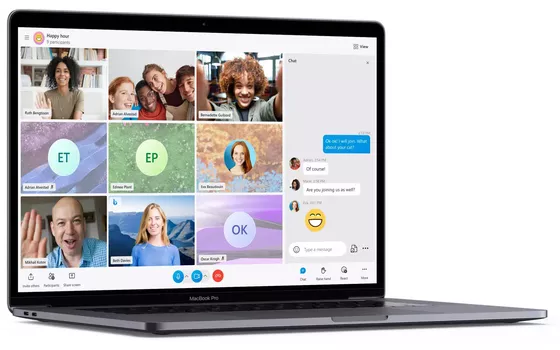Microsoft is betting a lot on Teams so much so that the collaboration and productivity platform is offered by default in the system tray Windows 11, when in previous versions of the operating system all the space was reserved for Skype. However, the Redmond company has no intention of abandoning the development of Skypedespite being much less used than in the past.
A demonstration is adding the function TwinCam which allows you to use two cameras during a video call. Announced some time ago, now at the beginning of 2022, it is finally ready for its official debut in the application.

What Skype TwinCam is and how it works
Without deactivating the video stream of the main camera, Skype now allows you to connect a second camera and transmit its images to other participants. The Microsoft application allows you to combine the use of your PC’s webcam with one second video camerawhich may be that of the mobile device.
Suppose you want to show a document, an object, a musical instrument, or anything else while the main camera focuses on your face. All you need to do is get another device (for example a smartphone or tablet), start Skype there too and scan a codice QR.
Per use TwinCam it is currently necessary to install the most updated preview version of Skype, downloading it from this page and installing it on both your PC and mobile device. The application is compatible with Windows, macOS, Linux, Android and iOS.
It is essential that the user uses the same version of Skype on both devices and that you log in using the same Microsoft account: after connecting the second device, the accessory video stream will appear immediately above the first.
To activate TwinCam in one video call composed of two or more participants, simply click on the appropriate icon, also visible in this support document. The icon appears after a call is initiated.