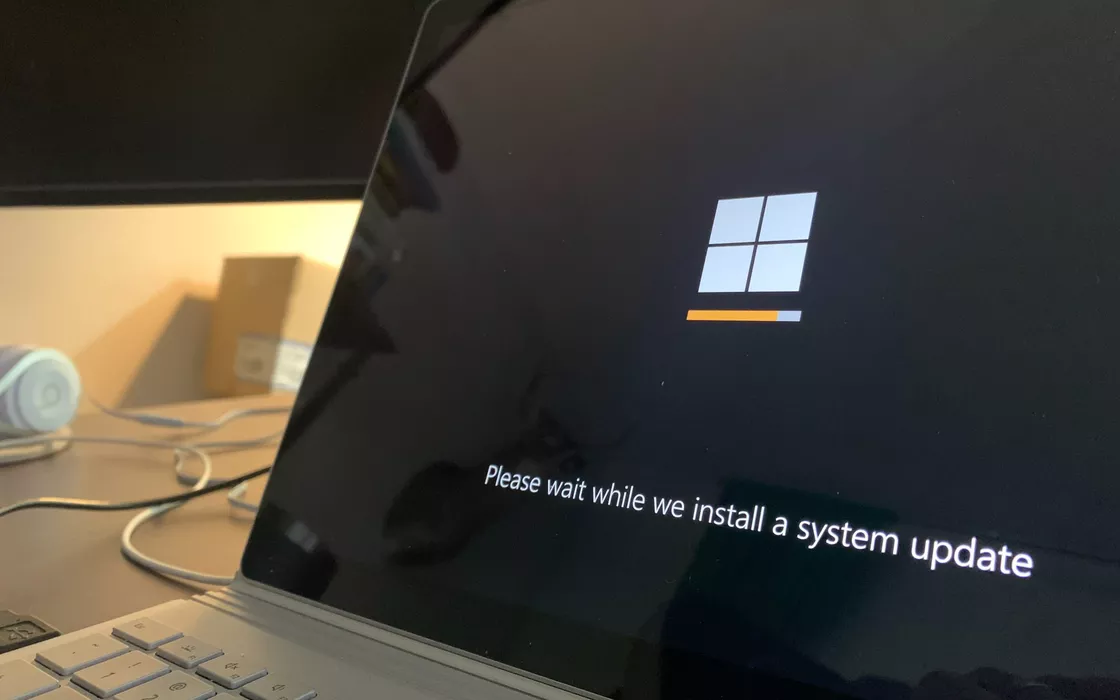Sysprepacronym for System Preparation, is a Microsoft tool designed to facilitate the distribution of operating system images by making them bootable on multiple computers, even on devices with a different hardware configuration. After having configured the system according to your needs or respecting company provisions (installation of applications, application of specific user settings,…), you can use Sysprep to “generalize” the image.
As the technicians of the Redmond company explain, “generalization” allows you to remove specific information system information, such as the security identifier (SID), the computer name, specific hardware drivers, and any other elements that would make the image tied to a particular hardware or configuration.
In another article we saw that it is possible to move hard drives and SSDs to another system without that Windows 10 o Windows 11 show no errors, as happened with previous versions. Using Sysprep, however, represents the canonical procedure to avoid transferring superfluous information to other systems, simplify the installation and avoid any type of problem.
Recent Windows 10 Patches Cause Sysprep to Show Error 0x80073cf2
Microsoft confirms that on systems based on Windows 10 22H2Sysprep shows the error message “Unable to validate your Windows installation” and invites you to examine the contents of the log file setupact.log for more details.
The technicians are currently looking for a solution, which will be distributed soon. For now they explain, however, that the problem occurs on systems updated with the latest patches from the package KB5032278 from 30 November 2023 onwards.
Until an official fix is released, Microsoft encourages you to use one temporary solution which requires administrators interested in using Sysprep to run a PowerShell command to remove the package Microsoft.MicrosoftEdge from the affected Windows images.
The procedure consists of opening a finestra PowerShell with administrator rights (press Windows+Xchoose Windows PowerShell, amministratore) then issue the following command:
Get-Appxpackage Microsoft.MicrosoftEdge -AllUsers | Remove-Appxpackage -AllUsers
Repeating the operation Windows image creation with Sysprep, the error message should now disappear.
Capture the Windows image with disk imaging software
After the generalization phase with Sysprep, Windows is rebooted “audit” mode. This allows system administrators to perform any final customizations before creating a system image.
L’system image in fact, it allows you to save a copy of the operating system installation on disk which can be used to restore Windows on any machine, with the same preferences set but without particular adjustments that link the image to a specific hardware configuration.
When booting onto another machine, the process of Windows installation it will still request specific information, without requesting the data already inserted into the image with Sysprep.