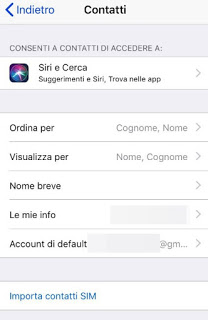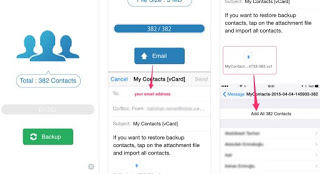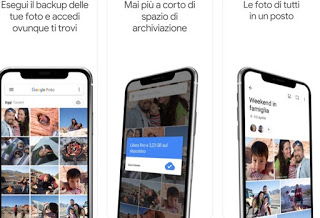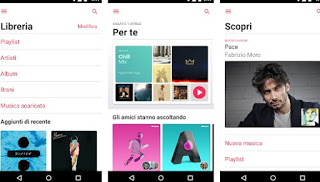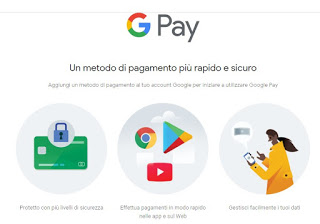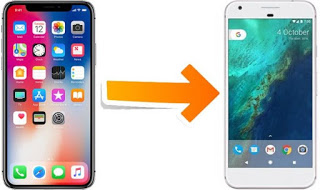 Who has an old iPhone and wants to avoid spending so much money on a new generation iPhone, can choose a new Android phone by spending (in most cases) less than half the price of a high-end iPhone.
Who has an old iPhone and wants to avoid spending so much money on a new generation iPhone, can choose a new Android phone by spending (in most cases) less than half the price of a high-end iPhone.To facilitate this step, in this guide we have collected all the simple and easy to use methods for quickly and easily transfer iPhone contacts, messages, emails and photos to the new Android smartphone, so as to immediately start using it with our data. In addition to the data, we will also show you how to find and install the same apps that we used on the iPhone also on Android (where available) so that we can immediately use them. For the guide, we will use both the tools made available by the two operating systems and third-party apps designed to facilitate “relocation” and pass phonebooks and important data from one smartphone to another.
Transfer phonebook, photos, and apps from iPhone to Android
Here below we have collected all the most important data that is worth transferring when we change from an iPhone to an Android smartphone. The two systems are profoundly different so they do not allow the immediate transfer, but we can use online services and apps to succeed.
Address Book
The most important thing to transfer when buying a new mobile phone is the phone number directory.
The fastest method is to go to the app Settings iPhone, select the menu Password and account, tap on Add account and add a new Gmail account (the same one we’re going to use on Android); after adding it, just bring it Settings -> Contacts and, in the menu Default account, select the Google account for contact synchronization.
Now we will not have to do anything but use the same Google account on the Android smartphone to have the entire address book synchronized.
Alternatively, we can quickly transfer the address book by downloading the free My Contacts Backup app to the iPhone. After the download we start it on the Apple device, we grant permission to access the phone book and then select the gear icon at the bottom right. Now we will have to choose the format vCard (VCF) and press the button end.
Once this configuration is done, we press the button Backup in the middle of the app and we await the end of the operation. Now press the button E-mail and enter the Gmail email address we’re going to use on the new smartphone or we’ve already created when starting up the new Android phone.
To complete the import, we open the Gmail web page from a PC and log in from the same account where we sent the backup file to the address book and download the VCF file locally; now we open the Google Contacts web page from the web browser, click on the menu More, select the item It matters and we load the VCF file to import all the contacts.
In another guide, we also talked about the App to synchronize contacts from iPhone on Android and Samsung phones, while in yet another we showed you how to Recover phonebooks and contacts on Android iPhone and Samsung phones.
As for the E-mails, if we use the official app of our e-mail service (Gmail, Outlook, etc.), we will only have to install the same app on the Android smartphone to have all the e-mails (old and new). The main email apps on Android can be downloaded here -> Gmail, Microsoft Outlook and Yahoo! Mail.
If we used iCloud email we could send and receive messages from the new Android smartphone by installing any e-mail app for Android that supports IMAP, POP3 and Exchange accounts.
Photo and video
The best way to quickly transfer all the photos, images and videos on the iPhone is to use the service Google Photos, the best because it is free and with unlimited space.
All we have to do is install Google Photos for iPhone, sign in with a Google account, then authorize backup and synchronization of photos online (it may take some time, especially with many photos) by tapping on the item Back up; if we have already skipped the home screen, we can always start backing up and syncing photos by clicking on the menu at the top right, opening the Settings and configuring the menu Backup and synchronization.
After waiting for the necessary time, we take our Android smartphone and install Google Photos for Android on it and log in with the same Google account previously used, so as to have access to the photos saved by the iPhone also on our new phone. For more information, you can read the guide in Italian on the self backup of photos and videos.
Music
If we want to transfer the music purchased on Apple Music or the monthly streaming subscription, we can also listen to it on Android, using the Apple Music app for Android.
For other music streaming services (Spotify, Deezer, Amazon Music, etc.) we will not have to worry since you just need to install the relevant apps on your Android smartphone and log in with the same account to resume listening to our playlists or artists favorite.
If instead we have unprotected tracks (without DRM) saved in the internal memory of the iPhone, it will be sufficient to copy them to the disk of any PC and use the transfer feature of the music offered by Google Play Music, as indicated in our guide Upload music online on Google Music to listen to it from anywhere via the internet.
Alternatively, we can always save our music collection on Google Drive (for Android and iOS) and use the apps to listen to music saved on Drive.
Messaging apps and apps
All the apps in the iTunes store can be downloaded and purchased also on the Google Play store.
Unfortunately, the purchases made on the iPhone are not valid on Android, so the paid apps will have to be repurchased. To buy apps on Google Play Store, you need to register a Google Pay account by providing the number of a credit card or a prepaid card.
If instead, we want to transfer our WhatsApp data (contacts, messages, groups, etc.), we advise you to read our guides How automatic and manual Whatsapp Backup works is How to transfer Whatsapp from one phone to another or to another number.
Do we use Telegram as a messaging app? In this case we will not have to transfer anything, since a copy of all the messages exchanged are available online and can be synchronized on every smartphone that has access to our account, we will only have to insert the same SIM in the Android phone with the same phone number used up to that moment on the iPhone.
Other methods for transferring data
Each personal file stored on the iPhone can be conveniently found on the Android smartphone by copying them onto a cloud drive application like Dropbox, Google Drive or OneDrive, all with free space and clients available both on Android and on iPhone.
If instead of cloud storage services we want to transfer our files and important documents using the Wi-Fi network or Bluetooth, we advise you to read our guide to App to send files on Android and iPhone, so as to be able to proceed with the exchange of files at maximum speed without the aid of any cable or a support PC.
Conclusions
If we have decided to transfer from iPhone to Android, using the methods and apps indicated in the guide, we will be able to use our data on the new phone in no time, without having to keep the iPhone handy to recover some important contact or some precious chat.
In another guide, we showed you how Backup data on iPhone and Android, while for those who are beginners with the Android world we recommend reading our guide on how Switch from iPhone to Android, mobile phone change guide.