We can turn off our phone remotely, using the PC, without even pressing the physical shutdown button on the phone
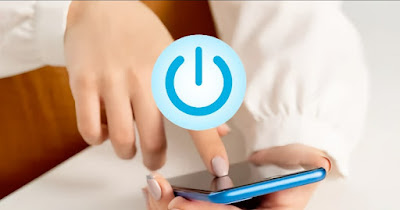
Modern devices are so well integrated that they also allow the use of remote functions to start the shutdown procedure. A modern telephone can be turned off remotely using remote control programs, applications or the internet functions of a Windows PC.
Using a simple app shutdown without root and some remote control methods of the screen we can actually Turn off an Android phone remotelywhether it is in the same room (or connected to the same Wi-Fi network) or whether it is far from us but still connected to the Internet.
READ ALSO -> Top 10 Free Remote Desktop Programs
1) Install Android shutdown app
First of all, to be able to turn off your smartphone without pressing the physical power off button (the one located on the side), you need to install a particular application otherwise no trick will work.
For this purpose we recommend using the app Shutdown (no Root)the only safe and reliable app capable of opening the phone’s shutdown menu without having to press any physical button.
After installation we start it and provide the allowed full control of the systemoften provided via the menu Accessibility: this permission is very delicate and is often authorized after many warning screens (especially on Xiaomi), given that it is necessary to also work on phones without active root.
We have nothing to fear about this app in this case since, from the presentation screen of the app, it is clearly highlighted that it does not collect any personal data and does not share anything with the developer or other entities.
Once the installation is complete, open the app once and try it, pressing if necessary on OK and pressing the phone’s power off button. By placing the app directly in one of the phone screens we can use it to remotely turn off the phone, one of the systems that we will see in the following chapters.
To make the task easier we recommend that you: avoid the use of on-screen gestures and to move on to control via control keys (i.e. the three buttons at the bottom of the screen), much more comfortable to use with the PC mouse.
2) Use Wireless Display on Windows
The most effective method to remotely turn off a phone on the same Wi-Fi network as your PC is to use Schermo wirelessthe app integrated into Windows 11 designed to remotely control your Android smartphone.
To proceed we open the Start menu, search Schermo wireless (o Connect on Windows 10) and let’s get to the phone. Once the Android phone is unlocked we open the app Settingslet’s get into the menu Connection and sharingpress on Wireless screen and press on the name of the PC from which to control the phone.
As soon as we see the phone screen appear on the app, let’s go to the Home screen (or in the list of apps) and press on the Shutdown app previously installed, so as to start the phone shutdown menu (just press the mouse on Switch off o Turn off your phone).
3) Use TeamViewer
As an alternative to the wireless Windows screen we can turn off a phone remotely using a remote control app like TeamViewerto be installed both on the PC Windows both on the device Android to check.
To get started, let’s launch the TeamViewer Host app on our Android device and configure it for remote control, providing all the necessary permissions and associating a free TeamViewer account (much more convenient to manage).
With the app active on our phone we start the program TeamViewer on our computer, we log in with the same account used on the smartphone and, as soon as the name of the phone appears as an online device, press on it to access remote control of the screen.
Now the procedure is identical to that seen in the previous chapter: we click on the Shutdown app and start turning off the phone remotely. The use of TeamViewer is also recommended if we want to turn off an Android phone from another Android phone, as seen in the guide on Android remote control from Android via app.
To learn more we can read our guides on how to use Teamviewer: remote control, assistance and video conferencing and you have programs similar to TeamViewer that are free and easy to use.
4) Use Find Android Device
The find Android device function allows you to block the device and reset it, thus starting a device blocking or resetting procedure that is very similar to turning it off (in fact we will force a shutdown and a forced restart of the system).
To proceed with this forced shutdown method, all we have to do is open the site Find Android Device on any PC browser (Edge or Chrome are fine and log in with the same Google account.
After logging in we identify the Android phone to turn off and press on Lock device o Reset device, based on the type of operation we want to carry out; with Reset device the phone will turn off and restart, deleting all our personal information and files stored in the memory.
To learn more we can read the guides on ways to track lost phone come on how to find turned off phone (if lost).
Conclusions
On the same topic we can read the guides to best PC remote control apps for Android and iPhone come on how to control a computer via the Internet remotely.
If we wanted instead turn off a PC remotely we invite you to read the articles on how Enable Wake-on-Lan (WOL) on Windows to turn on your PC remotely come on how to turn on your PC remotely.
