How to unsubscribe or subscribe to newsletters and automatic emails to stop receiving them
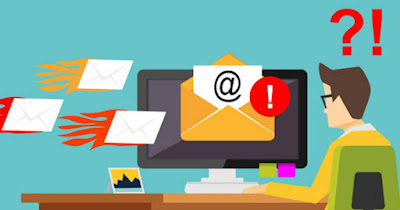 Newsletters are emails that arrive periodically from commercial sites, blogs, sites and forums. Newsletters are very important communication tools for those who often use emails: in most cases, in fact, it is the user himself who subscribes to the newsletter to stay updated on work as well.
Newsletters are emails that arrive periodically from commercial sites, blogs, sites and forums. Newsletters are very important communication tools for those who often use emails: in most cases, in fact, it is the user himself who subscribes to the newsletter to stay updated on work as well.Unfortunately, there are also aggressive newsletterswho without consent send dozens of email messages during the day, with the sole intention of making us buy something, open questionable sites or show us a dream trip.
In most cases it is enough to press manually on the link Unsubscribe o Unsubscribe newsletter present in the body of the message (usually at the bottom, written in small print), but this key or item is not always present, making the procedure much more complex.
In the following guide we will show you how to unsubscribe from newsletters and subscriptions on Gmail and Outlook.comso that you only receive authorized and legitimate newsletters ed avoid a spam effect really unpleasant (especially if we are using a corporate email).
READ ALSO -> Block spam emails, advertisements and unwanted messages
1) Deactivate newsletter from Gmail
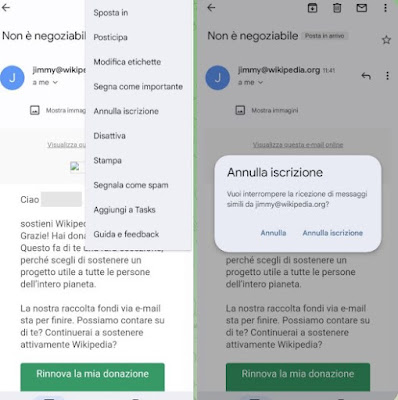
To disable newsletters from PC, open the Gmail sitelog in with your Gmail account, press on the unwanted newsletter email and press on the item Unsubscribe next to the sender’s name. To obtain a complete deactivation (also valid on subscriptions that do not show the item to cancel) all we have to do is press on the three dots at the top (after opening the email) and press on Deactivate to opt out of receiving any future emails.
From smartphones and tablets, we can deactivate the newsletter by opening the Gmail app (available for Android and for iPhone), by logging in with the Gmail account where we receive too many newsletters, opening the offending email, pressing on the three dots at the top right and finally pressing on the item Unsubscribe.
Even from mobile we can use the voice Deactivate (present in the same menu as the item Unsubscribe) to completely disable annoying newsletters, including those that don’t show the unsubscribe button.
2) Turn off newsletters from Outlook
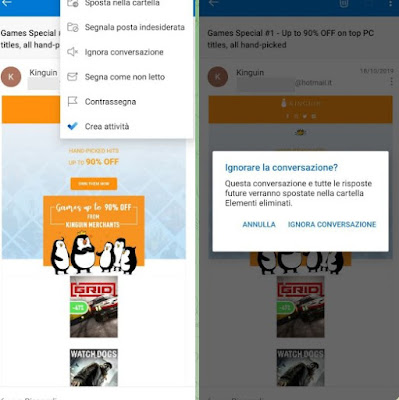
On PC we can directly block the newsletter by opening the Outlook siteby logging in with your Microsoft or Outlook account, opening the email containing the offending newsletter, pressing the three dots at the top and finally clicking on Block -> Block sender.
From smartphones and tablets we can also take advantage of the function Ignore conversation, less drastic than completely blocking the sender (which could lead to problems); to use this function we open the Microsoft Outlook app (compatible with Android and with iPhone), log in if necessary and, after opening the annoying newsletter email, press the three dots at the top right, select the item Ignore conversation and we confirm; from now on the newsletter will be “turned off”, they will not generate any warning message.
3) Filter newsletters on Gmail
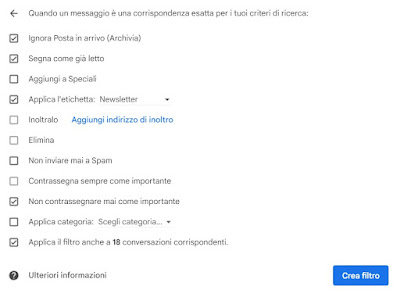
To filter messages on Gmail, open the site (as seen in the first chapter), press the + icon on the left side next to the item Labels and create a new label for that specific newsletter (or to keep all unwanted newsletters).
After creating the label, select the last newsletter received, press the three dots at the top, select the item Filter messages of this typewe check that the filtering data is consistent, we press on create filter and activate the following items:
- Skip incoming mail (Archive)
- Mark as read
- Apply Label -> Newsletter (or chosen label name)
- Never mark as important
- Also apply the filter to matching conversations
Now all that remains is to press on create filter to immediately start filtering the newsletters, so as to receive them in our inbox but without disturbing; Gmail filters can be managed by taking us in Settings -> View all settings and pressing on the menu Filters and blocked addresses.
4) Filter newsletters in Outlook
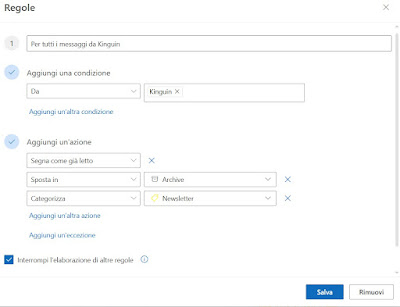
To proceed, open the Outlook website, select the newsletter email, press the button at the top Categorizeclick on New category and create a new category (for example Newsletter), choosing which color to assign.
After creating the category press on the three dots at the top, let’s go in Rules -> Create rulewe press on More optionscheck that the right sender is entered and add the filtering rules (by pressing on Add another action) as shown below:
- Mark as read
- Move to -> Archive
- Categorize -> Newsletter (or the name assigned to the category)
Press down on Save to immediately apply this effective filter on unwanted newsletters; this rule can be changed by taking us to Settings -> Mail -> Rules.
5) Other methods to cancel newsletters
In addition to the filtering systems integrated in the mail services, we can also use external services for unsubscribe from the newsletterespecially if there is no button or item to unsubscribe.
1) Justdelete.me is a brilliant solution for those who want to completely eliminate some newsletters and keep their favorite ones active without clogging up the inbox. The site provides the quick link to open the account cancellation pages of the main online services, with instructions for unsubscribing via email.
2) Cleanfox for Gmail allows you to quickly unsubscribe from newsletters, prominently displaying the unsubscribe link in Gmail, Outlook and Yahoo Mail. This extension works well, it’s simple, it’s free and it also shows an interest rate for each automatic mail received.
3) Sanebox it works differently and allows you to read only the important emails, discarding the others.
Let’s try these services if we have too many newsletters and don’t want to waste time creating a rule or filter for each one.
Conclusions
The newsletters of trusted and useful sites (such as that of How2do.org) are always welcome ed they should be keptas they are a great way to stay up to date on the latest news.
If we receive too many newsletters from unreliable sitessites we’ve never signed up for or from sites that send too much material is worth it immediately use the systems to unsubscribe and, in the most serious cases, filter the content.
For more information, you can read our article on create filters to organize your emails.
Always on the subject of messages to be filtered effectively we can read our guides on how to create aliases effective against spam come on sites for how to create a temporary email address.
