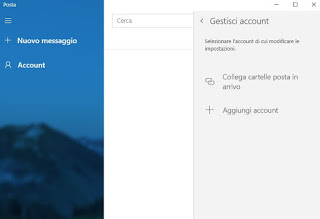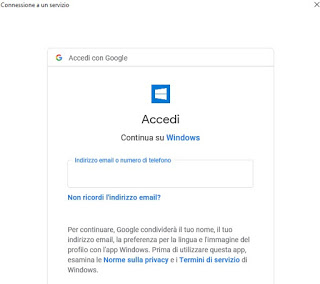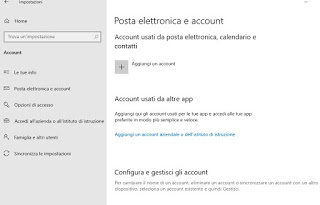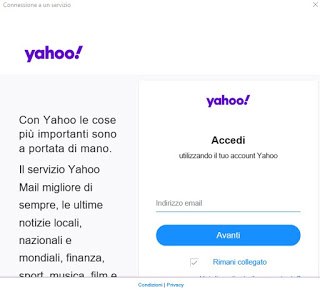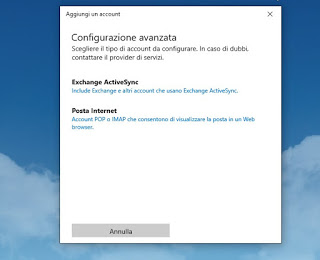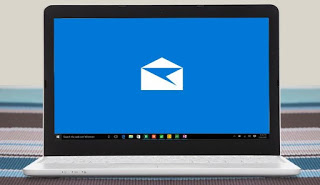
In this guide we will show you how to use the mail app in Windows 10 to add the most used email accounts at the moment, namely Gmail, Microsoft Outlook and Yahoo! Mail and we will also show you how to add corporate mail accounts or other accounts in our possession, so you can read all emails from one place, complete with real-time notifications, spam filter and the possibility to trash or archive directly from the app without opening the web browser.
How to use the Mail App in Windows 10
For maximum compatibility with the Mail app in Windows 10 we suggest you check that your email provider supports IMAP and SMTP for the management of messages from the server, so as not to lose any important message and to be able to send emails without any error. We advise you not to use POP3, which is now too obsolete and inconvenient to use.
What is the Posta app
This app is preferred over other similar programs or apps because it remains running in the background, send a notification upon arrival of each new email and provides anpreview of messages received in its tile on the Start menu, so you have an immediate glance about the messages received.
The app is really simple, almost essential, but really comfortable and beautiful graphically, leaving all the space for messages and providing a writing and reading interface that can hardly be improved by other programs. The Mail and Calendar applications, which can be used individually but which integrate with each other, have many customizable options and settings so it is worth configuring them and discovering all their tricks.
How to add Gmail to the Mail app
To add a Gmail account to the Mail app of Windows 10, we open the Start menu at the bottom left, we search for the app Mail and open it; click on the gear icon at the bottom left, select the item Manage accounts and then click on the item Add account.
A small window will now open, where you just have to select the item Google and enter the access credentials of our account to access the folders of received mail and to be able to send emails through the same account.
If we have two-factor authentication for the account in use, we will have to enter the security code received via SMS or via an unlock-enabled smartphone before we can add the account.
In addition to emails, we will also have access to the online Gmail calendar, from which we can manage all our appointments or anniversaries (they will appear within the Windows calendar).
How to add Microsoft Outlook to the Mail app
The Microsoft account is automatically configured on Windows 10 during installation or after adding a Microsoft account to the operating system; the fastest way to add an Outlook account to the Mail app we can get it by opening the app Settings from the Start menu, taking us to the menu Account and, on the screen Your infoby clicking on the item Sign in with a Microsoft account.
If instead we already have a Microsoft account and want to add other Microsoft accounts for e-mail, just go to the path Settings -> Accounts -> Email and Accounts and click on Add an account.
To add other Microsoft accounts directly from the Mail app just open the same path seen on Gmail (Gear icon -> Manage account -> Add account) then select the item Outlook.com (private accounts) or Exchange (corporate or Office 365-based accounts).
When requested, we provide the login credentials of the Microsoft, Live.com, Hotmail or MSN account that we want to manage through the app and confirm.
NOTE: adding other Outlook email addresses to the Mail app will not create other accounts on the Windows system.
How to add Yahoo! Mail to the Mail app
To successfully add Yahoo! Mail to the Mail app we will not have to act from within the app, since the Yahoo authentication system could cause some problems or incompatibilities.
For this type of account we open the app Settings, let’s get on the path Account -> Email, click on the entry Add an account and finally click on the item Yahoo!
We enter the email address and password to integrate this type of account into the system and manage it through the Windows 10 Mail app.
How to add other email addresses
If we have carefully followed the previous chapters we will have realized that we can add any email account by following two methods:
- Account Settings: open the app Settings, let’s get on the path Account -> Email, press on Add an account and select the item iCloud or Other account.
- Mail app: from the app we select the gear icon, click on Manage accounts come on Add account and finally we press on iCloud or Other account.
These two methods allow you to add most of the e-mail accounts available in Italy.
If these two methods are not effective, we can try clicking on the item Advanced configuration (available as the last item in the fields for adding the accounts seen above), by selecting Internet mail or Exchange ActiveSync and entering all the access parameters to the mail servers.
The parameters of the servers can be found on the Internet by typing a search based on the name of the service we intend to add and by the search keys “IMAP parameters”, “SMTP parameters” or “configuration parameters”.
Conclusions
The Mail app is convenient, simple to use and well integrated in Windows 10, so you can always read the latest emails received and reply to the boss’s letter directly from the system without having to open a web page every time.
If we want to set up our email accounts also on Android and iPhone, we recommend you read our guides on how Read Free Email, TIM, Fastweb, Vodafone on Android and iPhone and on Best Android apps to read and send emails.
For the PEC we can instead read our in-depth analysis on App to access certified mail PEC from iPhone and Android.