How to create PDFs from documents created with Word, Excel and Powerpoint using free services and programs
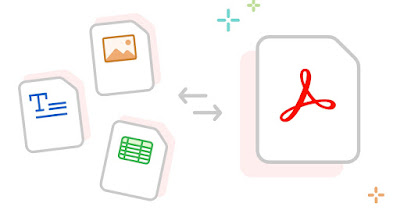 PDF files are among the most used to exchange documents in digital format both at home and on a professional level. With PDF files, documents are not easily editable and can be printed more easily, making them the preferred document format in offices and public administration.
PDF files are among the most used to exchange documents in digital format both at home and on a professional level. With PDF files, documents are not easily editable and can be printed more easily, making them the preferred document format in offices and public administration.If you are having difficulty sharing Word, Excel and PowerPoint documents we can find out how Convert Office documents to PDF completely freeusing the apps on your phone, the functions on your PC or Mac or using online sites, accessible from any web browser.
READ ALSO -> OCR programs to convert sheets of paper and PDFs into editable text
1) Convert documents to PDF on Windows
With Windows 8.1 onwards (so also in Windows 10 and Windows 11), Microsoft has integrated a virtual printer into the operating system that is capable of save each document or image as a PDFin order to create PDF files in any program that supports printing, including the Office suite (but we can use any other compatible program).
To use this printer simply open the menu File at the top left and click on the button Press (the path is practically identical on any Windows program capable of opening Office documents, at most you can find a direct icon for printing in the toolbar).
We select from the available printers Microsoft Print to PDFwe carry out checks on the properties of the created document and click on Press.
A Windows Explorer window will open where we can choose where to save the PDF file created starting from the Office document. This method is the fastest to convert Office documents to PDF, because we can create the PDF already while drafting or revising the Office document, so as not to have to use other programs.
For further information we can read the guide to Free virtual printer programs to create PDFs.
2) Convert documents to PDF on Mac
On Mac we can convert Office documents to PDF directly using the functions provided with the app TextEdit o Previewbased on the type of file opened.
By opening the document all we have to do is press the menu at the top left File and select the item Export as PDFchoosing the name and path where to save the new converted file.
Alternatively we can export to PDF by opening the Office file with the specific app (Word, Excel or PowerPoint), pressing on the top left Fileselecting the menu Save with name and choosing the file format PDF, choosing the destination path of the file and choosing whether to optimize it for printing or for optimization. At the end we press on Export to complete the export.
3) Convert documents to PDF on Android
To quickly convert an Office document to PDF on Android, all we have to do is install the app Microsoft 365 and open the affected document with it.
Once the document is open, press on the three dots at the top right and press on the menu Presswe select as virtual printer Salva in PDFwe press the button PDF and choose where to save the new file.
4) Convert documents to PDF on iPhone/iPad
On iPhone and iPad the procedure for saving to PDF is not immediate, as some additional steps are required compared to the procedure seen on Macs.
To proceed we open the Office document with the app Microsoft 365 or with one of the Office apps installed, press the icon at the top right Sharewe press on Send a copythen up Share as PDF and finally up Save to Filechoosing the path and name to assign to the new file.
5) Convert multiple Office files to PDF
If we have many DOC, Excel and PPT documents to convert to PDF all at once, we can use the free program DocuFreezerfreely downloadable on all Windows PCs.
The program allows you to upload any type of document generated with Office (and not only) and to convert groups of files into PDF; to use it all we have to do is drag the files into the interface (or use the button Add files), choose how Output file type the format PDF and click the button Start at the top right to start the multiple conversion.
Convert Office documents to PDF online
If we don’t want to use programs for To convert Office documents to PDF we can rely on the conversion sites available onlinewhere it will be sufficient to upload the Office file we wish to convert and start the process, so as to obtain the download of the file converted to PDF directly within the browser.
This method is best used on company PCs that are blocked from installing new software, so you can convert to PDF without having to ask the system administrator for permission to install a new program.
PDF24 Tools
The best site to convert any file to PDF is without a doubt PDF24 Tools.
Once the site is open, all we have to do is drag the file or files to be converted into it and proceed with the automatic conversion offered by the site; at the end of the process the new PDF files will be downloaded using the browser (in the folder Download of Windows), so you can use them immediately.
SmallPDF
Alternatively we can use the service offered by the site Smallpdfalways one of the best sites for working with PDFs.
Also in this case all we have to do is drag the documents or files to be converted into the browser window and start the conversion process, which will take a few seconds to complete the job. Once the files have been converted, the download will start via the browser, so as to immediately have the PDFs ready in the system’s Download folder.
iLovePDF
Another very famous site that we can use for this type of conversion is iLovePDF.
To carry out the conversion, click on the button for the tool you need, for example JPG to PDF to convert an image or Word to PDF to convert a Word file. At the end of the process the browser will download a single PDF with all our images or document pages.
JPG2PDF
Another site without banners and graphic frills that we can use to convert images is JPG2PDF.
To use the service, press the button Upload fileswe wait for the end of the loading and reorder the various images to give order to the PDF, then we start the conversion and download.
If we have images in other image formats, we can use one of the other tabs on the page or use the “total” conversion page available here -> ToPDF.
Online2PDF
An advanced site for converting images and Office documents to PDF is Online2PDF.
We load the image files using the button Select fileswe wait for the end of the upload, then we customize the final PDF using one of the tools made available by the page, including Image to PDF, Protection, Header and Layout.
Below we have created a list with other best sites that offer the conversion of Office documents and images to PDF quickly and for free.
- ToPDF
- OfficeToPDF
- PDF conversion
- HiPDF
The operation of these sites follows an identical scheme regardless of the site chosen: you will be asked to upload the Office file to be converted (choosing it from the hard disk), the site will carry out the conversion in a few seconds and will offer you to download the converted file via the same browser.
In some cases we will also be able to enter an email address where to send the file, so as to also send it to colleagues or to your own email inbox as a backup.
Conclusions
With all these methods we can quickly convert Office documents to PDF using the functions integrated into the various operating systems, using only the minimum number of apps necessary and converting into excellent PDFs, immediately ready to share.
Through some sites it is also possible edit PDF online for free. If we are looking for apps capable of scanning paper documents to immediately convert them into PDF, we refer you to reading the following guide.
READ ALSO -> PDF Document Scanner App for Android and iPhone
