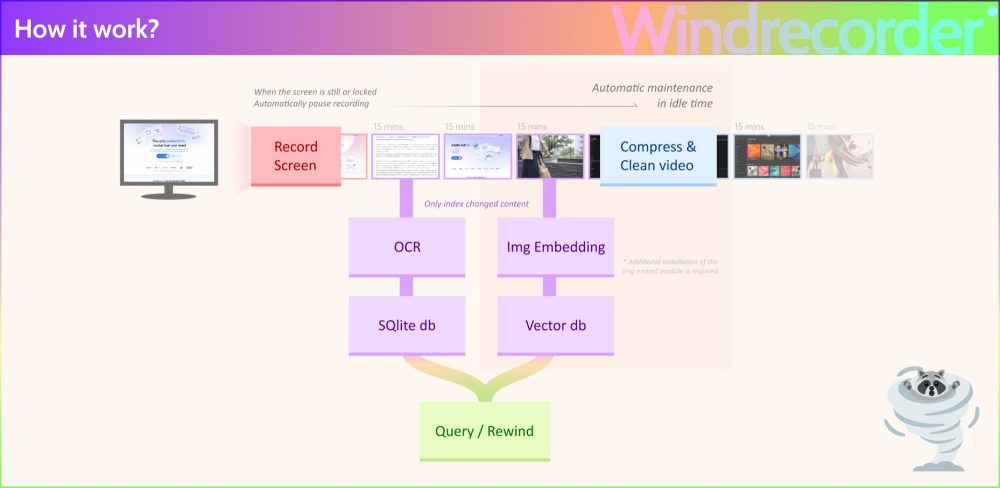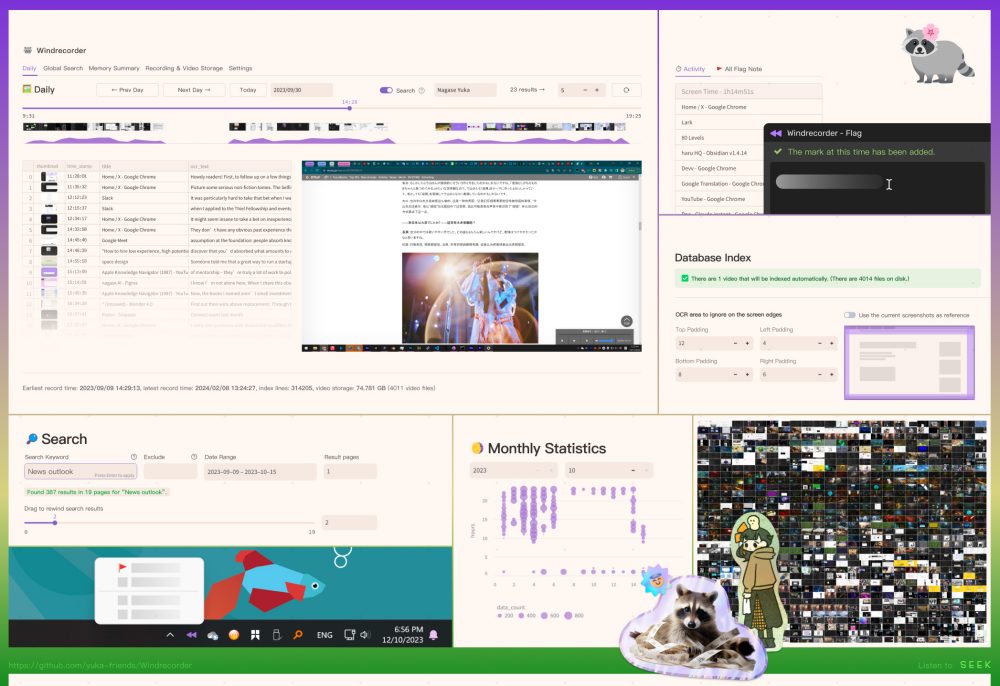What we are about to present to you is an almost crazy project, with a high load in terms of innovation. The human brain’s ability to create and store memories is an extraordinary process involving a complex network of neurons, synapses and chemicals. When the volume of information to be processed is really important, it is almost impossible to keep everything in mind. What if we told you it was possible to record lo screen of the PC with the possibility, subsequently, of carrying out searches on anything one had seen or typed in the past?
When we have new experiences or learn new information, our brain actively processes these elements and puts them aside using a process known as memory consolidation. It involves several areas of the brain, including the hippocampus, cerebral cortex and other neuronal structures.
To overcome the limitations of the brain, an independent developer came up with an open source project called Windrecorder. The idea is to record whatever appears on your PC screen to continuously update a compact reference database.
Windrecorder: record PC screen and have a detailed overview of your activity
Think of a sort of digital assistant which, at any time you want, allows you to retrace your steps to instantly access the contents you have seen, typed or processed using your Windows system. Here, Windrecorder is just that: an application that register All what appears on the screen “summarizing” it in small files.
The user thus has the possibility to make flashbackto “rewind” your digital life and to run queries to search for texts and images. The system underlying Windrecorder, in fact, combines a OCR (optical character recognition) and a mechanism for image detection. Thanks to the application, you can also obtain detailed statistics on their activities.
All features built into Windrecorder work in locale, without the need for an active Internet connection or to upload data to remote servers. Taking to the extreme the concept of data sovereignty, so dear to the European legislator and companies that manage highly critical data, Windrecorder keeps all the user’s information always and in any case locally, avoiding any data transfer on the Internet.
How to install and use Windrecorder
Bearing in mind that Windrecorder is a project still in the development phase, susceptible to various improvements, to try it you need to follow some steps.
First of all, you need to download the compressed archive ffmpeg-master-latest-win64-gpl-shared.zip most updated and extract its contents into a folder indicated in the Windows PATH. The PATH is a list of directories that the operating system searches for when you try to run a command from the command prompt or from a program.
The list of folders present in the Windows PATH can be obtained from the window command prompt typing as follows:
echo %PATH%
It’s possible add a new route in the PATH list by pressing Windows+Rtyping sysdm.cpl ,3 by clicking on Environment variables so up Path in the box System variables down.
Once the FFmpeg archive files have been extracted into a folder specified in the PATH, Git and Python 3.11 must be installed (Python 3.12 is not currently supported). During installation, it is crucial to make sure you check the box Add python.exe to PATH. during installation.
Create a folder for Windrecorder and clone the repository
The next step is to create a folder for Windrecorder through the command prompt (for example md c:\windrecorder), bring yourself inside (cd c:\windrecorder) Therefore clone the GitHub repository of the project:
git clone https://github.com/yuka-friends/Windrecorder
Running the file install_update.bat you can then install the dependencies and configure the program.
Starting the application occurs by launching the file start_app.bat. All data (videos, databases and statistical information) will be stored in the directory userdata by Windrecorder.
Windrecorder records information using video blocks of duration of 15 minutes each. When you start looking for information, drawing on the database gradually built and updated by the program, there could therefore be a “hole” referring precisely to the last 15 minutes of activity. Furthermore, the “cleaning and compression” activities are carried out in dead moments or when the PC is in idle (it is not used by any user).
The Frequently Asked Questions (FAQ) section contains some practical suggestions to fix some anomalies that you may encounter while operating Windrecorder.
Opening image credit: iStock.com – sesame