How to activate face unlock on Android smartphones (Samsung, Huawei, Xiaomi and others)
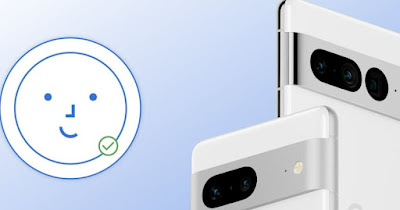 On iPhone we find a feature to automatically unlock the phone via facial recognition (called by Apple Face ID).
On iPhone we find a feature to automatically unlock the phone via facial recognition (called by Apple Face ID).The same type of technology is present even in most Android smartphones (Xiaomi, Samsung, Huawei etc.) and is very convenient for speeding up access to the smartphone. Thanks to facial recognition, you just need to look at the screen (or rather the front camera) to unlock your phone and access itwithout having to touch anything.
READ ALSO: Smartphone protection and more secure screen unlock for Android
1) Differences between Face ID and Android face unlock
The differences between Face ID and Android face unlock are minimal, but they can make a difference when unlocking your phone under certain conditions.
iPhones use 3D sensors to check the physiognomy of the face and make sure that the one in the frame is not a photo, while on most Android phones the recognition technology is a little less precise and can be deceived by a photograph. Furthermore, Face ID works even in the dark and if you are wearing a mask.
2) Activate face unlock on Xiaomi
On Xiaomi phones we can activate face unlock by going into the app Settingsopening the menu Fingerprints, face data and screen lockby pressing on the menu Facial recognition and typing your phone unlock password.
After entering the code, press on Start and we begin to acquire face data, placing the front camera close to the face and using guidelines to match the face to the lens. We repeat the required steps and confirm the unlock with your face.
From this moment on it is possible to unlock the phone by holding the phone close to the face and waiting for the camera to recognize the owner’s face (usually it takes less than a second, but a lot depends on the lighting conditions).
3) Turn on face unlock on your Samsung
On Samsung phones we can unlock the face with the phone by opening the app Settingstaking us on the journey Security and Privacy -> Biometric Data and pressing up Face Recognition.
We will thus enter the configuration for facial recognition: press on Register your face and follow the procedure indicated, so as to start scanning your face. To correctly perform face mapping you need to be in a well-lit environment, without hats, with eyes wide open and wearing glasses if you usually wear them. The wizard will then ask you to remove your glasses to improve face recognition.
Looking directly at the front camera, you must wait for the face processing to be complete and follow the on-screen instructions which will ask you to move and turn your head in order to create a more detailed recording of the face. When the image is complete, your phone is ready for face unlock.
Another option on Samsung Galaxy phones is quick recognition, with the phone taking a quick look at your face before unlocking it, reducing security a bit. You can then also decide whether to unlock the device directly or whether after recognition it is also necessary to swipe your finger to unlock; this option is called Stay on lock screen until dragged and is present in the menu to configure face unlock.
Conclusions
Face unlock is available as an option on many phones. Even though we have seen the steps to follow on Xiaomi and Samsung (i.e. the most popular manufacturers in Italy), we can still use the function on many modern phones equipped with the Android operating system, searching within the app Settings the voice Face recognition, Face screen unlock o Facial recognition.
On the same topic we can read the on Facial recognition on the computer from the webcam.
