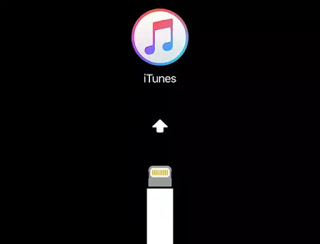 As with all phones, even with the iPhone, when there are problems and everything seems blocked, you need to know how to force reboot and enter recovery mode, the one that allows us to do a reset of the iOS system in order to bring it back to the original settings as you did a reinstall.
As with all phones, even with the iPhone, when there are problems and everything seems blocked, you need to know how to force reboot and enter recovery mode, the one that allows us to do a reset of the iOS system in order to bring it back to the original settings as you did a reinstall.In this way, whatever the problem of the iPhone, if there is not something broken on the hardware side, you can always retrieve the phone and bring it back into operation.
When your device no longer responds completely, you could choose whether to wait for the battery to run out completely until it turns off in order to start a hard reset.
The recovery mode goes a step further, restarting the device in a state where it is possible to reinstall iOS by connecting the iPhone to a computer with iTunes.
The recovery mode is the obligatory way when the iPhone refuses to boot or crashes at startup.
With the reinstallation, of course, you lose all the data and apps installed on the iPhone, even if you can recover everything (especially the address book) from the iCloud backup.
Unfortunately, it is not possible to back up the device in recovery mode.
To force the iPhone to reboot and restore iOS however, there are different ways depending on the model and generation:
– iPhone X, iPhone 8 and 8 Plus
– iPhone 7 and 7 Plus
– iPhone 6s, iPad, iPhone 5s etc.
To forcibly restart iPhone X, iPhone 8 and, iPhone 8 Plus it is necessary to press several buttons in a very rapid manner.
Press and release the volume up button.
Press and release the volume down button.
Press and hold the side button until you see the Apple logo.
It is a matter of pressing these keys in sequence and not using the simultaneous pressing of the volume and switch-off buttons, which on the iPhone X and iPhone 8 activates emergency calls.
To put the iPhone X / iPhone 8 in recovery mode you must first connect the iPhone (also turned off) to the computer and open iTunes.
– Press and release the volume up button.
– Press and release the button to decrease the volume.
– Keep the side button pressed until you see the Apple logo and continue to hold it until you enter recovery mode.
Forced reboot on iPhone 7 and 7 Plus:
Press and hold the side button and the volume down button at the same time.
Release the buttons after 10 seconds when you see the Apple logo.
To put the iPhone 7 / iPhone 7 Plus in recovery mode you must first connect the phone to the computer and open iTunes, then simultaneously hold down the power off / on a button and the volume down button, continuing to hold them down even when the Apple logo appears.
Release both buttons only when the recovery mode screen is displayed.
Forced reboot iPhone 6S and earlier
For all iPhones that have a mechanical central button without TouchiID, like on iPhone 6, iPhone 6s, iPhone 5s and iPhone SE, to force the reboot you only need to hold down the Home buttons (the central one) and the side buttons (ie the one that turns off the screen) for 10 seconds.
To enter recovery mode, you must then connect the phone to the PC, start iTunes and then press the Home and side buttons and hold them down until the Apple logo appears first and then the recovery mode screen.
NOTE 1: Remember that when you put the iPhone in recovery mode, you must reinstall iOS within 15 minutes before time runs out and the device automatically exits the recovery mode.
You will then have to repeat the button press procedure to put it back into recovery mode if this happens.
NOTE 2: Once the iPhone is restored and reinstalled, on the first reboot you will still have to log in with the credentials of the previously configured Apple account.
READ ALSO: Restore iPhone dead, if it no longer turns on or charges the battery
