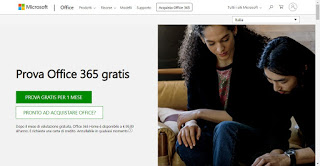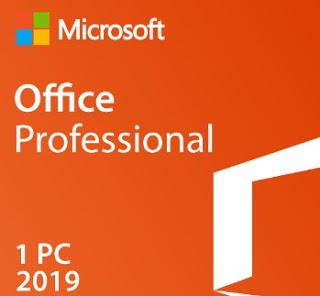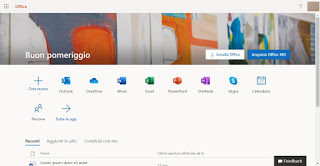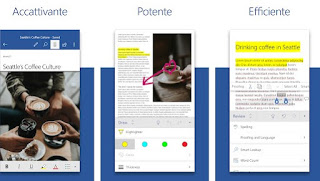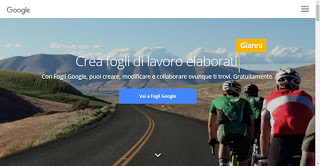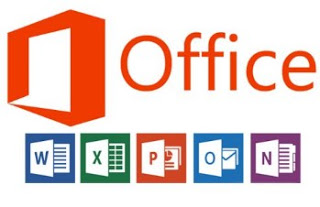 Microsoft Office is a paid program that has a rather high cost, definitely out of reach of home users. Excluding companies and professionals who work with the most famous office suite programs (and can download Office fees from year-end taxes), home users should take advantage of the best methods to use Microsoft Office thankful, without spending a penny, so that you still have professional programs without having to take money out of your wallet (or credit card).
Microsoft Office is a paid program that has a rather high cost, definitely out of reach of home users. Excluding companies and professionals who work with the most famous office suite programs (and can download Office fees from year-end taxes), home users should take advantage of the best methods to use Microsoft Office thankful, without spending a penny, so that you still have professional programs without having to take money out of your wallet (or credit card).In this guide, we will show you all the ways we can download Office for free on our PC or Mac, in a legal manner (it is not necessary to rely on piracy, which often leads to viruses and computer problems).
Article Index
- How to use Microsoft Office for free
- Free alternatives to Microsoft Office
- Conclusions
How to use Microsoft Office for free
In this chapter we will show you all the legal and safe methods to use Office for free on our PC, taking advantage of the trial periods offered by Microsoft itself and included in the offline and online versions of its products. In one case we will even be able to use Office for free without limits, but subject to precise constraints imposed by Microsoft.
A free trial version of Office 365
Office 365 is the subscription-based version of Office which, with the payment of a monthly or annual fee, allows you to download all the programs of the Microsoft office suite and take advantage of the cloud dedicated to the product, so as to considerably increase productivity.
The feature of this version is that we can try it for 30 days for free, simply by visiting the following page -> Try Office 365 for free.
By clicking on the button Try free for 1 month we will have the possibility of activating one of our free copies of the product, simply by providing the data of our Microsoft account and a valid payment method (no cost will be charged during the 30 days trial). At the end of the registration we will be provided (via email) with a link to start downloading our free copy; at the end of the installation it is sufficient to start any program in the suite (Word, Excel, PowerPoint, etc.) and log in with the same Microsoft account used to register for the free trial, so that you can use the suite with all its functionality.
The only thing to be careful of is to remember to cancel the automatic debit before the end of the trial period, to avoid renewal (which, without doing anything, will start at the end of the 30 days); to unsubscribe simply open the Microsoft Office 365 Account page, click Disable automatic renewal.
A free trial version of Office 2019 Professional Retail
As an alternative to subscribing to Office 365, we can download Microsoft Office, directly from Microsoft servers, a copy of Office 2019 Professional Retail (ie free sale) e use it free for 30 days.
First, we download the suite image file from the Microsoft website -> Office 2019 Professional.
When the download is complete, we simply double-click to start the installation (on Windows 10); if we use Windows 8.1 or Windows 7, get a program like 7-Zip to open the IMG file you just downloaded, click on top Extract, we save all the content in a folder of your choice and then double-click on the file setup.exe, present among those just extracted.
During the installation of Office you will be asked to enter a product key code to activate our personal copy; to take advantage of the 30-day free trial, type the following code:
NKGG6-WBPCC-HXWMY-6DQGJ-CPQVG
In this way, we will be able to try all the Office programs for free, without having any type of subscription. At the end of the 30 days the suite’s programs will signal the expiration of the license, with the request for renewal (for a fee): we can very well ignore these warnings, since the programs will continue to work even if with some functions and buttons disabled (in order to limit the use of non-renewed versions). If we have no particular needs, we can very well limit ourselves to using Office for free in “not renewed” mode.
Use Microsoft Office in the online version
A good alternative to the methods seen so far allows use Office for free forever, taking advantage of the features offered by Microsoft Office on its website available here -> Microsoft Office online. Once the page is open we will only have to click on Log in and enter a valid Microsoft account, so you can access the online versions of the suite’s programs.
Once on the home page, just choose which program to open between those present (Word, Excel, PowerPoint, and others) and start using them online, without time limits and without subscriptions.
The only differences from the classic Office version are:
- All documents created on the website will be saved online on our OneDrive cloud space and we will not be able to use them to open documents saved in the memory of our computer.
- Some functions and buttons are not available (in fact we are using a reduced and simplified version of Office)
We can overcome some of these limitations automatically synchronizing all the documents on our computer in the OneDrive folder, so as to find the documents created online also synchronized in the memory of our computer.
Use Office for free on smartphones and tablets
Compared to the desktop version, the Office app for Android and iPhone is available without having to pay any subscription or subscription, all you need is an active Microsoft account.
We can download the various apps of the suite separately from the following links:
- Microsoft Word (Android and iOS)
- Microsoft Excel (Android and iOS)
- Microsoft PowerPoint (Android and iOS)
Using these apps we will be able to modify, create and view any Office document present in the device’s internal memory, downloaded from the Web or present as an e-mail attachment.
To take advantage of these apps as if they were production programs, we can connect a keyboard to a tablet or smartphone or install Android apps on PC.
Free alternatives to Microsoft Office
In addition to the solutions offered by Microsoft, we can open the documents produced by the Office suite with other programs and apps for PCs and mobile devices, so as to be able to view the documents received even at the end of the various free trials or when we download the files to the PC from Microsoft Office Online.
LibreOffice (PC and Mac)
The best free alternative to Microsoft Office for our PCs and Macs is definitely LibreOffice.
With the programs included in this open-source suite, we will be able to create, edit and view any kind of Office document (even those in .docx, .xlsx and .pptx formats) keeping most of the original formatting and additional elements present.
Its use is so simple that it can easily replace the use of Microsoft Office in the home.
Google Office (online and PC)
The most famous site in the world offers the possibility to quickly create and modify office documents with its Web programs: Google documents (able to replace Word), Google sheets (to replace Excel) and Google presentations (to replace PowerPoint).
By logging in with a Google account we will be able to take advantage of complete and effective work tools to create any type of document and to view those already in our possession. Jobs created from scratch will be saved in our Google Drive cloud space, but we can choose to download them at any time or share them with other users.
The most interesting feature is certainly collaborative writing: inviting colleagues or friends in a document will be able to make their changes and write to more hands, so as to create truly professional collaborative documents.
The Office suite programs work mainly online, but we can also use them offline by installing Google Chrome on our Google PC app for office programs, working even without an Internet line), to which we must add only the Office Editor app (to modify the files) Microsoft Office even offline).
Office alternative apps on smartphones and tablets
Finally, we will show you the app alternatives to Microsoft Office on smartphones and tablets, to be used in the event that the official Microsoft apps do not convince us or if we do not have a Microsoft account to associate with them.
- WPS Office (Android and iOS)
- OfficeSuite (Android and iOS)
- Polaris Office (Android and iOS)
To learn more about these apps and to try others, we invite you to read our guide dedicated to Best Office apps for Android and iPhone.
Conclusions
As we have seen, it is not necessary to rely on computer piracy to be able to use Microsoft Office for free on our PCs or on our mobile devices, since there are various methods available to take advantage of free trial periods and apps without time limits and of license. To this we add that the alternatives to Office are not lacking, so we can very well avoid downloading Office from Torrent or doubtful websites, where viruses and threats are often hidden.
If on the last versions of Office we have felt the lack of the classic toolbar (replaced for many years by the Ribbon Bar), we can restore it at any time by following the steps described in our guide on how to restore Microsoft Office with the classic menu.
If instead, we need new template templates for our office programs, we continue reading on the article ai Templates and Office Templates to download for Word, Excel, and Powerpoint, so as to be able to enrich our collection with new models suitable for any job or any need.