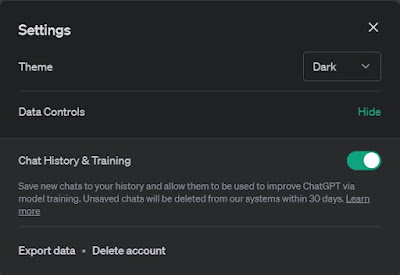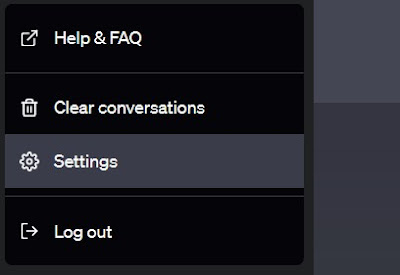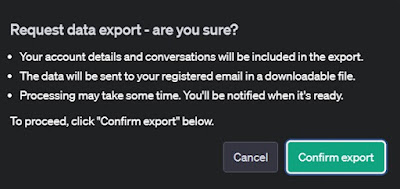Thanks to the useful functions integrated into ChatGPT we can lock the chat history and export the most interesting conversations

ChatGPT includes two very useful features: we can in fact deactivate the history of messages written to the artificial intelligence and export favorite messages and chats, so as to preserve the advice and recipes provided by the artificial intelligence.
In the following guide we will show you in detail how to deactivate, delete and export chat history on ChatGPTusing the keys provided directly from the official website.
READ ALSO -> Chat with artificial intelligence that looks human on ChatGPT
1) Disable history on ChatGPT
To deactivate the ChatGPT history all we have to do is open the official sitelog in by pressing the button Login (if we have never used ChatGPT before, press on Sign up and let’s register), press on the name of our account at the bottom left, click on Settingspress on the item Show to expand the menu and finally turn off the switch next to the item Crear History & Training.
From now on, messages written on ChatGPT will not be saved within a conversation and everything we write will not be used to train the artificial intelligence.
However, this does not mean that the use of ChatGPT becomes completely anonymous and untraceable: all written messages (with or without active history) can be randomly reviewed by OpenAI employees, so they can report any violations of the terms of use and block unwanted or incorrect content.
The advice is avoid abuse of the service or the inclusion of sensitive or personal information with history turned off, since our messages could still be read by employees of the company that trains the artificial intelligence.
2) Clear history on ChatGPT
Those who need to delete all the content saved in ChatGPT conversations can use the dedicated function of the service, making a clean sweep of the requests and chats we have written up to that point.
To delete all messages we open the ChatGPT site, log in, press at the bottom left of our user profile then press on Clear Conversations to delete the chats made up to that point.
If, however, we wanted to delete just one chat among those we have created, we move the mouse over it (or press on it with our finger, if we are using ChatGPT from mobile) then select the trash can button next to the chat to delete it.
3) Export messages to ChatGPT
If we fear losing the chats and information exchanged with ChatGPT we can export all messages with the system included within the service. To proceed we always open the ChatGPT site, click on our profile at the bottom left and select the item Settingswe press on Showthen up Export data and finally up Confirm export.
With this procedure, the file containing all the personal information and chats exchanged with ChatGPT will be generated, ready to be stored.
However, if we want to export a single conversation we will have to rely on an extension like ChatGPT Exporteran addon for Google Chrome capable of exporting a single conversation in various formats (text file, .csv, .json or image format).
Still on the topic of extensions for ChatGPT we can read our guide to Chrome extensions to keep ChatGPT always ready and available.
Conclusions
With the functions described in this guide we will be able to maintain maximum control over ChatGPT, so as to be able to deactivate, delete and export the chat history at any time and with any type of account (free or Pro).
About ChatGPT and its many features we can read our articles on how to use ChatGPT for creative, useful and fun purposes come on how to install the ChatGPT app on PC.
However, if we are looking for alternatives we recommend that you read the guide to best alternatives to ChatGPT that work in Italian.