How word counting works in Word and LibreOffice and how to count the number of words, characters, lines, paragraphs and pages
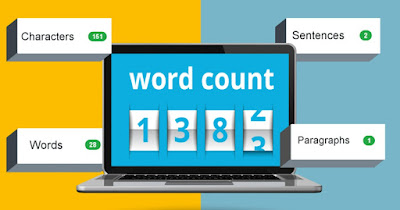 Counting the words and characters in a document is a function present in almost all text editors and can be particularly useful for those who have a minimum target of words to reach for drafting or want to know the length of the written text up to that moment.
Counting the words and characters in a document is a function present in almost all text editors and can be particularly useful for those who have a minimum target of words to reach for drafting or want to know the length of the written text up to that moment.In the following guide we will show you how to count words, characters, pages, lines and paragraphs of a textusing only free programs, apps or sites (as a valid alternative to Word, which integrates a word counter but is only available for a fee).
READ ALSO -> Search and replace text and words on many files or documents together
1) Count words, characters and sentences in Word
Although Microsoft Word it’s worth paying for get familiar with its word count toolso you can immediately count the number of characters, words and sentences in any text.
To use the function, open any document with Word and move your gaze to the bottom left on the word counter; to also discover the lines, paragraphs and characters, press on the word indicator, so as to immediately show all the information on the actual length of the text.
Il “Word count” opens a popup with written the number of pages, words, characters with or without spaces, lines and paragraphs.
Note that the number of pages and words written on the document is also visible bottom small in the Word window.
The number of pages is visible on the status bar at the bottom when viewing the document in “Print layout” o “A light bulb” .(using the tab “View“).
If you don’t see the number of pages and words on the status bar, right-click the status bar and select the items you want to view from the pop-up menu.
From here it is also possible to view the number of the line where the cursor is located.
2) Count words, characters and sentences in Google Docs
A first good free alternative to Word to count words, characters, pages, lines and paragraphs And Google Docsaccessible directly from the site or from the dedicated apps for Android and for iPhone/iPad.
To obtain the word count, we write the document directly from this editor or we load any document already written, taking care to convert it into a format compatible with Google Docs (to avoid formatting errors).
After opening the document on Google Docs we press CTRL+SHIFT+C on the keyboard to open the character, word and paragraph counter; alternatively we can open the count window by pressing on the menu Instruments and pressing up Word count.
3) Count words, characters and sentences in LibreOffice
Another good way to count the words and characters of our document involves the use of LibreOfficethe free and open source office suite that can be used on both Windows and Mac.
To count words or characters, all we have to do is open the app LibreOffice Writer and start writing the document inside this editor; alternatively we can also press at the top left on Open file and open any compatible document.
Here too the word and page count is visible at the bottom of the status bar, also with the number of characters. To see more statistics, just open the menu instead Instruments and then Word count.
With the document open in LibreOffice Writer we can immediately view the words and characters in the bottom bar; pressing on the corresponding part of the bar will open the complete count window, complete with the count of words or sentences with and without spaces.
The number of lines and pages may vary depending on several factorssuch as document margins, font size, and paragraph spacing.
For example if you use a smaller font, there will be fewer lines and pages in your document.
4) Count words, characters and sentences on smartphones and tablets
To count words and characters on a phone or on a tablet we can rely on some apps created for the purpose and downloadable for free.
On Android we can try the app Word Counter, able to show in real time the characters, words, sentences and paragraphs of the text written manually in the editor; if necessary, we can also open text files to view the words present, as well as view other useful information on the drafting of the text.
For iPhone and iPad we can use the app Word Counter Tool, designed to immediately show words, characters and sentences written within the editor or copied from another document. The peculiarity of this app is integration with Apple’s Share menu: just select some text from any app or text editor, press the Share button and select the quick entry Count Words.
5) Count words, characters and sentences online
If we want to count words, characters, lines and paragraphs without programs we can either use Google Docs (as seen a few chapters ago) or use word count sites accessible with any web browser.
The best word count site is WordCounterwhich has a complete editor where you can write or paste text and where you can retrieve detailed information on words, characters, sentences, paragraphs, reading level, reading time and dictation time.
Other sites that we may use for the purpose are wordcounter.io e prepostseo.comwhich have simpler and more immediate interfaces to immediately count words and characters.
Conclusions
With the tools proposed above we will finally be able to count words, characters, pages, lines and paragraphs of a text on any PC or on any device (including mobile).
The number of lines and pages may vary depending on several factorssuch as document margins, font size, and paragraph spacing. For example if you use a smaller font, there will be fewer lines and pages in your document.
The printer may also change the rendering of the font, changing the number of lines and pages of the document after printing it. It is also important to be careful of the hidden text in Word which can affect the number of rows in the Word count.
To learn more we can read our guides on how to use Microsoft Word professionally and quickly with 5 useful functions and on speed typing test: 10 sites where to hit keys.
