Programs to send videos and movies from your computer remotely so you can stream them from other devices.
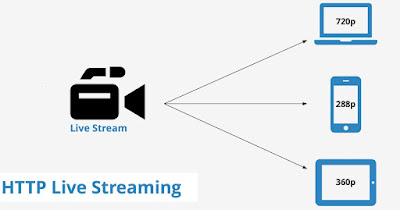
In the guide that follows we will show you the best multimedia streaming servers that can be installed on your PC, so you can share the videos without having to upload them but by generating a link to share with friends. The streaming flow will be managed by our Internet connection: for this type of sharing we must make sure that we have at least 10 Megabits per second in upload, so that we can manage a good number of requests without saturating the personal Internet connection.
READ ALSO -> How to create a private YouTube channel for family, friends and colleagues
Best streaming servers for PC
Below we have collected the best video streaming servers that we can install on your computer. These servers index one or more video folders and make them available for streaming to internal network devices but also to remote devices, using a link system or an access system via username and password.
1) The best server we can install on our computer is Plex Media Server, one of the reference points of the category. By installing this server we can index all the videos on the computer, access them from other devices connected to the network (using the Plex app or DLNA) and, by logging into the Plex account, obtain remote streaming of the contents present on PC, both for personal purposes (always have your library at hand) and to share videos and movies to family and friends (on their Plex accounts). For this purpose, we suggest you read the official guides on how to configure remote access and how to share a personal video on other Plex accounts. If we have never used Plex, we can also read ours complete guide to Plex.
2) Other media server with remote content sharing is Emby. By installing this server on your computer, you can index the videos, photos and music in the dedicated folders on your computer and, after configuring everything you need, access the videos from another PC on the same network or from a remote computer. To configure the server we suggest you read the guides on Emby remote connection and Emby Connect. Also on Emby we can read ours complete guide to Emby.
3) A good alternative to the servers seen so far is Stremio, which as the name suggests provides a media server to be installed on the PC to provide streaming content without using external sites or servers. After installation, all we have to do is index the contents on the PC and view them on the local network (with DLNA or with the Stremio app) or start remote access, so as to be able to view the entire catalog outside the home or share only some videos with friends and family.
4) OwnCloud is a free program that turns your computer into a streaming server. When the software is running on the PC, any other device that has internet access can also view any video file that is shared on the streaming server. Installation is really simple: just download the Emit program and install it on the computer you want to use as a server (Mac, Windows or Linux). Music, Pictures and Videos folders can be added. It becomes clear then that if one uses a lot of computers or if he travels a lot, he can configure the home PC as a media server, keep it on and then, wherever he goes, watch the movies, which that pc has, in streaming, without wasting time downloading.
5) Syncthing offers a remote folder sharing system, which can also be configured for streaming access only (without downloading any content locally). After installing the server and adding the Video folders or other multimedia folders, simply share the content for streaming access, using a dedicated username and password. On this server we have made a guide on how create a personal Cloud Server on your PC, unlimited and free.
6) Another free and easy solution to create a sort of streaming server involves the use of pCloud. This server allows you to share personal PC folders and make them accessible via the Internet from anywhere, you just need to know the sharing links and use the access password chosen when configuring the remote access.
7) Tonido is a program that installs a file server on your computer and allows you to share the entire multimedia library you have on your computer. We will be able to put your photos, music and videos online on your computer, but without uploading them to the internet. The PC, also in this case, becomes a server multimedia to which you can connect from other computers.
Conclusions
With a media server installed on our PC we will be able to stream amateur videos shot with our video camera, videos of important events and so on using the LAN network (for local access) and the Internet connection (for access remotely). With the methods seen above we will not have to upload the video anywhere, since it will become accessible in streaming as if it were any web video, thus avoiding the boredom due to transfer times.
On the same topic we can read our guides on how Watch videos via wifi network or from the internet on iPhone and iPad and how Watch streaming videos on Android over the network from your PC or via the internet.
