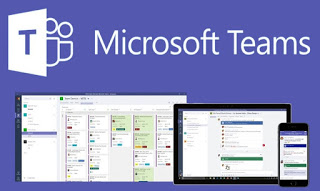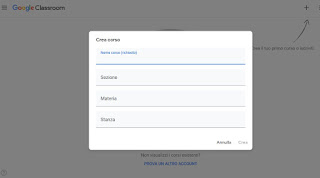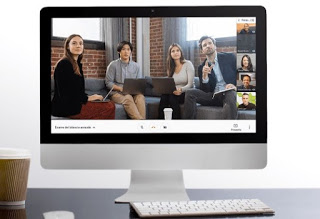For teachers who need to organize a course or lesson online, in this guide we will show you the the most complete and free digital teaching tools that you can use to teach from home, reaching all pupils via Internet connection, on PC or smartphone.
How distance learning works
For this guide we will first show you how to best prepare the virtual classroom (i.e. the tools to be used) then we will perform an overview of the free online school tools which can be used both to give school or university lessons from home.
Prepare the virtual classroom
No big requirements are required to be able to teach your class of students at home: all you need is a PC with Windows 10 and a fast enough Internet connection (to manage classes of about 20 people, a 10 Mega line should be sufficient in download); obviously if the class is very large (think for example of university courses for 100 people or more), the professor must have a very fast Internet connection (at least 25 Mega in download and 10 Mega in upload) in order to bear the load with many students in video-conference or live streaming. To learn more, also read our guide to the Check your internet connection speed.
Digital teaching programs
Microsoft for the School
For many degree programs and for some high school lessons it may be sufficient to use Skype, already integrated on Windows 10 but also downloadable as a separate program.
The convenience of Skype lies in the fact that it is very simple to use, obtaining an account is very simple (any Microsoft account is sufficient, even used in the past on Outlook or on the Xbox console) and adding all the students in a group chat is immediate . With Skype we can start a video conference from group chat up to a maximum of 50 users, more than enough for high school classes and for many of the three-year or five-year degree courses.
If we don’t have great demands and want to reach all the students, Skype is currently the most comfortable choice for most scenarios.
Always from Microsoft we can also take advantage of the platform Microsoft Teams, available free for everyone.
With this powerful support we will have a large number of online tools to manage lessons: group chats and video chats for up to 300 users, up to 2 GB of attached files per user, 10 GB of online space that can be used by each team, Web versions Word, Excel and PowerPoint to edit documents with multiple hands, Sharing the professor’s screen to all students and more than 250 integrated apps and services that can be used on the platform.
It is probably the best solution for high school and university professors who want to provide all the tools to their students, including homework, slides, tests and in-depth chats.
See here how to use Microsoft Teams to organize work remotely
All programs of the Microsoft platform for the school finally, they can be used by registering for free (with the email address of your institution) to the service Office 365 Education which brings together Word, PowerPoint, OneNote, Outlook, Excel and even Microsoft Teams.
Still Microsoft offers the best and free program to use one Interactive whiteboard (LIM) on PC at home
Google for the School
The best free platform for digital education and also the easiest to use for organizing distance lessons is Google Classroom.
With this platform we will be able to accurately manage all the lessons of a class or a degree course, with an active collaboration of all the professors, who will be able to create a virtual section and room reserved for their teaching subject, so that all students can have all the material to study properly from home.
The platform offers a free suite of useful tools for school: email, document management and dedicated storage space. Classroom allows you to simplify the organization of courses and improve communication with students, but in order to use it at school it is preferable that the institution has an account G Suite for Education , so that we can organize the platform and access students with dedicated accounts (other than the personal ones they use on Google, Android or YouTube).
READ ALSO: How to lecture with Google Classroom: Guide for teachers and students
Still with a Google theme, we recommend two valid tools that we can use together with G Suite for Education: Google Hangouts Meet is Google Jamboard.
Hangouts Meet allows you to organize high-quality video conferences with a dedicated interface for up to 250 people, while the blackboard allows you to create maps or collaborative projects on which all participants can intervene with their ideas, integrating them into the original project.
These tools are very powerful but they are also offered both with a free trial period (Google Hangouts Meet) and as a completely free tool (Google Jamboard): if our school or university already has a G Suite for Education account, these tools should already be available to all registered students; given the exceptional events related to the emergency COVID-19, Google has offered Google Hangouts Meet free for all G Suite for Education activities until July 1, 2020.
Also, don’t forget the tool for create quizzes and test questions with Google Forms.
Other online school programs
– We School is another free online service to manage courses and lessons at school, which you can register as a teacher or student. We School has an electronic register, the bulletin board to publish posts and notices, a space to share documents and a tool for quizzes and tests. We School can also be used by downloading the app on your smartphone.
– Moodle it is used by university students to take distance courses and participate in online discussions and meetings.
Tips for organizing lessons
Although these tools can never replace the classroom lessons, they can be a valuable aid for those who cannot move home or in the event of a national emergency with closed schools, given that teaching and lessons must go on in these too so delicate breakers.
Before starting, we advise you to follow and make these students follow these simple rules during online lessons:
- We disable every device except the PC: distractions are easy in a physical classroom, let alone in a remote classroom where everyone feels free to do whatever they want in their room! We kindly ask you to turn off every mobile phone, tablet, console or Smart TV in the house, so as to also leave a lot more bandwidth to manage the video conference or the collaborative platform chosen.
- We connect the PC to the modem via Ethernet: we cannot experience wireless interference during the lesson, which must be as fluid as possible! We disconnect each Wi-Fi device and connect the computer used for the lessons directly to the Ethernet cable modem or via Powerline.
- We set a start and end time: an endless lesson will lead everyone to get bored soon, while a too short lesson will bring nothing to the didactic level. A good lesson must last 2 hours, but if the course or lesson is particularly long, we organize a half-hour break every two hours (2 hours + break + 2 hours). We avoid exceeding the 4 hours of lessons, trying to respect the times of the other lessons and of the other teachers (these are not official data, they are simple indications coming from what a university professor told me, so you can disagree) .
- Nobody should speak during online lessons: if this rule is golden in the physical classrooms, in the virtual classrooms it is even more precious, since a overlap of words or buzzes will make the lesson unplayable or confusing. It is better to take a moment for the students’ questions (if any), making everyone interested in asking a question speak one at a time (they can indicate their request on video or in the chat).
With these simple rules we can organize lessons for home schooling for all middle, high school and university students; for children attending primary school it is not possible to obtain the necessary level of concentration, therefore we do not recommend the use of streaming platforms and tools, focusing on homework and emailing the professor.
Always on the theme of sites, apps and collaboration services, we invite you to continue reading our articles Apps and tools for group work, chat, communication and project sharing, Guide to using Google Drive / Docs as an expert is Collaborate online and write documents together.