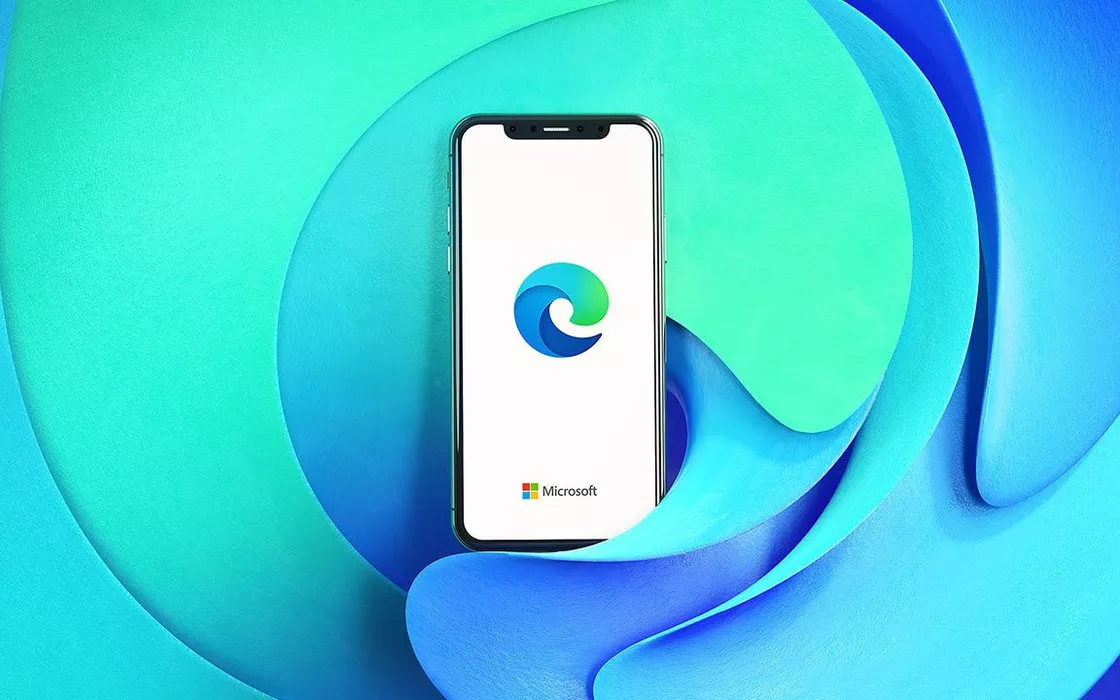On the desktop, the browser extensions they have now been a “must” for years and years. On the mobile side, however, the ability to add and activate additional components has never caught on, effectively representing a limit for those who intend to put the web browsing experience on desktop/notebook and that on smartphone/tablet on the same level. . The news is that Edge per Android starts allowing extensions to be enabled.
Compared for example to Firefox for Android, Microsoft is still moving in a somewhat timid manner. However, it is appreciable that Edge for Android is also moving in the same direction.
The feature that allows extensions to be enabled is currently hidden in the version 123 beta channel Edge Canary. According to Microsoft’s schedule, it should start showing off by the end of February.
How to test Edge extension support on Android
This does not mean that Edge users who own an Android device can start try extensions in their “mobile” browser. To do this, you need to download Microsoft Edge Canary. Once the installation is complete, after launching the browser on your mobile device, you must type edge://flags in the address bar (field ask me something).
At this point, in the search box Look for markings you have to type Android extension and then put it on Enabled the corresponding option and restart the browser.
The command for choosing extensions to install in Edge for Android, however, may not appear immediately. It seems that Microsoft is gradually activating this possibility for those who are able to flag seen previously.
In addition to extension support, we also record that Edge for Android and iOS has a new name. The Satya Nadella-led company recently renamed its mobile browser from “Microsoft Edge” a “Microsoft Edge: browser AI“, clearly highlighting that software for browsing the Web from mobile devices will increasingly exploit technologies based on artificial intelligence, many of which are derived from OpenAI (starting from generative models GPT).
Which extensions can you install
Currently, only a very limited number of browser extensions can be installed in Edge for Android. Microsoft has two options, however: focus on supporting a handful of extensions, similar to what Mozilla has done for some time with Firefox for Android, or unlock full support for third-party add-ons.
Focus on one bouquet of selected extensions allows Microsoft to make sure they work perfectly in the mobile version of the browser. Conversely, opening up to all extensions would significantly extend the functionality of the browser, but could have some drawbacks, undermining the stability of the navigation app.
It should also be said that the interfaces that can be used by the extensions are different between the desktop and mobile versions. A porting direct is therefore generally not possible. Additionally, some APIs, technologies or devices may not be supported.