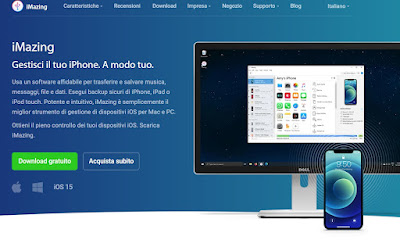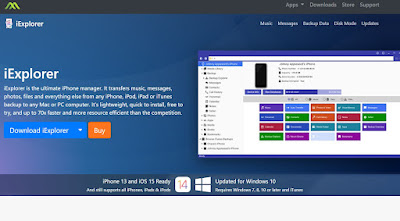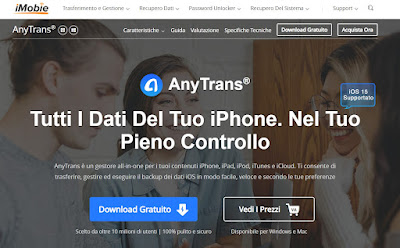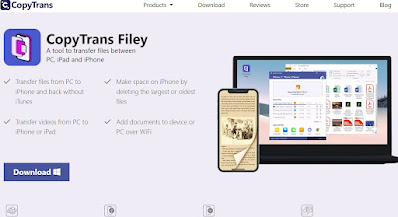READ ALSO -> How to check and transfer iPhone data from a Mac
Explore iPhone with iMazing
The first program we recommend you try is iMazing, available for download from the official website.
By installing this app on our computer and using the USB cable to connect the iPhone to the PC we will be able to easily access the folders of the Apple phone, so as to copy or move files from the PC to the iPhone and vice versa in a simple and immediate way.
To use the program let’s start it on the computer to use for file exploration, connect the iPhone to the computer using the Lightning cable and, as soon as the app detects the connected iPhone, let’s go to the iPhone screen, unlock it with the fingerprint or face and we provide the necessary permissions to access the internal memory. After confirmation iMazing will immediately access the internal memory and we will be able to view the files of each individual app (system or third-party) and quickly access all the folders from the menu File.
iMazing is a free trial program, meaning there are limits on what we can do: with the free version we can move or copy a maximum of 50 photos, 50 songs and 10 messages. If we are convinced by the goodness of this software and we want to use it instead of iTunes we will have to purchase a user license, with prices starting from € 39.99.
Explore iPhone with iExplorer
Another very useful program for exploring the iPhone’s internal memory is iExplorer, downloadable from the official website.
By installing this app we will have access to all the internal memory of the iPhone, so as to copy and move files without having to use iTunes.
After installation, open the app from the Start menu, connect the iPhone to the PC via cable, confirm the security message that will appear on the phone and go to the iExplorer window, so as to explore the internal folders, copy or move files.
This program also shows limitations in the free version: we can move 150 MB of data with the free account; exceeded this limit we will have to purchase a license to be able to unlock this limit and move any type of file (even the largest ones).
Explore iPhone with AnyTrans
Among the complete software that can totally replace iTunes we find AnyTrans, available for download from the official website.
Using this program you can access the internal memory but also make security backups of files and apps, move WhatsApp chats from one phone to another, copy the address book and calendar of appointments, transfer all files with a single click and choose which apps to remove from the device.
This program is also available as a free trial, but offers a license to connect more than one iOS device, receive free updates and access dedicated support. If we only have one iPhone then we can take advantage of it for free.
Explore iPhone with CopyTrans Filey
Those seen so far are trial programs that can be used with some limitations or only under certain conditions. However, if we want to use a completely free and unlimited app we can rely on CopyTrans Filey, downloadable from the official website.
This tool allows you to easily transfer files from PC to iPhone by simply dragging files to the dedicated area, thus speeding up the file transfer process. Using the menus at the bottom of the program we will access the files created and managed by each app on the phone, so as to choose which files to save, which files to transfer or which files to delete from the memory, effectively transforming the iPhone into a large USB stick.
Being the only truly free and unlimited tool, it becomes the best way to explore iPhone from PC to copy files as if it were a USB stick.
Conclusions
To manage iPhone files, iTunes is usually used on a Windows PC, which performs its task very well but cannot be used to manage the files of a friend or relative’s iPhone, since it accepts only one device at a time. (by synchronizing our data with that of the device).
If we find ourselves managing many iPhones during the day, it is better to use one of the apps seen above, so as to be able to explore any iPhone without iTunes and without starting unwanted synchronization processes. To learn more, we invite you to read our guide How to manage iPhone from PC with iTunes.