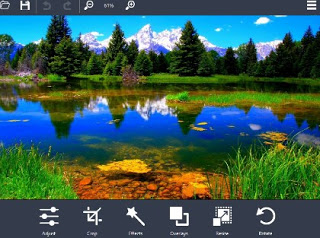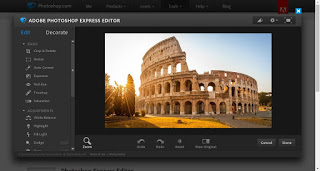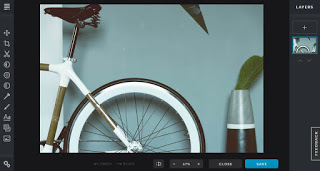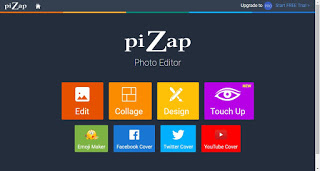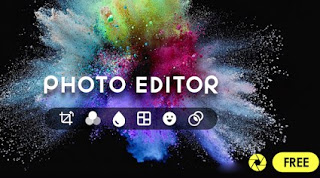 Editing photos on a PC has become so easy that many non-professional users can adjust their photos without having to go crazy among the options offered by Photoshop, the leading program in the category but very difficult to use for those who are not experts (not counting the really high cost of the program, which well exceeds € 1000).
Editing photos on a PC has become so easy that many non-professional users can adjust their photos without having to go crazy among the options offered by Photoshop, the leading program in the category but very difficult to use for those who are not experts (not counting the really high cost of the program, which well exceeds € 1000).And if we wanted to correct our photos for free, what programs can we rely on upon without having to spend even one euro?
In this guide, we have decided to show you all the best free programs which we can install on a Windows PC to fix bad photos in fun and enjoyable ways before they are published on Facebook or other social networks.
Programs to fix bad photos
Instead of using paid solutions like Photoshop, we’ve put together all the best programs to fix photos for free on Windows. Let’s try them all, so as to find the program that reflects our characteristics.
PC Image Editor
PC Image Editor is a free application for Windows that allows you to edit most image files and supports all the most used formats like PNG, JPEG, GIF, BMP, TGA, TIFF, EMF, RAS.
PC Image Editor has a well-defined interface that is easy to use even for beginners.
The adjustment parameters of the image are in the right part under the expandable panels that group adjustments, filters, effects and resizing options. There is also a history box that allows you to easily restore or cancel accidental changes. Some buttons at the bottom of the preview image are used to rotate the photo and zoom in and out. From the adjustment box, it is possible to adjust the brightness, contrast, saturation, hue and RGB values. For the laziest, there is the option that adjusts the contrast automatically and the options for automatic levels. Blurred images can be brought into focus and different filters and special effects can be added to tilt the photos and view them in perspective.
Overall, PC Image Editor is a great photo editor with an intuitive user interface, without too many options that, in most cases, nobody needs.
Ashampoo Photo Optimizer
Another free program that we can use to beautify and improve our bad photos is Ashampoo Photo Optimizer.
In a very simple interface, we can add our photographs and apply the most varied modifications: filters, corrections, and gamma corrections, to which we can add the most basic changes in color, contrast, brightness, and saturation.
The program allows both to automatically apply the necessary improvements and to manually act on the individual parameters. The program supports all major PNG, JPEG, GIF, BMP, TGA, TIFF image file formats and also allows you to convert between various formats, so you can pass images in the desired format.
Adobe Photoshop Express (online)
If we really can’t give up the power of Photoshop, we can use its “reduced” and the free online version called Adobe Photoshop Express.
The site allows you to upload your own images in JPEG format (other formats are not currently supported) and offers a selection of useful tools to edit photos and embellish them, without necessarily having to become photo editing experts.
Once the desired effects have been applied, we can use the double-screen command at the bottom to show the difference between the original and the modified photo, so that we can evaluate the result in advance.
Pixlr X (online)
Pixlr X is a free online image editor for Windows with many features, but one that remains easy to use even for beginners.
The website (created in HTML5) has many basic functions and advanced features that allow you to completely modify, improve and adjust any image type or format. You can apply 39 professional artistic filters on photos, resize, flip, crop, rotate images, use layers, shadows, frames and so on. You can add objects above photos like lines of text, images, blurred shapes, ellipses, lines, arrows, comics, symbols and you can even draw. In addition to these changes, we can adjust the classic parameters of brightness, hue, saturation, color balance, curves, and levels.
With the menu Beautify you can add fun elements over the images and create small photomontages using eyebrows, eye shadows, eyelashes, imperial crowns, wigs, hats, accessories, necklaces, glasses, masks, props and so on with much-preloaded clip art.
Pixlr is appreciated for its simple interface and is recommended for both basic and advanced users who ask for additional functions close to programs like Photoshop.
PiZap (online)
Another online program that we can use to edit our photos on PC is PiZap.
From the interface of the site we can choose the most appropriate editing tool, choosing whether to open the simple image editor (with all the filters and the most popular effects), whether to create a collage of photos, if to creatively modify images with the app Design, whether to apply the instant improvement effect and whether to create personalized emojis.
The site is very simple and suitable for use even by users with little practice with photo editing programs and images.
Conclusions
In this guide we have collected the main alternatives to improve or quickly change photos for free on a Windows PC: some of these are simple programs to install on a PC, the others are comfortable Web programs that work without installation (you do everything online).
In addition to these programs we can choose other valid photo editing programs from our guides: Programs to add effects to images and photographic filters on Windows, Best photo editor programs for free, for photo editing and graphics and finally, I Top 10 programs for editing and managing images and photos.
If you want to use your smartphone, you can fix the bad photos with the apps for:
– fix face and skin defects in photos (Android and iPhone)
– improve photos (Android and iPhone)