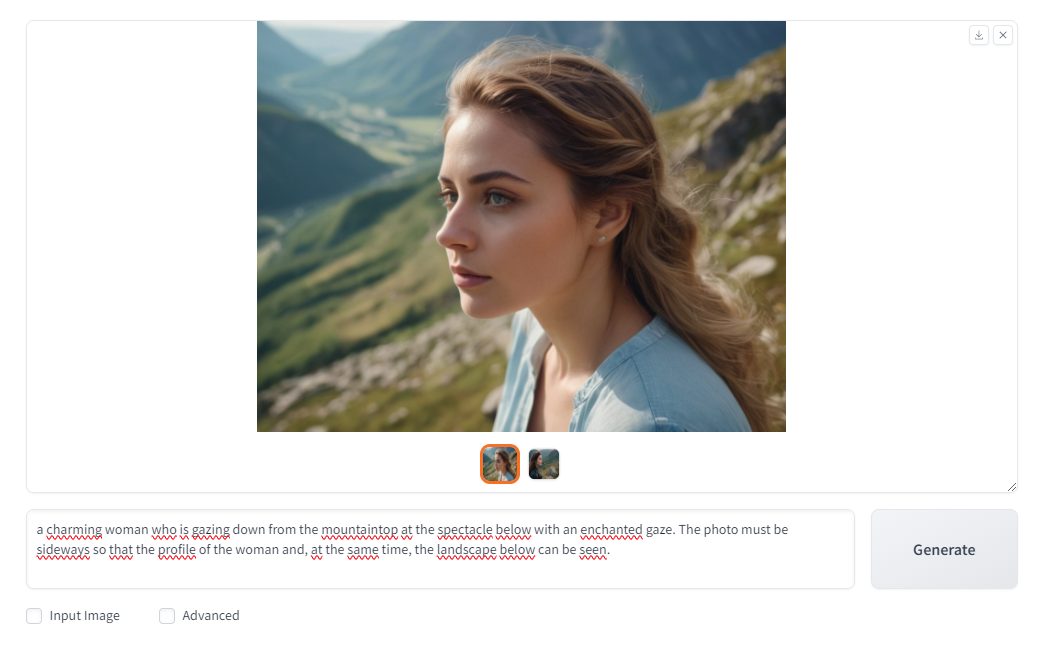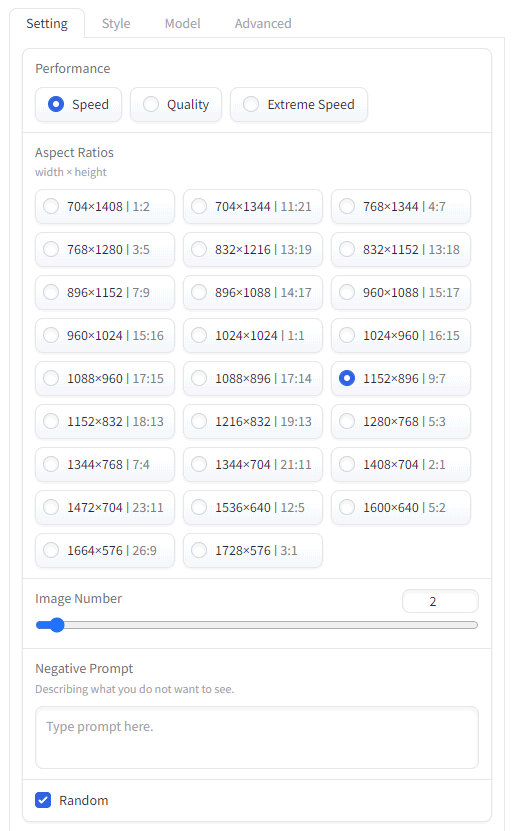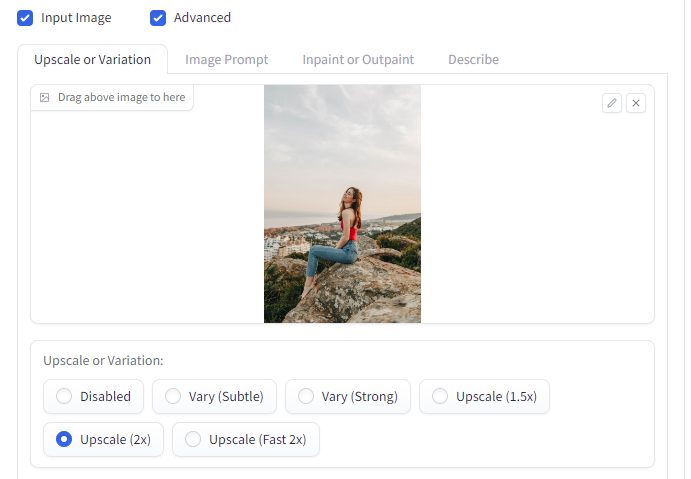Midjourney e Stable Diffusion are two famous tools based onartificial intelligence for generating images starting from textual descriptions. Midjourney It has a simpler user interface than Stable Diffusion but, compared to the latter, offers few customizable templates. The use of Midjourney also requires the purchase of a subscription while Stable Diffusion provides a free version, downloadable in the form of source code. The usable version on-premiseshowever, requires a processing power high. The DALL-E model, integrated into various software such as Microsoft Edge, Paint and Windows, also allows you to generate images using simple or more complex ones prompt of text.
Fooocus, generate and edit images. At no cost
On the repository official GitHub, it is possible to find a promising project that brings together the best from the Midjourney and Stable Diffusion “worlds”. Fooocus is a Python application capable not only of creating new images starting from a description but also of providing advanced functionality Photo editingunavailable even in the most popular and expensive programs.
To produce images with artificial intelligence, Fooocus uses “generative diffusion models” or generative models which do not intervene directly on individual pixels but rather use a series of iterative steps to gradually update and integrate the image. At each step, the model spreads information through the image, working to develop one progressive representation.
Fooocus has made several his own optimizations which lead to astonishing qualitative improvements. Users, however, do not need to know the technical parameters that govern the functioning of Foocus: they can instead give free rein to their creativity and imagination.
System requirements
The application can run on Windows, Linux and macOS systems. However, it is essential to use one High performance GPUs which will manage the Fooocus workload, allowing the requested images to be obtained in a short time. The following table clarifies everything:
| System | GPU | Memoria GPU minima | RAM minimum | Note |
|---|---|---|---|---|
| Windows/Linux | NVidia RTX 4XXX | 4GB | 8GB | Recommended configuration |
| Windows/Linux | NVidia RTX 3XXX | 4GB | 8GB | Overall, faster than RTX 2XXX |
| Windows/Linux | NVidia RTX 2XXX | 4GB | 8GB | Overall, faster than GTX 1XXX |
| Windows/Linux | NVidia GTX 1XXX | 8GB (*6GB Uncertain) | 8GB | Slightly faster than CPU |
| Windows/Linux | NVidia GTX 9XX | 8GB | 8GB | Faster or slower than the CPU |
| Windows/Linux | NVidia GTX < 9XX | Not Supported | — | — |
| Windows (AMD GPU) | AMD GPU | 8GB | 8GB | Via DirectML, about 3x slower than NVidia RTX 3XXX |
| Linux (AMD GPU) | AMD GPU | 8GB | 8GB | Via ROCm, about 1.5x slower than NVidia RTX 3XXX |
| Mac | M1/M2 MPS | Shared | Shared | About 9x slower than NVidia RTX 3XXX |
| Windows/Linux/Mac | CPU only | — | 32GB | About 17x slower than NVidia RTX 3XXX |
As you can see, the optimal situation would be to have a video card-based computer NVidia RTX serie 4000 with at least 4 GB of VRAM, supported by 8 GB of RAM or more on the main system. It is possible to use Fooocus even with less performing GPUs but the performance will suffer accordingly. Indeed, you can also perform Fooocus by simply leaning on the CPU but in this case the system must be equipped with at least 32 GB of RAM and image generation will be on average 17 times slower than using an RTX 3000 GPU.
Put aside photo editing programs: make room for Fooocus
As mentioned at the beginning, Fooocus not only allows you to generate images with artificial intelligence but allows you to edit pre-existing photos obtaining results that are nothing short of exceptional.
While you can do this, it is not strictly necessary to include long, complicated descriptive prompts in the field Type prompt here or paste parameters. By entering simple words separated by commas, Fooocus will use a generative model to automatically create a more detailed description.
Obviously, if you wish to obtain images capable of satisfying stringent requirements, you must necessarily be more precise when entering the prompt. The advice is also to always make requests using the English language. When using Europen, the results are often unsatisfactory.
Focusus, by default, always generates a pair of images from which you can then choose. By clicking on AdvancedHowever, you can customize this and other parameters. In the before and after images, we present two examples of photos generated by Fooocus’ artificial intelligence.
In the following image you can see how Fooocus allows you to set the dimensions (resolution) of the image to be generated, the preferences related to processing speed and the style to use.
By default, Fooocus ignores custom styles unless the default ones are turned off.
The box Negative prompt allows you to specify one or more terms, so as to indicate what you do NOT want to obtain when creating the image. For example, by specifying B&W, you will be guaranteed to receive only color photo.
Resize an image without quality loss
We have already seen what is meant by image upscaling: by clicking on the box Input below and by sending an image to Fooocus, it is possible increase the size of the photo without quality losses. The application also allows you to double the resolution of the original image.
After selecting your preferred option, to get the scaling of the image, just click the button Generate a little higher.
Combine an image editing operation with a custom prompt
Nothing prevents you from asking, for example, to create a variant of the image initial (option Vary) and match a prompt personalized. In this way Fooocus creates a derivative version of the uploaded photo and takes into consideration the user’s indications to rework the image and create something completely new.
Trace human poses and replace faces
I methods PyraCanny e CPDS they allow you to send an image as input and ask, via prompt, to replace the subject shown in the original photo with another. For example, writing womanFooocus will imitate it pose of the person depicted in the original image by replacing it with the figure of an AI-generated woman.
You can even send an image and specify what you want it for keep your face of the person depicted in the first photo. With an “ad hoc” prompt you can get to the result of face swapping or the replacement of one face with another.
Inpainting and outpainting
Fooocus also allows you to use the technique ofinpainting to replace specific parts of an image. By using the application brush to indicate the parts on which to intervene, you can obtain improved photos, containing completely new elements (also in this case it is possible to combine the use of a prompt).
With the’outpainting, however, it is possible to extend or add content to an image beyond the area it originally occupied. Think of a photo that has a reduced resolution and a background that you don’t like: with Fooocus you can ask the AI to generate automatically missing parts.
How to install and run Fooocus in Windows
Install Fooocus in Windows it’s very simple: just download this compressed archive then extract its contents into a folder of your choice (for example c:\fooocus) and then double-click on the file run.bat.
The first time you run the batch file, the script takes care of download the generative models used to produce and edit images. There are three models and they are briefly described on this page.
As soon as you tried to use the functionality of inpaintingFooocus will download a control model…