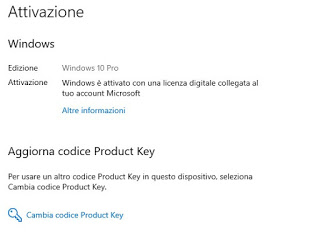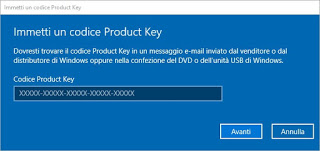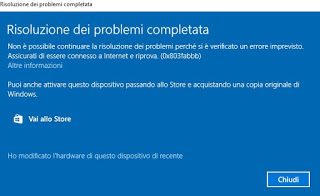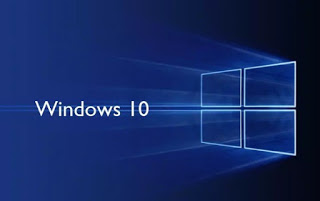 Immediately after installing Windows 10, one of the first operations to do is product key activation, ie the user license in order to continue using Windows without limits and without warning messages (which will appear after 30 days of use without a license). This code is present in the original Windows 10 package or is provided by email when you purchase your digital copy on the Microsoft Store, so it should already be in our possession at the time of purchase.
Immediately after installing Windows 10, one of the first operations to do is product key activation, ie the user license in order to continue using Windows without limits and without warning messages (which will appear after 30 days of use without a license). This code is present in the original Windows 10 package or is provided by email when you purchase your digital copy on the Microsoft Store, so it should already be in our possession at the time of purchase.If we don’t know how to insert the license of use on Windows 10 or we run into some product key error, in this guide we have collected all the valid methods approved by Microsoft for genuinely activate Windows 10, so that it can be used without any limit. The methods described allow you to activate Windows only with the original license, so we will not talk in any way about the crack or the activators available on the net (in most cases they are viruses).
How to activate Windows 10
Below we will find all the methods and tips to follow in order to activate your copy of Windows 10, using both online activations.
Note: all activations must be carried out with the Internet connection active and working (both Ethernet and Wi-Fi are fine, as long as it is possible to surf the Web).
Activate Windows with a digital license
If we already had a copy of Windows 10 active on our computer, but we proceeded with a new clean installation, We can activate Windows 10 without a product key, through the digital license linked to the Microsoft account used so far on the computer. To quickly restore the digital license we already have, it will be sufficient to log in with our personal Microsoft account, opening the Start menu at the bottom left, opening the app Settings, taking us on the path Account -> E-mail and account and finally clicking Add a Microsoft account.
Alternatively, we can take us on the path Update and security -> Activation and add the Microsoft account from there. Once the account has been added, the system will synchronize the user license on the PC, so as to restore it quickly without having to enter data manually. To verify the correct activation of the license linked to the Microsoft account, just open the app Settings, take us on the path Update and security -> Activation and check, under the heading Activation, if the origin of the license in use is indicated (Windows is activated with a digital license linked to your Microsoft account).
If instead, we notice the writing Windows is activated with a digital license, it means that we have not yet tied the license to our Microsoft account (we are using a local account): we proceed immediately as seen above so that, at the next reinstallation of Windows, the license is activated by itself without having to enter any data.
Activate Windows with the product key
If this is the first time we turn on the PC, we have personally installed Windows 10 on our computer assembled or we have purchased a license from a Microsoft reseller, we will have to enter the product key in order to activate our copy of Windows. The Product Key is a 25-character code to be used to activate our personal license on the copy of Windows; normally it is requested at the time of Windows installation, but we can also insert it later by opening the Start menu at the bottom left, selecting the app Settings, taking us on the path Update and security> Activation> Update Product Key and finally by clicking Change Product Key.
A window in the foreground will open where you can enter the product key in our possession and press Come on; if the license is valid, we will be immediately informed and the activation will be completed in a few seconds. Don’t we have a Product Key code? We can buy one from the official Microsoft website.
Activate Windows 10 after changing motherboard or computer
Windows 10 is provided on many pre-assembled desktop PCs and on all laptops with an OEM license, that is linked to the motherboard mounted on the computer. If for an upgrade we decide to change the motherboard, Windows 10 will no longer be able to manage the previous license and will show the “Activate Windows” warning, even after years of purchase!
In this case we can solve the problem with two different methods: in the first method it provides for change the OEM license linked to the Microsoft account (as seen in the previous chapters of the guide); if it’s our scenario, let’s get to the path Settings> Update and security> Activation> Troubleshooting and, when the system shows that it is not possible to activate Windows, we select the item I have modified the hardware of this device recently.
After selecting this item, click on Come on and we enter our credentials to the Microsoft account to which we had linked this license; the list of licenses linked to our account will appear, we will only have to select the one we have used on the computer so far and press Enable. Not all OEM licenses can be transferred with this method, but it’s worth trying.
In the second method it includes all the cases in which we had used a local account on Windows 10 or we had manually entered the license at the first activation: in this case it is sufficient to go to the path Settings> Update and security> Activation> Change product key and enter the product key in our possession. Don’t we have a Product Keycode? We can buy one from the official Microsoft website.
In case you want to change PC, in another article la guide to transfer a Windows 10 license to a new computer
Common license or product key issues
If the activation does not work, let’s get in Settings> Update and security> Activation and we click on the item Troubleshooting, so as to allow Microsoft to solve the problem automatically. Below, we have collected some errors that can occur with digital licenses and Windows product keys.
- It may be that the Microsoft server is busy or clogged, so you are asked to try again later. Disabling the antivirus can help during this process.
- A network problem prevents activation of Windows copy (Error code: 0xC004FC03). This activation error occurs when the PC is not connected to the Internet or if there is a program such as an antivirus or the firewall prevent the online activation process from completing. Make sure you are connected to the Internet, turn off the firewall, and if this problem still occurs after a few days of trying, try activating Windows by phone. Another network problem is that of DNS (error 0x8007232B) which indicates a limited or no connection.
- If an error appears for which “this specified product key can only be used for updating, not for new installations“(Error code: 0xC004F061), it means a clean installation was made before the update was done. To solve this, we need to reinstall Windows 7 or 8.1, activate it with the code in our possession, update and then reinstall from scratch.
- The server reported that the product key has exceeded the activation limit (Error code: 0xC004C008 is 0xC004C020): the error occurs if the code you are trying to use has already been used on different PCs or if it has been used on more than one PC. Keep in mind that a product key only applies to a PC unless a different license has been purchased.
- Product key not working (Error code: 0xC004C003): this is the activation error that appears if the product key is invalid.
- Security error (Error code: 0x80072f8f): this error is solved by changing the date and time of the PC so that they are correct. Go to Settings> Time and language> Date and time.
- Unspecified error (Error code: 0x80004005) The unspecified error can be solved by manual activation, going into Settings> Update and security> Activation If nothing has worked above, it will be necessary to reset the PC.
Conclusions
The procedure to activate Windows 10 has been facilitated to the maximum, so as to minimize the risk of error or loss of the license (since they are linked to the Microsoft account we use). If this is the first time we have started Windows, it will be sufficient to insert the Product Key on the package of the physical copy, on the label placed under the body of the notebook, on the side of the case of the fixed PC or supplied via email after the purchase from the Microsoft Store .
We remember that it is possible, from a store like Amazon, buy the Windows 10 Pro and Home license for just a few euros
If we have an already active PC and we want to retrieve its Product Key (for future reinstallations), just follow the steps described in our guide on how to Find the Windows Product Key and validate the authentic copy. To remove the watermark that will appear every time Windows is detected as not activated, just read the guide on How to remove “Activate Windows” in Windows 10.