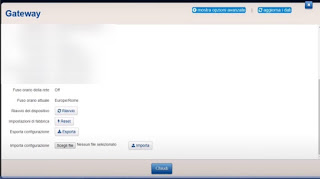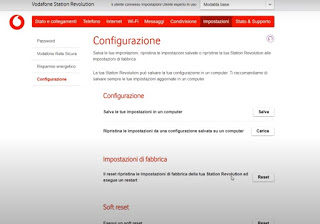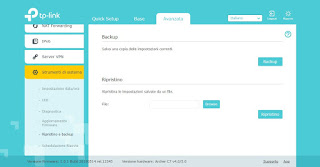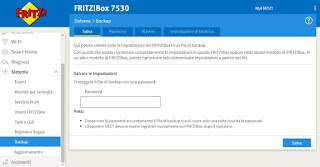Do we want to save the modem settings for security? Let’s see how to do on some proprietary modems TIM, Vodafone and then TP-Link or FRITZ! Box.
 Modern modems provided by some telephony operators or third-party modems (sold on Amazon or other stores) increasingly provide an effective backup system, which allows you to save the current modem settings on a specific file, to be kept. on your PC or cloud. This file can be used to quickly restore the modem in case of malfunctions or improvised reset, so as to be able to return to browsing quickly without having to contact the telephone operator for the connection parameters (problem that concerns in particular third-party modems, which must be configured by hand).
Modern modems provided by some telephony operators or third-party modems (sold on Amazon or other stores) increasingly provide an effective backup system, which allows you to save the current modem settings on a specific file, to be kept. on your PC or cloud. This file can be used to quickly restore the modem in case of malfunctions or improvised reset, so as to be able to return to browsing quickly without having to contact the telephone operator for the connection parameters (problem that concerns in particular third-party modems, which must be configured by hand).In the following chapters we will find the steps to follow to be able to quickly backup the modems of the main operators and the third-party modems best sold online or in specialized stores. Since all the operations mentioned below must be carried out from the modem configuration panel, we recommend that you first read our guide Log into the router for easy access to settings.
READ ALSO -> How to reset the modem
How to backup on the TIM modem
If we have an Internet line with TIM and we use their proprietary modem, we can back up the modem settings by opening a web browser from the PC (connected to the modem), typing in the address bar 192.168.1.1, logging in with the modem credentials, by pressing the gear icon in the corner of the section Gateway, scrolling the page and finally pressing the key Export, present next to the item Export configuration.
The file manager window will open, where you can choose the backup file name and its location. To restore a previous backup of the TIM modem, open the modem configuration panel again, and go back to the settings screen of the Gateway and scroll down the screen until you find the item Import configuration; once on it, press the key Browse to open the computer file manager and load the backup file, then press the key It matters to start the backup restore.
How to backup on the Vodafone modem
If we have Vodafone’s proprietary modem (Vodafone Station or recent evolutions) we can back up the modem by opening a web browser on a PC (connected to the Vodafone network), typing in the address bar vodafone.station, entering the modem access credentials, pressing on the Settings menu and finally clicking on the button Save, present next to the item Save your settings on a computer.
Also in this case the file manager of the computer will open, so that you can choose the name and the path where to save the backup. To restore, let’s go to the same screen and press the button this time Charge (next to the item Restores the settings of a configuration saved on a computer) and, from the file manager, we choose the backup file to load for recovery.
Come fare backup sui modem TP-Link
Do we have a TP-Link branded third party modem? In this case, backing up your settings is very simple and it is highly recommended, since losing the Internet connection settings will not allow you to browse in case of reset or problems. To backup, let’s get a PC with a modern web browser, type in the address bar 192.168.1.1, enter the modem access credentials, activate the settings Advanced clicking on the tab at the top, we press on the menu System tools sideways, we open the menu Restore and Backup then we press on the key Backup.
The file manager of our computer will open, so you can decide the name to give to the backup and in which folder to save it. To restore, all we have to do is open the same screen seen above and in this case press the Browser button (to select the backup to restore) and then the button Restoration.
Come fare backup sui modem FRITZ!Box
The best modems we can rely on for home internet connection are without a doubt the FRITZ! Boxes, as also seen in the guide Advantages of using a FRITZ! Box for your home network. If we want to backup the settings of the FRITZ! Box modem (highly recommended for customized network configurations), simply open a browser from a PC already connected to the FRITZ! Box network, type in the address bar http://fritz.box O http://169.254.1.1, enter the modem access password, press the three dots on the top right and enable the item Advanced. Now that the modem is enabled for advanced settings, press the left side on the menu System, let’s get to the menu Backup and finally we open the tab Save.
In the screen that opens, choose a password with which to protect the backup (to be entered in the field Password), then press the key Save at the bottom to open your computer’s file manager and choose the name and location to keep the backup. To restore the FRITZ! Box backup, let’s go back to the path System -> Backup, we open the tab Reset, press the Choose file button, select the backup file made previously, enter the specific protection password and finally press the button Reset.
Conclusions
Thanks to the backup tools included in the main proprietary modems and on the most popular third-party modems, we can always save the customized configurations of the modems (such as the Wi-Fi password, port forwarding, configurations on telephone numbers and filters etc. ) even when we do some experiments or decide to completely reset the modem for a failure or for the absence of the connection.
At present the Fastgate, the proprietary modem supplied by Fastweb to all customers, has no backup system, so we will have to pay attention in case of reset or reset since we will have to repeat all the steps for the custom configuration.
Always on the subject of modems and advanced configurations, we recommend that you read our guides Connect a new router to the modem without changing networks and How to use the FRITZ! Box modem on an FTTH fiber optic network.