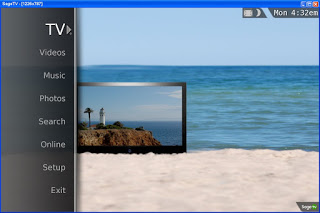The DVR (Digital Video Recorder) is a wonderful piece of modern technology that freed us from having to learn how to program our old VCRs. DVRs are used for both record TV programs to hard drive both for record video surveillance cameras and, precisely because they are reserved for such demanding sectors, they have non-negligible defects: you have to pay for the privilege of using one; you get stuck in the features with which the purchased DVR comes with; if you want to expand the space on the DVR to store additional programs or change the user interface, there isn’t much you can do. To solve these problems brilliantly, just create your own DVR with PC components! The technology behind it is not complex and we can easily build one with a personal digital recorder to use for home or corporate video surveillance.
The DVR (Digital Video Recorder) is a wonderful piece of modern technology that freed us from having to learn how to program our old VCRs. DVRs are used for both record TV programs to hard drive both for record video surveillance cameras and, precisely because they are reserved for such demanding sectors, they have non-negligible defects: you have to pay for the privilege of using one; you get stuck in the features with which the purchased DVR comes with; if you want to expand the space on the DVR to store additional programs or change the user interface, there isn’t much you can do. To solve these problems brilliantly, just create your own DVR with PC components! The technology behind it is not complex and we can easily build one with a personal digital recorder to use for home or corporate video surveillance.In this article we will walk you through the steps to build a DVR: it doesn’t take too much technical knowledge, you just need to know how to assemble a traditional PC (in the end the components are the same!). Once finished, you will have a flexible and expandable product that won’t add to your monthly expenses.
READ ALSO: How to record movies and shows on USB from TV
Making a DVR
The main element of a DVR homemade is a computer; technically you could use any computer, but having to install new internal components, including a new hard drive, a computer a desktop is definitely better than a laptop.
What kind of computer do we need to create the DVR? It depends on what we have to do. If you plan to use it only to record programs TV and standard-definition movies, you don’t need anything very powerful; if, on the other hand, you want to use it to record and play high definition programs (HD) or to watch discs Blu-ray, we need a computer with a little more power. For video surveillance, monster power is not required, but a lot of space (a lot!): In this case, it is better to focus on very large discs, so as to be able to save all the shots.
Components for DVR
Below we have collected all the components that we must take into consideration in order to create your own personal DVR, adaptable to any purpose.
Processor, motherboard, and RAM memory
You don’t need a top-of-the-line processor to run a DVR; for DVR basic quad-core processors from a few years ago are doing very well, especially since the encoding will be managed by a separate component or by the acquisition card TV or from the CCTV camera access card. The processor should be powerful enough to run a modern operating system such as Windows 10. The motherboard must be compatible with the processor and PCI-Express X1 slots must be present so that modern internal capture cards can be connected; 8GB of RAM is enough to run the operating system and modern acquisition programs well.
For this purpose we advise you to examine the processor Intel Core i3-10100, available on Amazon for less than 130 €; to complete the work we advise you to combine an Intel motherboard and 8GB of DDR4 RAM modules.
Hard disk
The speed with which hard disk space is consumed by recorded programs is amazing; a single film in HD fact can use up several gigabytes of disk space on its own. Hard drive prices have dropped significantly so if you are reusing an old computer, the advice is to replace the old drive with something bigger. Keep in mind that you can always expand the space on your hard drive by adding an additional drive if needed.
Whether it’s movies taken from TV or other video sources or DVRs for recording security cameras, we advise you to focus on mechanical hard drives Western Digital WD Purple, optimized for continuous recording and available on Amazon for less than € 100 (2TB version).
Video Card
Our home DVR needs a powerful enough video card to process the video signal and send it to the TV. Talking about HD e Blu-ray, the video card will need even more power. Since everything that will actually be seen on the screen depends on it, the video card is what is most important in the construction of the DVR. There are many video cards to choose from – your best bet is to check the audio/video boards for suggestions on which card is best for your purpose.
For the management of the video signal of the DVR we can focus on AMD Radeon RX 550, available on Amazon for less than € 200; to look for other video cards we can read our guide Best video cards for PC.
Supply
A dedicated video card and one or more hard drives can draw a lot of power, so you’ll need a power supply that can supply it. A good way to get a rough idea of how much power you need is with an online power calculator (see How to calculate the power of the PC power supply).
For this purpose, we can focus on the EVGA 650 BQ, 80+ BRONZE 650W power supply, available on Amazon for less than 100 €.
TV capture card
Computers do not usually have a video input that can accept a signal from an antenna or a cable or satellite box, so you will need a TV capture card, which has its own tuner to receive the signal of incoming TV channels and read it. The best capture cards have integrated processors that manage the encoding of the signal in the digital format with which the program will be saved TV or the movie. A capture card that does its own encoding puts less stress on the computer’s main processor; in fact, by using this type of card, you will not need a powerful main processor.
An important thing to look for in a video capture card is the ability to accept a transport stream MPEG-2 both in DVB that in ATSC, sometimes referred to as digital hardware cards. This technical jargon simply refers to the format in which programs are broadcast TV on digital transmission networks. A typical capture card will allow the user to record up to two programs simultaneously while watching a third. If you want to record even more programs at the same time, you will need to install an additional capture card. But always remember to make sure your power supply can handle the extra load.
Installing a video capture card isn’t difficult; most of the cards are PCI The PCI-Express and fit into the slots on the computer motherboard. After removing the computer cover, the card is installed by pressing it firmly into the appropriate slot and secured with a single screw. There are also video capture devices that are even easier to install by connecting to any port USB available.
If we don’t know which TV capture card to buy, please take a look at Hauppauge 3418259 – WinTV HVR, available on Amazon for less than 150 €. If, on the other hand, we want to manage the surveillance cameras, we can focus on MTM Security Video Surveillance Kit, available on Amazon for less than 250 €.
READ ALSO: Buy a living room PC to play games and watch movies
Software DVR
To set up the software part of our personal DVR, various software packages are available, some of them even free. Some Video capture cards come with free DVR software, so if you like the program your card came with, you won’t have to purchase any additional software.
The specific software you choose depends on your personal preferences and your computer’s operating system DVR:
- users Linux can use Freevo The MythTV, which are free, or SageTV, which is a commercial and therefore paid application;
- users Windows can use GB-PVR (free) e BeyondTV (for a fee) in addition to Sage TV (now open source and acquired by Google), also compatible with this operating system;
- users Mac they can try EyeTV of The cat The EvolutionTV of Miles (both commercial).
The main differences between the programs lie in their interfaces and in their customization: some of them use a dedicated server to send programming information to the computer DVR (which will need to be connected to the Internet), while others use a browser Web to access the program data. Other features include online services, weather reports, and the ability to convert video files to portable formats.
An interesting option is the ability to use Microsoft Windows Media Center to run your own DVR. It is even possible to integrate a computer running Windows Media Center with an Xbox using Windows Media Extender. In this way, you control the functions on the screen via Xbox, which solves the remote control problem. It is then possible to purchase a special remote control Media Center for use with Xbox, but newer universal remotes can be programmed to work just as well with Xbox. Also, the computer DVR can be in another room as long as both the computer and the Xbox are connected to the home network.
How to connect the DVR
Once all the internal components have been connected and the software is installed, it is time to connect your computer DVR to TV:
- We connect the antenna cable or satellite cable to the input of the video capture card.
- Now we connect the computer video card DVR to the TV. We always use a connection HDMI for this type of connection, although components are also possible, S-Video The VGA.
- Finally, we connect the DVR-computer to the Internet and we take advantage of the chosen program to see the list of programs and records.
You should now be ready to watch and record programs on TV with your own DVR home built! If we use the DVR for surveillance cameras we will have to use the camera management software and start recording immediately, viewing the real-time footage of the cameras and the recording duration of each on the TV or monitor.
Conclusions
Creating a powerful DVR with PC components is really simple and the expense is also quite low, considering that the PC created for the DVR can also work as a media center and as a Smart TV as well as record all TV channels. With a DVR we can also schedule the recording of our favorite movie or program, so as to watch it again at any time of the day. If we use DVRs for surveillance cameras we always try to use the platform provided by the manufacturer, we use large disks and program the DVR program to record continuously from all cameras.
To learn more we can read our guides How to install wireless video surveillance cameras e Media Center programs to watch PC movies on TV.