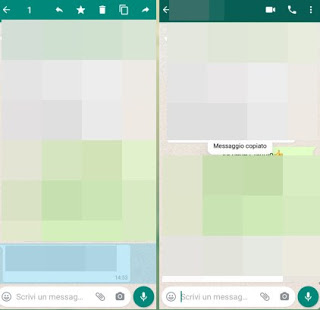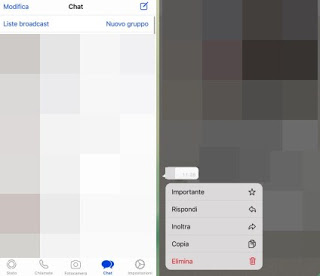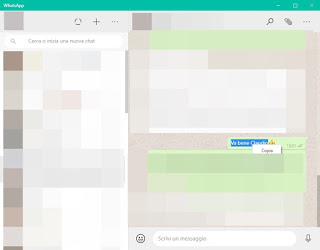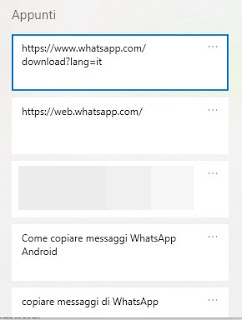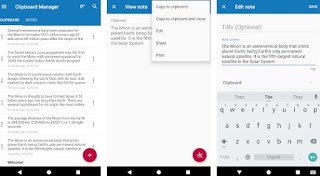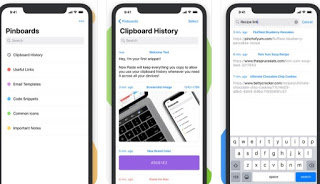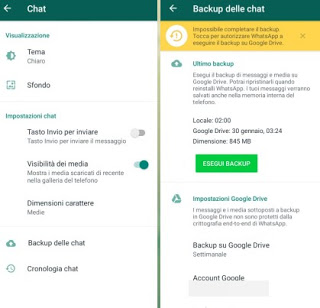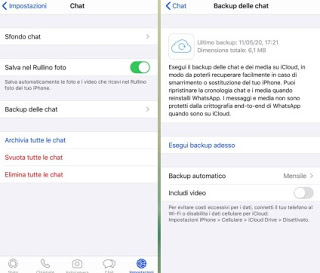If we are novice users with smartphones and instant messaging apps, we may find ourselves in difficulty copying the messages we receive in chats, perhaps to use them within other apps or to share within social networks. network.
If we are novice users with smartphones and instant messaging apps, we may find ourselves in difficulty copying the messages we receive in chats, perhaps to use them within other apps or to share within social networks. network.Since no one is born learned and somewhere you have to start, we have collected in this guide all methods to copy WhatsApp messages on all platforms supported by the service, i.e. Android, iPhone and PC.
Once you have learned how to copy WhatsApp messages from chats, in a dedicated chapter we will talk about how you can transfer WhatsApp messages from an old phone to a new one, regardless of the operating system used.
READ ALSO: How to save WhatsApp chats, conversations and images
How to copy texts from WhatsApp
Copying text is relatively simple and the procedure is very similar on both Android and iPhone, so we won't have any particular problems from this point of view. Things get slightly more difficult if we want to copy all WhatsApp messages from an old phone to the new one: a lot depends on the operating system used by both devices.
How to copy WhatsApp messages on Android
To copy a WhatsApp message on an Android device, simply open the chat in which the aforementioned message is present, hold down on it until it is bordered in blue and finally press the icon at the top Copy (in the shape of two overlapping sheets, the second starting from the right).
To confirm the copy, the "Message copied" window will appear in the center of the app, clear proof that the content of the message has been correctly inserted in the device clipboard.
To paste the message, simply go to the chat or the app where there is a text field, hold down on it and press on the item Paste.
The message will remain in the clipboard until the phone is restarted or until it is overwritten by a new message or memo copied.
How to copy WhatsApp messages to iPhone
On the iPhone we can copy WhatsApp messages by opening the app, pressing down on the menu Chat, pressing on the chat in which the message is present and hold down on it, until the drop-down window appears, so you can press on the item Copy.
The message will be copied immediately to the iPhone clipboard, without any confirmation window. To be able to paste it, just hold down on any text field (within the same WhatsApp or other app) and use, in the pop-up menu, the item Paste.
Also in this case the copied message will be kept until we restart or turn off the phone or until a new content is copied to the clipboard (a message, a link, a photo etc.).
How to copy WhatsApp messages to PC
If we have associated WhatsApp Web or use the specific app for Windows and Mac, copying the notes is really very simple, since we can do everything with the mouse or the touchpad.
Once the specific site or app is open, let's go to the chat where the message to be copied is present, select it by holding down the left mouse button (by dragging we will see the blue borders appear around the message) and finally press on the item Copy.
We can use the message on other chats or copy it to another app or web page without problems.
How to manage the clipboard of copied messages
Did we copy an important message but overwrite it by mistake, copying a new text or a link? To avoid these problems we can use gods Clipboard manager, apps that can keep the copied notes for a certain period of time or for a certain number of units (for example the last 10 or 20 copied notes).
On Windows 10 for example we can access the clipboard manager by pressing WIN + V on the keyboard.
On Android devices instead we will have to install a free dedicated app like Clipboard Manager Pro.
By starting the app we will be able to save all messages and content copied to the clipboard, so that we can access them later.
If we use an iPhone we can save the notes by installing the free Paste – Clipboard Manager app.
Just like the Android app, we will be able to view the history of all the copied notes and choose which one to recover, even if some time has passed or we have copied other text in the meantime.
How to transfer messages from one phone to another
If our goal is to transfer WhatsApp messages from an old phone to the new one, we don't have to copy them one at a time but we can rely on integrated backup system within WhatsAppso you can quickly restore your messages to a new phone.
If both phones (new and old) are Android, just open the WhatsApp app on the old device, take us on the path Settings -> Chats -> Chat Backup and choose Backup to Google Drive.
We choose the Google account in our possession, then press on Backup to make the backup immediately.
At the end of the operation, install WhatsApp on the new Android phone (where we have already associated the same Google account), enter the same phone number used so far and, when requested, we ask to restore the backup saved online on Google Drive.
If instead both phones (new and old) are iPhones, let's open the WhatsApp app on the old iPhone, let's go in Settings -> Chats -> Chat Backup and press on Back up now.
The system will use iCloud to save the backup of the WhatsApp chats; as soon as the backup is complete, let's go to the new iPhone, log in with the same Apple ID used on the old phone, open the WhatsApp app and follow the initial procedure, choosing to restore the backup on iCloud when requested.
If, on the other hand, the devices have different operating systems, this becomes complicated and it is necessary to use one of the methods seen in the guide How to transfer Whatsapp from one phone to another or to another number.
Conclusions
As we have seen from such a simple thing as copying and pasting WhatsApp messages, we have seen how to manage all the notes taken from the copied messages and how to transfer our chats from one phone to another, so that we can always have maximum control over the messages we exchange on the most used messaging app in the world.
Also for novice users, we recommend reading on our articles Quote and forward Whatsapp messages is See when and who read on Whatsapp, so you can quickly become a real expert.