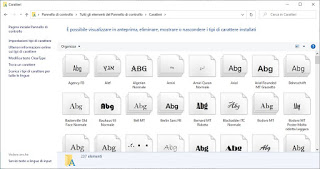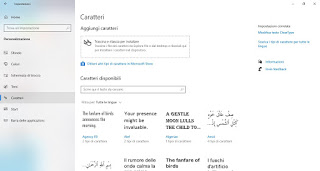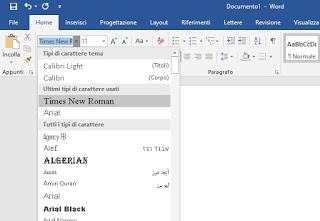If we also want to change the monotony of all the same texts, in this guide we will show you how install new fonts to add to those available on Windows, so from write documents and sheets to the computer with unique and personalized writing.
How to manage fonts on Windows
In the following chapters we will find all the information for download new fonts for free is how to install them on Windows so that they can be used on all computer writing programs. In a dedicated chapter we will also show you how to save ink when printing documents using the right font.
How to install new fonts on Windows
The installation of writing fonts in Windows 10 it is all in all very simple.
When we have a new font, if it has been downloaded from an external site, we will get a file of the type .ttf (True Type font); immediately after the download by double clicking on it to start the installation within the operating system; alternatively we can also right click on the file and choose Install from the context menu. When the installation procedure finishes, the new font is available for use with Word or other programs that access the font folder on the operating system.
If you want view the installed fonts maybe to eliminate some that will never be used and only take up space, up Windows 10 (but also on previous versions of the operating system still supported) just press the bottom left on the Start menu, search for the app Control panel, change the panel view by pressing on the top right on View by -> Small icons and finally press on the item Characters.
Alternatively on Windows 10 can view and manage installed fonts by pressing at the bottom left on the Start menu, clicking on the app Settings and finally bringing us the path Personalization> Characters.
In the same screen you can install new fonts, if downloaded from other sites and not from the store, by dragging the font file into the dotted box. By clicking on one of the installed fonts it is possible, instead, to uninstall it and remove it from the computer.
From the same page we can click on the item Get other fonts in the Microsoft Store, so as to download the fonts provided by Microsoft itself. If we don’t like to search far and wide for our new font, we can also settle for those available from the store.
How to save ink on the printer with fonts
If we print a lot of documents every day, we can save ink in the printing process by using a cheaper font, which means that it uses less ink for each character. For example, on Microsoft Word, we recommend using fonts and fonts Garamond, but also the timeless Times New Roman or the font Gauges they defend themselves well.
Let’s avoid fonts like Arial, Verdana, Comic Sans is Impact, unless we have so much ink to waste!
To save ink when we print documents, please read our guides Which Fonts to save on printing documents is Save ink and printer cartridges.
Where to download fonts for Windows
Are the fonts in the Microsoft Store ugly or don’t they reflect our needs? Luckily there are a lot of websites available where download new fonts and writing fonts for free, so as to make the process of creating documents very fun and even more professional in certain aspects.
Online we find several collections of Free fonts and fonts to download from sites Which:
- FontSpace specializes in sharing free fonts made by graphic designers around the world.
- Fontsquirrel that makes free downloadable fonts usable for commercial purposes.
- Google WebFonts are the recommended Google fonts for websites.
- DaFont is a very large site full of fonts to download, many of which can also be used freely for commercial reasons.
- 1001freefonts is a free site whose use of fonts is also free for commercial purposes.
- MyFonts with a nice collection of fonts to download and with the tool for recognizing fonts from images.
- WhatFontIs that allows you to identify the type of font used on logos and images.
- UrbanFonts with different types of less formal and nicer and more playful characters.
- Searchfreefonts which, like the others, shows the personalized preview.
- Font Zone where you can also find classic fonts such as Garamong, calibri, Helvetica and others.
- HypeForFont is a site with 30 completely free fonts to download for all types of use.
To download new fonts we can also read the tips below:
- We can search for the font used inside an image.
- Alternatively we can create a custom writing font with a simple online editor.
- Otherwise we can create a font identical to your own calligraphy.
Conclusions
Installing and changing fonts is a very simple operation to be performed on Windows and, with the right practice, we can quickly change fonts every time we have to print an important document or we want to use a cheerful and fun font (especially to make invitations or cards).
If we are big fans of fonts, we recommend that you also read our guides for Change font and font on Whatsapp, Instagram and Facebook (Android) is App for writing and drawing on photos (Android and iPhone).