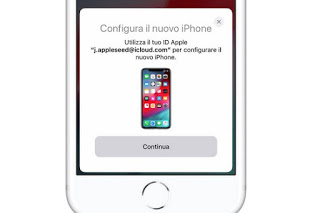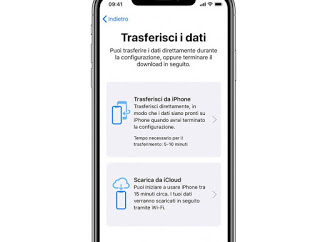While it might seem very difficult, we can still try to exchange files between Apple products, offering proprietary technologies designed to exchange files at high speed.
In this guide, we will show you in fact how to exchange music, videos, and pictures between iPhones, so we can transfer all our photos from one phone to another or exchange a multimedia collection with friends who are also equipped with iPhone.READ ALSO: App to send files on Android and iPhone
How to transfer files between iPhones
Basically iPhone facilitates the exchange only between devices linked to the same Apple account: in fact, we can exchange music, videos, and images between iPhones paired with our account very easily (for example if we buy a new iPhone and want to transfer everything from the old one); different thing instead for the exchange of files between two “foreign” iPhones, where it is necessary to follow one of the procedures described below in order to transfer the files correctly.
Transfer files between devices connected to the same account
If we have purchased a new iPhone and want to transfer all the data on the old one, the operation is feasible through an official procedure provided directly by Apple. First, we turn on the new iPhone and place it close to the old one, at a distance of no more than 10 centimeters.
On the old iPhone, a confirmation screen will appear after a few seconds in which we will be asked to use the current Apple account to configure the new iPhone.
After pressing on Go on, a three-dimensional code will appear on the new iPhone, to be scanned with the rear camera of the old one; once the association has been made, press on Conclude on the new (Device) on the new iPhone, we confirm with Face ID or Touch ID and enter the Apple account password. In the new window, we will be asked whether to transfer all data via a wireless connection or to restore a backup on the iCloud.
If we have chosen to transfer all our data immediately, we click on Transfer from iPhone and we wait about 10 minutes. In the end we will finally be ready to use the new smartphone with all our multimedia files already in place.
Is the iPhone backup very recent? We can also use this route for the transfer, by pressing on the voice Download from iCloud in the previous screen. For more information, we can also read our guide How to backup the iPhone.
Transfer files between different devices with AirDrop
Returning to the needs shown in the introduction, we can transfer multimedia files between two different iPhones (for example ours and that of a friend or relative), using AirDrop, the fast file exchange system provided by Apple.
To use it let’s make sure that Wi-Fi and Bluetooth are turned on on both devices (we can control from the app Settings or from the Control center), approach the two devices (within 2 meters), and go to the app File (for local music files) or in the app Photo (for images and videos), so you can search for the media file to share.
Once the file to be shared is opened, press the button Share (bottom left or top right), select the icon AirDrop and we await the search for the other Apple device.
As soon as the name of the receiving device appears, press on it to start the transfer. A warning window will appear on the other Apple device, where we will have to press on Accept to receive the media file. If the person with whom we are sharing the files is among our contacts, we will see the image appear directly with his name during the sharing. To better understand how AirDrop works we can also read our guide How to use AirDrop on iPhone.
Note: with AirDrop, we can only send local files, i.e. those present in the internal memory of the iPhone. Obviously, we will not be able to transfer music purchased on Apple Music or files on a streaming service such as Spotify or Apple Music itself.
Transfer files between different devices with Telegram
As a valid alternative to AirDrop, we can use the Telegram messaging app, available for free for iPhone and iPad.
Once the app is installed, we associate our account with the phone number in use and, as soon as we are online, we go to the menu Chat and press at the top right to view all the contacts who use Telegram. Once you have found the recipient’s name, click on it to open a chat then press on the paperclip at the bottom left and then on the items Photo or video or File.
We will thus be able to exchange music, videos, and images between iPhones without space limits and without being tied to the protocols or apps chosen by Apple (in fact we can also exchange files with our friends and relatives who use Telegram on Android or PC).
To learn more we can read our guide App to send files on Android and iPhone.
Conclusions
Although Apple has the reputation of providing a closed ecosystem, we can exchange any type of file both between our iPhones and between different iPhones, so that we can share a piece of music, a video shot with the camera, or the photographs of the last vacation, without having to go crazy among a thousand apps or menus.
If we want to synchronize photos and personal data such as contacts and emails between different iPhones or between devices with different operating systems, we invite you to read our guides Save iPhone contacts to Google / Gmail is Google Photos app with unlimited backup from Android, iPhone, and PC.