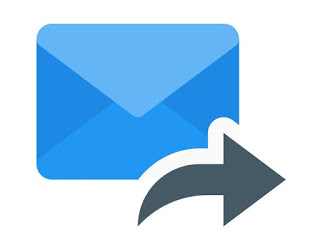 Messages via smartphone, intended no longer only as SMS, but also messages in Whatsapp or other messaging apps, are today the main communication tools, both between friends, between family members, and also for work purposes. Through messages it is possible today to send photos, documents and attachments of all kinds, in an easy and immediate way. The only problem is that it takes very little to lose important messages and, above all, attachments and files sent. For example, unless you do some export work, just change your phone for example to lose all the SMS or, if you switch from an Android smartphone to an iPhone and vice versa it can be difficult to keep all the Whatsapp messages of the past. Furthermore, given that most smartphones have little space, it becomes difficult to keep received and sent files in memory, especially with Whatsapp that does not have an internal cloud.
Messages via smartphone, intended no longer only as SMS, but also messages in Whatsapp or other messaging apps, are today the main communication tools, both between friends, between family members, and also for work purposes. Through messages it is possible today to send photos, documents and attachments of all kinds, in an easy and immediate way. The only problem is that it takes very little to lose important messages and, above all, attachments and files sent. For example, unless you do some export work, just change your phone for example to lose all the SMS or, if you switch from an Android smartphone to an iPhone and vice versa it can be difficult to keep all the Whatsapp messages of the past. Furthermore, given that most smartphones have little space, it becomes difficult to keep received and sent files in memory, especially with Whatsapp that does not have an internal cloud.All this preamble to say that on some occasions it may be important to know how forward to your Email address the messages and attachments received or even sent using Whatsapp, traditional SMS or any other messaging app. Email guarantees that accessibility from any device and long-term storage capacity that almost no messaging app can have (except perhaps Telegram).
Sending SMS to email
First of all, let's see how forwarding SMS messages to your Email, which is simple and without limitations (as it happens in Whatsapp)
Forward SMS to email with an Android smartphone
Forwarding SMS text messages to an email using an Android phone is simple and requires only a few steps: open the message app, touch and select one or more messages you want to send via Email. By touching and holding your finger on a message you can view the options menu at the top and among the various buttons you can press the Share button. From the key Share, choose the email app (for example Gmail), enter the recipient's email (it can also be my Email address) and send.
Forward messages with iPhone
Forwarding individual messages to an e-mail address using an iPhone is just as simple: using the message app, press and hold on the SMS message to be forwarded until the options menu appears; then tap on Other, select other messages if necessary, then use the Forward key, enter the recipient and confirm with the Enter key.
Automatic forwarding of SMS to Email
If you want to make sure that all received SMS are also received via Email, you can use some external applications. For Android, the easiest app to use is SMS to Email.
Forward from Whatsapp to Email
With Whatsapp you can forward messages in other conversations, but it is not possible to forward single messages via Email; the only way is to copy a message and then paste it into a new Email on the Email app. Another alternative is to take a screenshot of the conversation part to be saved and forward it as an image.
What can be done with Whatsapp is, instead, theforwarding of attachments or documents received: if you open a chat, you can press the options button at the top to see the "average". The files sent and received with Whatsapp are grouped into categories: Photos and videos, documents and links. To forward a document to an email box, you have to open it and then press the button with three dots at the top right to be able to share it via email, however, it is not possible to forward two or more documents together.
Another thing that can be done with Whatsapp is forward an entire conversation via email. To do this, open the chat with a person or a group, then press the options button at the top and tap on More. You will then find the option Export Chat. You can export the chat including the media (photos, attachments and documents) or without attachments. The whole chat can then be forwarded to the Gmail app or any other Email app.
These two ways of forwarding from Whatsapp to Email are supported both on Android smartphones and on iPhone.
READ ALSO: How to Save WhatsApp chats, conversations and images
