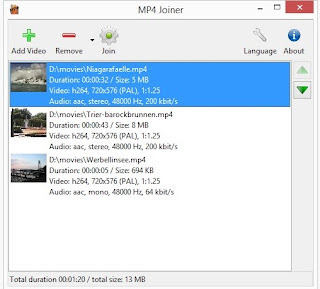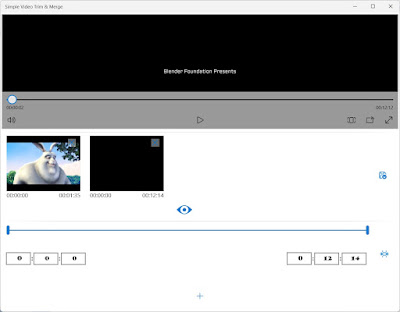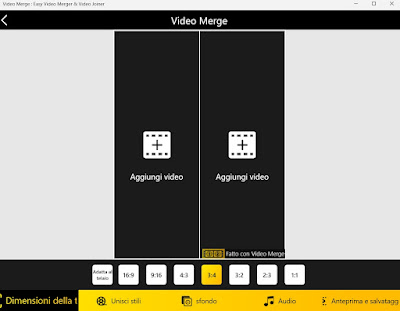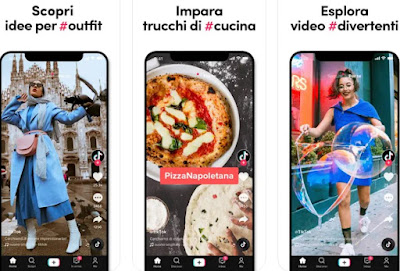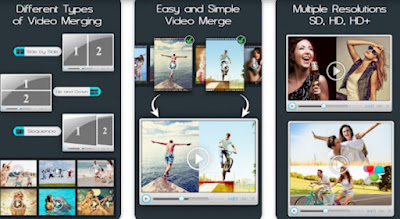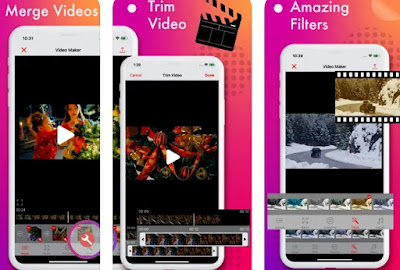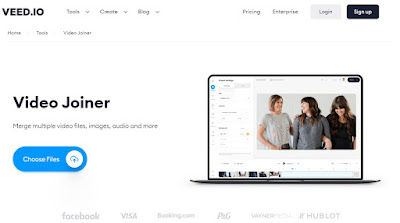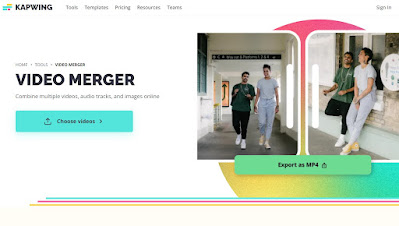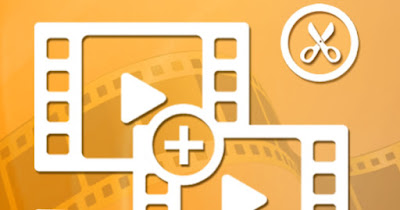
READ ALSO -> How to cut a video on WhatsApp
Merge two PC videos
The simplest and most immediate program that we can use to join two PC videos is MP4Tools which includes the free and open source tool Mp4Joiner.
This program allows you to merge two or more videos into one by simply opening the interface, clicking on Add Video selecting the videos to join, and pressing on Join to finish the operation.
Those who have Windows 11 or Windows 10 as an operating system can download the app directly from the Microsoft Store Simple Video Trim & Merge to merge two videos for free.
The app is very simple to use to join two videos (or two video fragments): after downloading it on our computer, press the + icon at the bottom to add the first video, and stop the preview at the top by pressing on the key Pause press the icon at the bottom right Crop selected range to “cut” the whole video and save it in the bar dedicated to the cut clips; now we press the + key again, add the second video to the app, click on the icon Crop selected range to add the video as a whole clip and save the unified video by pressing the icon Export cropped clips choosing Fast option and indicating the folder in which to save the new video.
Also from the Microsoft Store, we can download the app Video Merge: Easy Video Merger & Video Joiner able to merge two videos in the same shot (TikTok style).
To merge the videos open the app, press at the bottom on Merge Videos we press on Add video on both sides, we choose the videos to be joined in a single shot, and we choose the best format below (for TikTok it is 1:1 o 9:16); press at the bottom on Background and Audio to embellish the video and finally press on Preview and save to preview the video and save it in a new file. If we want to merge two videos in a similar way to the apps seen previously, press on Merge styles and choose Sequence.
Merge two videos from a smartphone or tablet
On smartphones and tablets, the best app to join videos is without a doubt TikTokdownloadable for free from Android it’s yes iPhone/iPad.
To join two personal videos, open the app, press at the bottom on Publish let’s open the menu Effects, and choose an effect where there is a double video to load (the best are found in Green screen and in Fun). Alternatively, we can join one of our videos to one already present on TikTok by finding the right video, pressing the Share button, and using the functioning Duet to merge the video of our shooting with the chosen video.
If, on the other hand, we wanted to merge two videos saved in the internal memory of Android it’s worth using a free app like Video Merge.
The app offers the ability to merge two videos in sequence (as seen also on PC) but also offers options to create split videos (TikTok style) or horizontally oriented videos (one video above and one video below).
They are iPhones and iPad we can join the videos saved in the memory by downloading the free app Combine Video Maker.
Combine Video Maker is to all intents and purposes an “offline TikTok” since it allows you to merge videos, cut them into clips, add graphic effects and add free background music so that you can generate quality merged videos without having to force open TikTok.
Merge two videos online
Those who want to merge videos without downloading apps or programs can try the web service offered by Clideo one of the best for working video online.
Using Clideo is really very simple: just open the site, click on Caricare files choose the videos to be joined from the device, check the preview of the merged videos and finally press the Export button to save the new video in the internal memory of the PC or mobile device.
Another perfect site for joining videos online is Veed.io a feature-rich online editor.
To use Veed.io all we have to do is open the site, click on Choose files load the files to be merged, use the editor to add effects and sounds and finally export the unified video by pressing the key Export top right.
Another good site we can try is Kapwing Free Video Merger one of the best for those looking for a site to join videos quickly.
To use the site correctly, click on Choose Videos press on Add Media, and choose the videos to merge; at the end of the upload, we use the left sidebar to edit the video (great for adding effects, transitions, writings, or images) and press on Export Project at the top right to save the file.
Conclusions
Merge two video files on your computer it is very simple, mainly if we use the app present inside the Microsoft Store: the latter has now become a real point of reference for those who use Windows 11 and Windows 10. If we wanted to convert the videos to be able to see them on the smartphone screen, you can use the app mobile and site online accessible from any platform.
To learn more we can read our guides on how to convert movies and videos to watch them on a smartphone and how to edit videos with Google Photos.