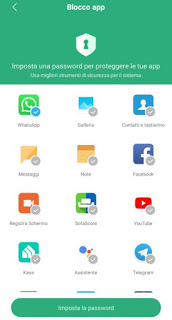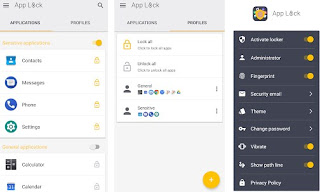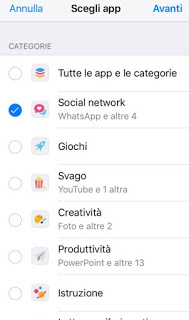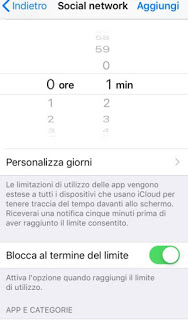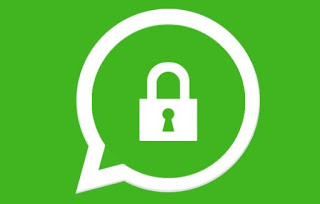 WhatsApp Messenger is the most popular multi-platform instant messaging app for smartphones in the world, so as to effectively replace any traditional system for fast chats.
WhatsApp Messenger is the most popular multi-platform instant messaging app for smartphones in the world, so as to effectively replace any traditional system for fast chats.In addition to text messages, users can send each other and free images, GIFs, videos and audio messages, all for free and without limits.
Being so used and containing chats and private information, we will have to make it safe and invisible to anyone who can pick up the phone.
In this guide, we will show you all the legitimate methods for protecting WhatsApp by blocking password access.We will be able to leave the phone unattended for a short period or to show a video to a friend, sure that he will not be able to read our messages or worse, reply to our post.
READ ALSO: How to hide invisible on Whatsapp on iPhone and Android
A premise before continuing is a must: all blocks are effective only on the device on which they are applied, they do not “bind” to WhatsApp in an absolute sense!
This means that if we have another device where WhatsApp Web is accessible (a PC for example) or we set up a new phone to access our WhatsApp account, the lock will not be valid, anyone can read our conversations and spy on our account.
So let’s make sure we apply the lock even when we change smartphones and periodically delete access to WhatsApp Web, so as to reduce the risk of someone spying on our account to practically zero.
For more information, please read our guide -> Open WhatsApp via the website on PC.
1) How to protect WhatsApp on Android
If we have an Android device, we will have to check first if our system already has an integrated app protection system, so as not to have to install any third-party app.
We then open the app Settings or Safety (if present) and see if it is possible to block access to a specific app, in our case to WhatsApp.
For example, the menu item is present on the Xiaomi devices App lock, accessible from Settings.
We click on this item to open the list of apps compatible with the password lock, so let’s make sure the WhatsApp app is selected.
There is nothing left to do but click Set the password below and choose the new password for access to the messaging app.
From now on we will have to type in the password every time we open WhatsApp and, thanks to the integrated functions of the system, the notifications will be “anonymous” (we will not see the preview in the top bar).
If we do not have an integrated locking system or want a higher level of protection, we can rely on a free app like App Lock, offered by Smart Mobile Tools.
This app allows you to block the other apps in the system thanks to the integration with administrative permissions and remaining in memory, so as to effectively protect the apps that we are going to include in its list.
The peculiarity of this app is that it allows you to use a password for the block, a path to block, the fingerprint for access to the app: a very high level of security!
Alternatively, we can use the app Lockit, available for free on any Android device.
With this app we will be able to set an unlocking path or a simple password to hide access to our apps (including WhatsApp), but we can also block the gallery with images and videos, so as not to necessarily have to show our shots or videos that we have made or that we receive via chat.
READ ALSO: App to block the opening of applications on Android
2) How to protect WhatsApp on iPhone
On the iPhone, we can take advantage of the functionality Restrictions for minors to effectively protect WhatsApp from unwanted looks.
First, we open the app Settings, click on Time of use so let’s click on Use “Use time” code.
Choose a 4-digit PIN and enter it twice to make it effective; in the previous screen let’s get in App limitations, enter the selected PIN a little while ago, then click on Add usage limitation.
Click on the new screen Social network, then on Come on; here we will be asked to set a time limit of use for the apps of the category, let’s set it to 0 hours and 1 min and make sure that the voice is active Block at the end of the limit; there is nothing left to do but to click upon add.
From now on we will be able to access WhatsApp (and other chat and social apps included in the category, such as Facebook, Twitter or Telegram) no limits for just one minute a day, after that, we will always be asked for a PIN to be able to continue using it!
All we have to do is leave WhatsApp open for a minute in our hands every day; past the time limit we click on the item that will appear in the lock screen, ie Request more time, and we enter the PIN, so the app will be accessible again for the period of time we are going to assign on time (minimum 15 minutes, so watch out who can take our device in this time).
An apparently poor method (and designed for a completely different thing, that is, to limit the use of apps by minors), but very effective in protecting WhatsApp by blocking access with passwords when we use the latest generation iPhone.
There are trade-offs to submit to, but it is definitely the safest way to protect our privacy when using WhatsApp.
READ ALSO -> Can you spy on Whatsapp? How to protect chat and messages