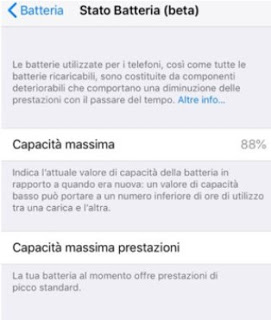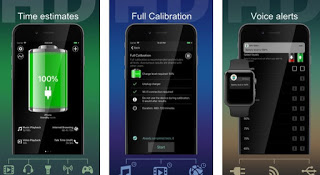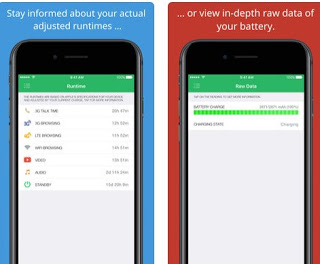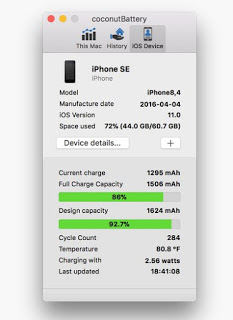Does the iPhone in our possession download very quickly compared to the past?
Does the iPhone in our possession download very quickly compared to the past?Perhaps the time has come to check if the internal battery is still healthy, so as to evaluate whether to replace it at an authorized center.
The iPhone includes numerous useful tools for check battery usage and the remaining charge before the smartphone turns off, especially useful to understand if the battery is to be changed or not.
Let’s find out in this guide how to see the health of the iPhone battery both through internal menus and through dedicated apps.
There are also programs that we can run on the Mac that can provide a complete battery report.READ ALSO -> Increase battery life on iPhones, mobile phones and smartphones
To check the health of the iPhone battery we can use both the internal menus offered directly from iOS and some apps dedicated to battery and performance analysis.
If these results are not satisfactory we will show you how to get detailed information on the battery with a Mac and some programs.
1) Battery control directly from iPhone
The first step is to go to the menu Settings -> Battery (from iPhone 6 onwards) and check later on the menu Battery Status what is reported by the phone itself.
If the battery is still new or evaluated as such, it will be reported a value between 70% and 100% and in this, we will not have to take any measures given that the battery performed its best task.
If instead the battery drops below 70%, we can consider it exhausted or in any case too old to be able to withstand for a long time, considering that iPhone will automatically take measures to try to maintain the optimal level of charge (decreasing performance or lowering some parameters such as brightness, volume, and vibration).
If we see a non-optimal value, we recommend changing the battery at an Apple center or applying energy savings often, so as to extend battery life.
2) App to see the health of the battery on the iPhone
If we have a version of the iPhone earlier than 6 or in any case we are still not completely convinced of the result obtained?
We can carry out a further check using a free app like Battery HD +, available for download from here -> Battery HD +.
Launching this app we will have a complete report on the battery life, on the need for continuous charging, on the optimizations we can carry out and the calibrations eventually necessary to get the maximum charge again.
Excellent sound alerts integrated with Apple Watch and with the phone, which will allow us to understand in advance if any app is consuming too much battery or if we have to immediately charge the iPhone before it is completely discharged.
A good alternative to this app is Battery Life, available for free download from here -> Battery Life.
With this app, we will be able to monitor the apps and services of the iPhone that consume more energy and the amount of charge obtainable, great to understand immediately if we need to replace it or the battery still holds up a little.
This app is much less rich than the one seen previously but is more useful to understand immediately, without too many frills, if the battery’s health on the iPhone is good or not.
3) Battery check from Mac
If we own an iMac or a MacBook, we can perform a battery check even more thoroughly using the Console integrated into the operating system.
To use this method we must have an iPhone 6 and later with an operating system updated to iOS 11.3 or later.
We turn on our Mac and, with access, we connect the iPhone smartphone to the Mac using the appropriate Lightning cable.
Once connected, we click on Launchpad and look for the app in the search bar at the top Console.
Once the system console is open, click on the search bar at the top and search for the entry battery health.
If we did everything correctly the section should appear BatteryHealth accompanied by the wording Good (which indicates a battery in good condition) or the word Bad (battery in bad condition, to be changed as soon as possible).
Nearby we can also find the parameter Max Capacity, which will indicate the percentage of maximum energy that the battery is still able to accumulate with a charge: obviously the higher the value, the more the battery is in good condition (and vice versa very low values indicate a battery to be changed).
Alternatively, we can use on Mac an effective program with any iPhone (even those before the iPhone 6) called Coconut Battery and can be downloaded for free from here -> Coconut Battery.
Let’s download this program on our Mac, let’s start it and let’s go straight to the menu iOS Device present at the top.
If we left the iPhone connected (as seen above), we will immediately be shown the status of the battery in the two lines Full Charge Capacity is Design Capacity.
If the two values are too different from each other (for example the Full Charge Capacity bar is 30% lower than the Design Capacity bar) we will have the definitive proof that the battery health on the iPhone is compromised, so we will have to expect from a moment to other sudden shutdowns, performance losses and so on.
If our situation reflects this scenario and we do not want to change mobile phones again, we recommend that you reach the nearest Apple Store and have the battery replaced: if we are still under warranty, the battery change should be free, otherwise there are plans for the replacement.
READ ALSO: How to optimize the battery on the iPhone if it doesn’t last long