Do we want to transform a paper document into PDF without a PC? Let’s see how to do it with our faithful iPhone, using advanced scanning apps.
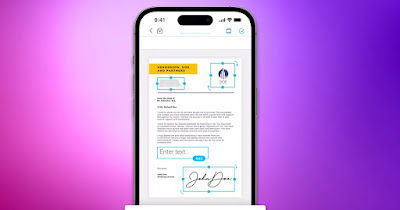
The iPhone can become a great tool for scanning any type of paper documentsaving photos and scans taken within a convenient PDF file without having to turn on the PC and use a traditional scanner.
If we’ve never done this before, it’s time to use the iPhone to scan a document using the built-in tools and apps on your Apple phone or advising you on the best third-party apps to use for the purpose.
READ ALSO -> App to save receipts and register expenses with automatic scanning
1) App Note
The first app that we can use to scan any document on iPhone is Noteamong the best to use on the iPhone thanks to synchronization with the Apple ID account associated with the phone.
To start the scan we open the app Notepress on the icon at the bottom right New to write a new note, now press on the icon Camera present in the lower part, we select the item Scan documentswe frame the document and press the shutter button to acquire it.
In the next screen we move the corners of the selector to frame the text well, then press on the bottom right Save the scan; we can repeat the process for all the pages that make up the document, so as to fill our file.
At the end of the acquisition, press on at the bottom right Salva: the document will be saved in PDF format within the note we created; by pressing on it we can export it by clicking on at the top right Share and choosing where to share it (to extract it as a separate file we choose Save to File).
2) App File
Also the manager built into the iPhone, called Filecan scan documents without having to turn on a PC and printer.
To use this method we open the app File on our iPhone, press on the bottom right Browsepress on the three dots at the top right and select the item Scan documents.
A window will open similar to the one seen in the Notes app in which we will have to frame the document, change the corner indicators and press Save the scanrepeating the steps if necessary if we were scanning a paper document with many sheets.
At the end of the scan, press on Salva to immediately generate the PDF document with the scanned sheets; the file will immediately appear inside Filewith the possibility of choosing the name.
3) OCR scanning with camera
The iPhone camera can extract text by directly framing the document, without having to do anything else. Obviously this trick only works effectively with short portions of text: it is therefore advisable to experiment with small fragments of text, so as to export only the part of text that interests us.
To use this function we open the app Camera, we frame the text, remain still and press on the OCR icon in the lower right corner; then we select the text with our finger, hold down on it and press on Copy to copy text directly from the image.
The copied text can be inserted anywhere: within the Notes app, within a text editor, or in a typing field within a messaging app (for example, FaceTime or WhatsApp).
4) Microsoft Lens
If we want to use a third-party app to scan a document on iPhone, the best app is definitely Microsoft Lenscapable of scanning and synchronizing the files generated with Microsoft’s OneDrive, so you can access them anywhere.
To use the document scanning app, open Microsoft Lens and select the item at the bottom Documentwe take the photo of the document to be acquired, we move the edges of the acquisition and press on He confirms.
In the editing window we press on Filters and use a filter to improve the rendering of the text (for example Gets better o Document), press on Finewe choose PDF and then press on Phone memory to export the acquisition in PDF format.
For further information we can read the article on Microsoft Lens OCR scans, to transform written sheets into documents.
5) Adobe Scan
A decidedly effective and complete app for scanning a document with iPhone is Adobe Scanusable for free.
To use this powerful app, open it and select the account to use to access the service (we can use Sign in with Google, Log in with Facebook e Sign in with Appleas well as being able to use your Adobe account).
Once logged in, simply point the camera included in the app at the document and shoot, so as to carry out a complete scan of the paper document. The Adobe Scan app includes numerous tools and filters to rotate the document, to correct color, to capture only precise portions of text, and to export any captured image to PDF format.
Conclusions
An iPhone can become a at any time excellent improvised scannerusing the rear camera to frame the document and scan it in digital format, converting it to PDF format.
Some apps simply take a photo of the document and add it to the digital filewhile others carry out a OCR text conversion to obtain clean, smudge-free text, ideal if we need to share the document in the office.
To learn more we can read our guides on best scanner apps to scan from your phone come on how to copy writings and words from photos, images and videos.
