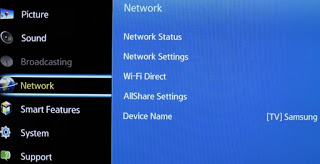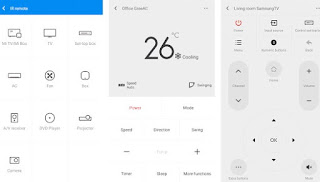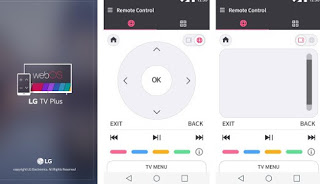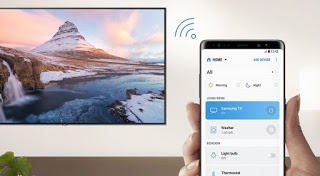
In this guide we will show you how to switch on, tune in and use the TV without remote control, indicating the free apps to be installed on smartphones (Android and iPhone) and how to prepare the TV to receive the signals from them. If we don’t have a Smart TV or a TV with a home network connection, we will also show you i best universal remotes that we can buy in order to reuse the TV even without the original device.
Tune in the TV without a remote control
If our original remote control no longer works, some buttons do not respond or are simply lost, we can replace it by carefully reading the contents of the following chapters, where it is shown that a smartphone and a Wi-Fi network are enough to use the TV without remote control.
Preliminary operations
Before seeing the apps and the methods to use the TV without remote control, we will have to connect the TV to our home network or to the modem / router used for Internet access. We then check the settings of the TV and access the menus Wifi, Internet, Network or similar, so that you can configure access to the home network.
Once in the right menu, choose the Wi-Fi network from those available and enter the password for access to our network; if the modem / router is close enough to the TV, we can also use an Ethernet network cable, so as to obtain immediate access to the network without further configuration. To learn more, we can also read our guide on What does Smart TV mean, what are the advantages and disadvantages.
Once the TV is connected to the home network, we will only have to make sure that the smartphone used for driving is connected to the same network, so that the apps can immediately “see” compatible TVs.
Note: if our TV is not Smart and does not even have network connections (Wi-Fi or Ethernet), we immediately move on to the chapter of the guide reserved for universal remote controls.
Universal apps for Smart TV
If we want to use a universal app compatible with a large number of televisions, we recommend starting with the app SURE, available free for Android and iOS.
With this app we can control practically any Smart TV, choosing the brand and model from the list inside it; once the correct model has been identified, simply select it and confirm the warning message on the TV to immediately start using the TV without a remote control. This app also supports voice commands, so you can control the Smart TV using only our voice.
Another universal app that we can try to turn on the TV without a remote control is AnyMote, also available for free for Android and iOS.
On this app we will find virtual remote controls with numerous keys (including function keys, special keys and Smart keys), so that we can effectively replicate any TV remote control, also thanks to the support of over 900 thousand devices. The integration between the app and the TV is so advanced that it automatically mutes the TV speakers with each call received on the phone, just as it is possible to create personalized macros for each action performed on the smartphone.
If we own an Android smartphone we can also try the Mi Remote app, the official Xiaomi app for controlling smart devices (including televisions).
Once installed, all we have to do is press the TV menu, select the brand and model of the TV from the list and configure the connection via PIN or via control keys (the app will try to make some keys work, so you can recover the right code). At the end we will be able to control all the basic functions of our Smart TV, so that we can replace the damaged or non-functioning remote control properly.
Manufacturer-specific apps
If the apps seen so far have not satisfied us, we can try with the remote control apps offered directly by the TV manufacturers and loaded on the respective stores.
To follow this path we have to do is download the specific app based on the brand of Smart TV or TV to be controlled.
- LG: if we have an LG-branded TV, we will have to download the app LG TV Plus, available for Android and iOS.
- Sony: if we have a Sony-branded TV, we will have to download the app Video & TV SideView, also available for Android and iOS.
- Samsung: if we have a Samsung TV or Smart TV, the app to download is Samsung Smart View, available for Android and iOS.
- Panasonic: do we have a Panasonic TV? In this case the app to download is Panasonic TV Remote 2, also available for Android and iOS.
Once the right app is installed, open it and press on the name of the TV connected to the home network, so as to establish the connection and start using the functions of the virtual remote control, accessible by touch on the screen. To learn more, we recommend reading our article Control your TV with your Android phone with the remote control apps.
Universal remote controls
Our TV is not smart and has no network connection? In this case we will have to rely on the dear universal remote controls, which can “copy” the infrared signal of the original remote control and thus guarantee control of the TV.
The best universal remote controls that we can buy online on Amazon are:
- ALLIMITY Universal replacement remote control (7 €)
- Ready 4 – Universal remote control (9 €)
- Meliconi Control 2.1 (€ 9)
- Meliconi Control TV.1 (10 €)
- Superior self-learning universal remote control SIMPLY Numeric (10 €)
If we are looking for universal remote controls for individual brands, we can try one of the following products:
- Samsung UNIVERSAL REMOTE CONTROL (€ 5)
- SAMSUNG LED 3D UNIVERSAL REMOTE (10 €)
- Replacement remote control for LG TV by One For All (8 €)
If we do not know how to configure a universal remote control, we invite you to continue reading on our article How to program a universal remote control for TV.
Conclusions
Even in case of loss or malfunction of the original remote control, we can control the TV from our smartphone, with practicality and interactivity often superior to the use of the simple physical remote control; once you try the apps you will hardly go back to using an old remote control, preferring the convenience offered by the apps indicated above. If we have a too old TV, we can always use the classic universal infrared remote controls, timeless and easy to configure and use.
Always on the subject of remote control and home automation, we recommend you read our article on How to remotely turn off TVs, washing machines and household appliances.
If instead we want to control the desktop PC or the notebook remotely, we invite you to read our guide to Best PC remote control app for Android and iPhone.