Is our Windows PC blocked with a Stop code and blue screen? Let’s see how to identify the problem and fix it.
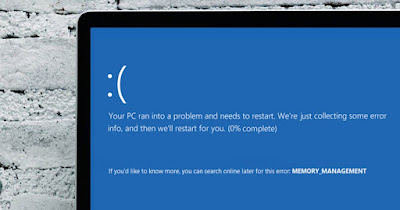
Windows shows, when it freezes or crashes, a little reassuring blue window error message with a sad smile and some technical information about what happened. Among the technical information provided by Window we also find the Stop codeessential to be able to understand the nature of the error and be able to solve it.
In the following guide we will show you how to identify and resolve Stop Codes on Windowsshowing you how to display information about the error (from safe mode), how to look for additional information on the origin of the error (essential to understand something more and prevent it from happening again) and what procedures to follow to restore the correct functioning of Windows and prevent the appearance of the Stop code.
READ ALSO -> Programs to fix computer errors quickly
1) Identify the origin of the Stop code
To identify a Stop code that appears frequently, all we have to do is force restart Windows 11 or Windows 10 three times in a row (when the Windows logo appears), so as to go to the screen recovery options.
From this screen we press troubleshootingthen up Advanced options and finally up Startup Settings; from this screen we press on Restartwait for Windows to restart then press on the item to open it safe mode with networking.
If in safe mode we do not see any errors or Stop codes appear, we can use the browser to download the program BlueScreenViewessential in order to be able to identify the origin of the error.
After downloading the program, start it and let’s analyze the information about the last blue screen obtained by Windows, also retrieving information on the Stop code; after opening the error screen, copy the code and insert it in the Google search engine to figure out for yourself what program, process, or driver caused your computer to freeze.
The causes of the error can be diverse but, in most cases, concern the drivers of the PC, specifically the video card driversthe oi network driver driver Bluetooth.
To cause the Stop code we also find the drivers of the new peripheralswithout neglecting the processes and services possibly started together with a new program (we will therefore have to remember at least which are the last 5 programs we have installed or updated).
To learn more we can read our guides on how to perform theanalysis of Windows “blue screen” crashes and look for the cause of failure come on how to fix BSOD error (0xc00000e) in windows 10.
2) Restore Windows functioning
Now that we have identified the origin of the Stop code we can use safe mode to quickly fix the problem. The first thing to do is uninstall the program or remove the driver which caused the problem, so you can restore the correct boot of the computer.
After uninstalling the program we can download it again to see if it works correctly; if instead the problem was caused by a driver the advice is from download a new driver using a specific program like Driver Boosterthe best among those for Automatically download Windows drivers.
If we can’t solve the problem with the Stop code even then, we can try other tricks and methods to fix Windows Stop Codessuch as those listed below:
- We run SFC, DISM and CHKDSK: to solve the errors we can launch the system file recovery tools integrated in Windows, namely SFC, DISM and CHKDSK. To learn more we can read our guides on how to use SFC, how to use DISM and about how fix disk errors with Chkdsk.
- Update Windows: if we can access the normal mode of Windows before the error, it is better to launch a windows updateso you can fix the problems caused by previous updates or some corrupted Windows file.
- Use restore point: if the problem cannot be solved with the methods seen so far we can try to restore the PC with restore points, as seen in our guide on how to use system restore in windows 10 and 11.
- Restore Windows: if the Stop code does not allow you to access any Windows mode, you just have to restore it keeping your personal files intact; for a total recovery of Windows we suggest you read our guide on how to restore windows with fresh installation without losing personal data.
For more information, you can read our article on critical errors on Windows: possible causes and solutions.
Conclusions
Identifying the origin of a Stop code on Windows is definitely not a walk in the parkgiven that certain computer knowledge is still required in order to be able to identify the problem independently.
The advice we can give you is to try restore windows with restore points and see how it goes; if the error appears later, the problem is with some corrupted driver or something we installed later.
Many Stop Codes and Error Codes have also been covered on our site: just open the search box and enter the error code received to get answers and targeted solutions.
Always on the subject of Windows errors we can read our guides on how find what’s causing problems in Windows with reliability monitor and about how fix Windows Update errors if the system does not update.
