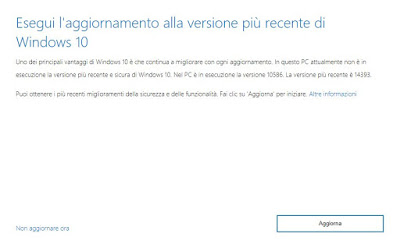
READ ALSO: How to activate Windows 10 and fix product key errors
Windows 10 update and installation errors solutions
For each installation error, Windows 10 generates a code that can be searched on Google to find the cause of the problem and the solution to correct it. Before making the list of the most frequent error codes that allow you to quickly identify what caused an error screen, it is worth giving the safest and most decisive solution to be adopted when the Windows 10 update does not work correctly: use the Media Creation Tool.
Thanks to Media Creation Tool, which can be downloaded by clicking on Download the tool on the Windows 10 download web page, it is possible to proceed with a new installation of the system on the PC in use, with the possibility of keeping all the personal files that, therefore, will not be deleted. It is also possible to create support for doing an installation or upgrade of Windows 10 on other PCs.
Usually, when the installation of a feature update for a new version of Windows 10 fails or stops at a certain percentage without moving forward, everything is resolved by forcing the update with the Media Creation Tool.
READ ALSO: How to Force Windows 10 Update and Install the Latest Version
Windows Update Error Codes
Most errors on Windows 10 are shown with an alphanumeric error, which we can find in the blue error screen (the famous BSOD) or in a generic warning window and recover later with a free tool like BlueScreenView. To immediately try the error in the following list, press CTRL+F on the keyboard and enter the error code in full, so that we can find the right match.
- Error 0x80070020: Generic Windows Update error on Windows 10 that can be solved simply with a restart or, better, with the specific troubleshooter (located in Settings> Update and Security > Resolution of issues, by clicking on the link on the right Additional troubleshooting tools > Windows Update).
If that doesn’t work, you can try disabling the antivirus that was installed.
Another solution is to run the SFC scan tool, which automatically restores system files. - Error 0x80073712: The error occurs when a required file for Windows 10 is missing and updates still need to be installed from Windows Update.
- Error 0x800F0923: if this error comes out it means that there is a driver in the computer that is not compatible with Windows 10. All that remains is to contact Microsoft or the computer manufacturer to ask for an update or a solution. Solving this problem is to contact Microsoft support.
- Error 0x80200056: The error occurs if the PC was accidentally restarted causing an interruption of the update process. In this case, it is better to start over and be careful not to let the computer shut down due to a power failure.
- Error 0x800F0922: with this error, Windows tells us that the computer is unable to connect to the Windows Update servers. This could happen on a corporate PC that goes over the internet via a VPN or because of a firewall or because of an intermittent connection. Disconnect from any VPN network, make sure your internet connection is working, and try the update again.
- CErroree 0xC1900208 – 0x4000C: The error occurs when there is an incompatible application installed on the PC that blocks the update process and prevents it from completing. It is, therefore, necessary to check all installed programs and remove the lesser-known ones, the older ones and those never used.
- Error 80240020: This is a particular error message that comes accompanied by some instructions to fix the problem. These instructions should appear with a notification. Actually, this error is solved in a simple way by opening folder C: WindowsSoftwareDistributionDownload and delete the content.
- Codes 0xC1900200 – 0x20008, 0xC1900202 – 0x20008: When one of these errors is shown it is possible that your PC does not meet the minimum requirements to download or install Windows 10. Before trying again let’s check the minimum system requirements for Windows 10.
- Codes 0x80070070 – 0x50011, 0x80070070 – 0x50012, 0x80070070 – 0x60000: These errors are all related to lack of disk space. Let’s first proceed with the free-up disk space on your PC and try to download the file or update it again.
- Error 0x80070057This is a very common error on Windows that prevents downloading updates from being finished. If we run into this error, it is worth reading our guide right away Windows Update issues if it doesn’t download or find updates.
- Codes 0x800F081F, 0x800F0906, 0x800F0907: These errors always affect the .NET Framework, reporting an error in updating or installing this important Windows component. To solve we can read our guide Microsoft .NET Framework, fix installation and uninstallation errors.
- Error 0xc0000225: Windows generates this error when it cannot find system files, thus preventing Windows 10 from starting correctly. To repair Windows 10 we suggest you read our guide Ways to Repair Windows 10 and Create Recovery Disk.
These are only part of the errors we can run into on Windows 10, but most will show this alphanumeric code on blue screens or in the error window so we can quickly identify the problem.
READ ALSO: Windows 10 Device Manager Error Codes and Solutions
Windows 10 generic errors
In the blue error screens on Windows 10, generic error codes may also appear, not necessarily related to the installation or update of Windows 10, accompanied by a string that is difficult to identify for a novice user. For this reason, we advise you to prepare the BlueScreenView tool and compare the error message with one of those collected below.
- DRIVER_IRQL_NOT_LESS_OR_EQUAL: This error is generated when a faulty driver or driver not updated to the latest version is started. If it happens sporadically, it is always advisable to keep the drivers updated on the computer as seen in the guide Update the drivers of a Windows pc automatically; if it completely prevents the computer from starting, it is worthwhile boot into a known good configuration or boot in safe mode and uninstalls the latest installed or updated driver.
- PAGE_FAULT_IN_NONPAGED_AREA: This error occurs when a new hardware component is added or if one of the components is damaged (especially RAM). To learn more we can read our guide Check PC RAM test with Windows memory diagnostics.
- NTFS_FILE_SYSTEM: System boot disk or hard disk error. We can try to solve this by opening the command cmd from the Start menu, by launching the prompt with administrator permissions (using the right-click), and typing chkdsk /r /f.
- DATA_BUS_ERROR: error due to faulty RAM memory. Let’s try removing modules or changing them all.
- MACHINE_CHECK_EXCEPTION: error attributable to a faulty processor or power supply.
- INACCESSIBLE_BOOT_DEVICE: This error occurs when the system cannot read the boot disk. Often the causes are a bad driver, a failing hard drive, or a pericoloso bootkit (a virus hidden in the boot sector).
- HAL_INITIALIZATION_FAILED: error caused by hardware problems or faulty drivers.
- WHEA_UNCORRECTABLE_ERROR– Generic error for driver incompatibility issues, corrupted registry or system files, or CPU heat issues.
- SYSTEM_SERVICE_EXCEPTION: very generic error (one of the most mangy), since it can be caused by problems with outdated or damaged drivers but also by errors with some system files.
We carefully read all the information provided, so that we can recognize our error screen based on the code provided by the blue screen. To learn more we can read our guides Scan for Windows “blue screen” crashes and look for the cause of the error e Blue screen, sudden shutdown or restart of the computer.
Conclusions
In case after installing Windows 10 something is not working, if the screen remains black or if something important does not work, remember that we can always restore Windows 10 to the initial settings, without losing any personal files: this will usually solve most of the problems due to damaged drivers or some corrupt system file, but it will not fix hardware problems (which will recur even after the reset).
To learn more we can read our guides How to reset Windows 10 (Reset PC) e If Windows 10 doesn’t start, how to save everything and reinstall.
