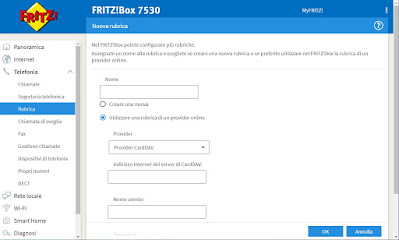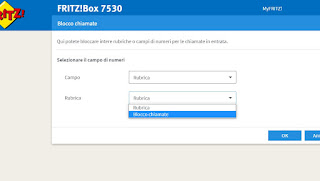Do we receive unwanted calls on the landline every day? Let’s see together how to block them with the Fritz! Box modem.

One of the biggest frustrations for those who own a landline phone at home is linked to receiving advertising calls or calls from call centers, which incessantly hammer on offers to be seized on the fly. While on mobile phones it is possible to block this type of calls through special apps, with landline phones the issue is slightly more complex, since it is not possible to take advantage of the apps to block unwanted calls. Fortunately, almost all landline calls now work in VoIP and therefore pass through the Internet modem: this opens up the possibility of block unwanted calls on landlines using a high-end modem such as Fritz! Box models.
To benefit from blocking annoying calls on your landline phone obviously we must already have a modem Fritz!Box, configured to access the Internet at our operator and configured to access the VoIP network. For those who do not have a Fritz! Box modem, you can read the entire guide, so as to find out how to buy one and how to configure it for access to the network; for those who already have a Fritz! Box can skip the first chapter and go directly to the second chapter of the guide.
READ ALSO -> Block calls from unwanted numbers and unwanted SMS
Purchase and configure a Fritz! Box modem
The Fritz! Boxes are high-end modems that we can use on any type of Internet network: ADSL, VDSL and even FTTH. The best model we can buy at the moment is theAVM FRITZ!Box 7590, sold and shipped by Amazon for € 299.
Once the modem has been purchased, it cannot be immediately connected to the telephone socket or connect it in cascade to the operator’s FTTH modem; to accomplish the purpose of the guide we will have to configure the Fritz! Box as the only modem to be connected to the network, so you can also manage VoIP calls.
Since Italian law allows you to choose which modem to use for your line, our advice is to contact the telephone operator’s assistance immediately, explain your choice to use a personal modem and follow the directions provided. Often the procedure is as follows: you will be asked for the MAC Address of the new Fritz! Box, you will also be asked for the MAC Address of the modem used so far and, after planning an appointment, we will be contacted by a computer technician, who will guide us in the configuration step by step of the Fritz! Box on the home network.
To learn more, we recommend that you also read our guide How to configure FRITZ! Box modem on Fastweb network, which briefly shows the procedure to follow on Fastweb (but it is also very similar on the other operators).
Configure call blocking filter
After configuring the Fritz! Box modem for single access to our Internet network, open any web browser from a PC connected to the modem (via Wi-Fi or Ethernet), type in the address bar 192.168.1.1 O http://fritz.box, insert the modem access password and go to the menu Telephony -> Phonebook.
In the new screen we press at the top right on New address book, we check the item Use an address book from an online provider, we choose in the drop-down menu Provider CardDAV and enter, in the field Internet address of the CardDAV server, the address https://dav.tellows.it/score/7/
As name and user we will have to retrieve the credentials of the Tellows service, which offers a paid list of numbers to be blocked that are always updated: by purchasing your card we will receive the password to use in the fields seen a little while ago, so that you can immediately have the address book updated with the blacklisted numbers.
To get an even more effective filter we repeat all the steps and also use the address https://dav.tellows.it/score/8-9/, thus blocking 99% of unwanted calls. If we are interested in this interesting filter we can buy the subscription for two years from the official website, taking care to select the Italian block list.
After adding the Tellows address book we will have to activate the actual block: let’s go back to the Fritz! Box modem settings, open the path Telephony -> Call Management, we press on Add field (in the section Block number fields), we open the drop-down menu at the top to select Address book and, in the new drop-down menu that will appear, make sure to select the address book added a little while ago.
We repeat the steps also for the second Tellows heading added and finally press OK to make the changes effective. To configure blocks dedicated to a category of numbers or to numbers with a certain prefix (toll numbers or foreign numbers) we recommend that you read the official Fritz! Box guide to receive all the details.
READ ALSO: Advantages of using a FRITZ! Box for your home network
Conclusions
Fritz! Box modems are really very expensive compared to the average of the modems sold on Amazon, but the features offered can hardly be found on cheap modems or designed only for gaming.
Thanks to Fritz! Box modems we can really block unwanted calls and annoying calls from call centers, focusing on the service offered by Tellows: with a very convenient two-year subscription we will have access to an always updated list of numbers to block, so as to immediately block the vast majority of calls from call centers, thus avoiding making the landline phone ring empty or answering unwanted calls.
The setup is also pretty simple, as you just have to follow the steps described above to the letter to be able to add Tellows’ two online directories and block annoying numbers forever.
Always on the subject, we remind you that it is possible recognize calls from Call Centers to be blocked on Android and iPhone and also block calls from a private or unknown number.
If, on the other hand, we are looking for free methods to block calls from landlines, we invite you to read the article Block unwanted commercial calls to landlines and mobile phones.