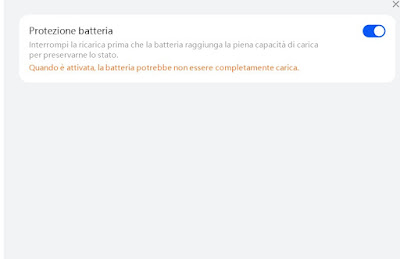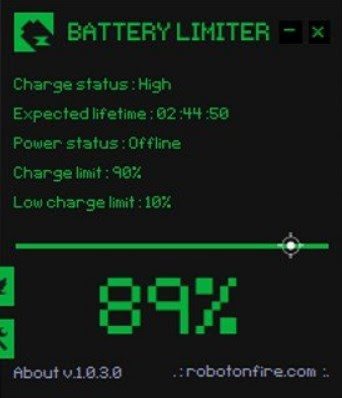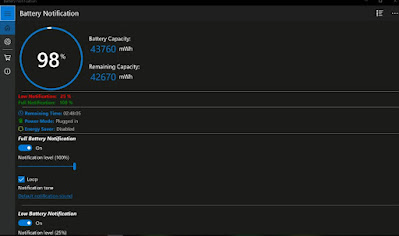The batteries of modern laptops do not always have to be charged to 100%: the maximum charge of the battery will speed up the process of deterioration of the same, since it increases the probability that the battery is in overvoltage. To avoid this problem, simply remove the battery from the notebook when it is at 80% charge or, if we have laptops without a removable battery, use one of the tools provided by the manufacturers or third-party tools to limit the battery charge to 80%. % (value that greatly increases its duration) or 90% (good compromise between autonomy and duration).
In the guide that follows we will therefore show bi how to limit battery power on windows 11 and 10showing you what to do in case of an energy system managed directly by the notebook manufacturer or what to do to limit the charge through free download programs.
READ ALSO -> Check your laptop battery status and life estimate
Charge limiters from manufacturers
Before downloading any program to limit the battery charge, it is advisable to check the programs provided by the notebook manufacturer: among these there could be the app or the energy saving menu with the button that allows you to set a limit on the charge of the handset.
On some notebooks we can also choose the charge value to save, although in most cases it will be between 60% and 90%. On some notebooks we will have to enter the BIOS / UEFI settings to be able to activate the charge limiter (such as on Surface or HP).
If we often use the laptop connected to the power outlet it is always advisable to activate the limiter included in the laptop software, so as to preserve the life of the battery cells. Obviously with this limiter active the battery will have a lower level of autonomybalanced by the fact that however this level of charge will be available for a long time (even more than the classic two years).
Below we have collected all the software from notebook manufacturers that you can download to your laptop to limit battery power:
- Lenovo Vantage: specific for Lenovo PC.
- ASUS Battery Health Charging: Specific for ASUS PC.
- HUAWEI PC Manager: dedicated to HUAWEI PCs.
We download only the tool suitable for the notebook we are using: we cannot use specific tools on all notebooks, since the drivers that manage the power supply change.
Programs to limit the laptop’s charge
There is no manufacturer’s software or tool on our laptop to limit the charge or we have done so install clean windows (without additional software)? In these scenarios we can limit the battery charge by downloading a free program such as Battery Limiter.
With Battery Limiter we can set two thresholds to manage the battery charge: the maximum recharge threshold and the minimum recharge threshold. By setting 90% as the maximum charge threshold, the battery will be recharged almost entirely but we will use a value lower than the maximum available, so as to preserve it from wear. By choosing a minimum threshold we will be warned by an alarm when the battery drops below the chosen value (for example 10%).
Another program that we can use to limit battery power on Windows is Battery Optimizeravailable for free download.
Battery Optimizer allows you to dramatically increase the battery life by limiting the charge in real time and applying other optimizations designed for the battery we are using. After installation, simply press on Run diagnostics to check the health of the battery and apply all the recommended optimizations, so as to obtain a battery that recharges at the right amount and that can last up to two years longer than the expected duration.
If, on the other hand, we only need a program that sends one notifies you when the battery reaches a certain threshold value we can download Battery Alarm & Analyticsavailable for free from the Microsoft Store.
This app is particularly effective if we have a laptop with a removable battery, as we can use it to set an alarm when the battery is at 90%, so that we can detach it from the notebook and store it in a safe and dry place. On laptops with built-in battery it is not particularly useful, except to set alarms for low charge threshold (for example 20%).
Conclusions
With the tools provided by manufacturers or with third-party programs we can limit battery charge on Windows 11 and 10, thus applying an effective trick to make it last longer. Maintaining a charge level around 90% we will be sure that the battery will last longer and we will not give up an excessive charge level that could compromise the autonomy of the notebook.
If the battery of our laptop is removable, it is better to charge it up to 80% and, if we do not use it, it is better to remove it and store it in a dry and well-protected place, connecting it only when we do not have a power outlet nearby.
To optimize battery life on notebooks we can also read our guides on how to calibrate the laptop battery and how extend the battery life of the laptop.