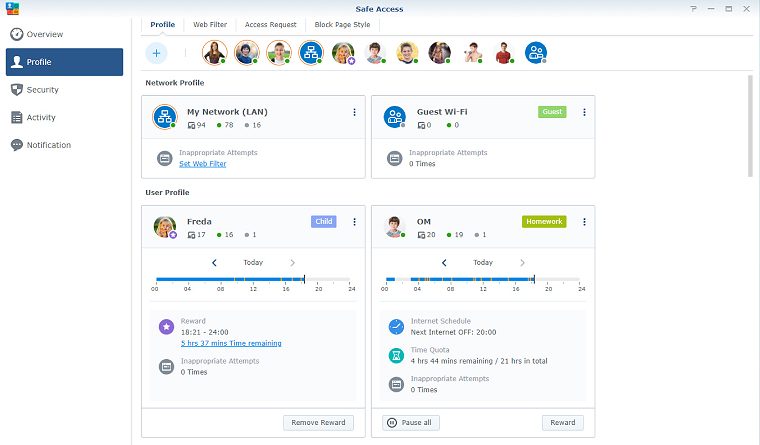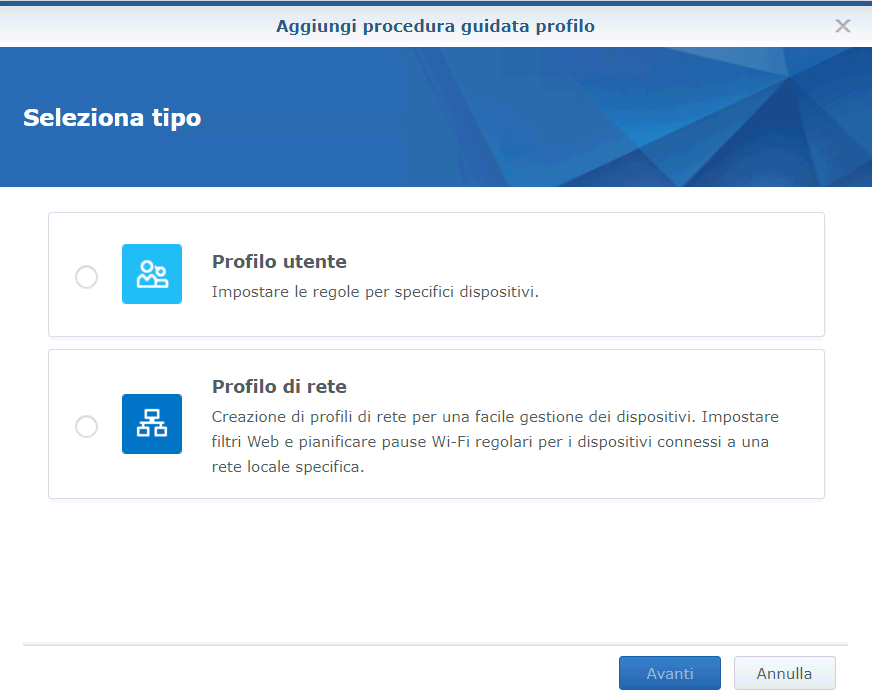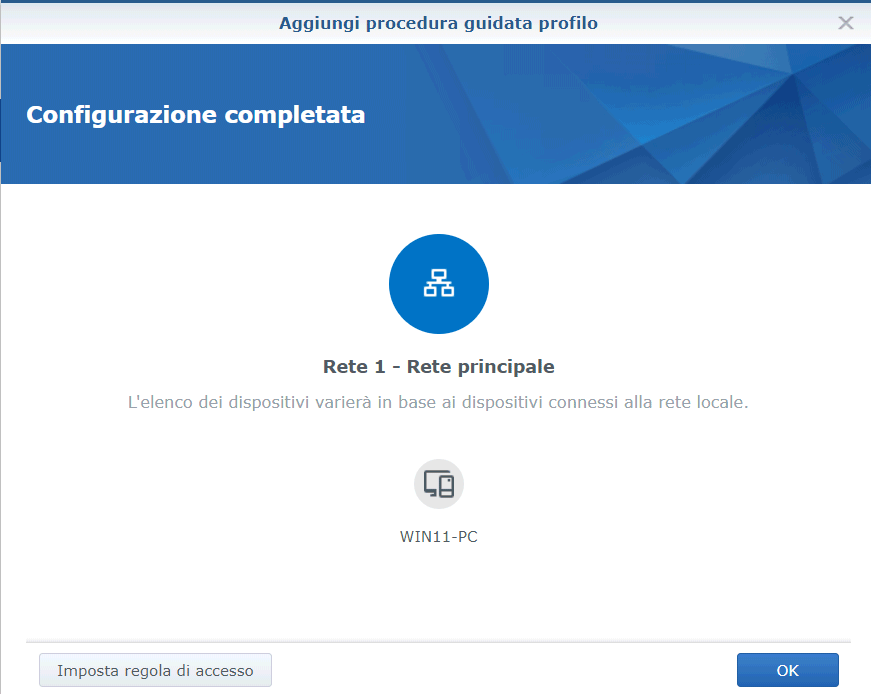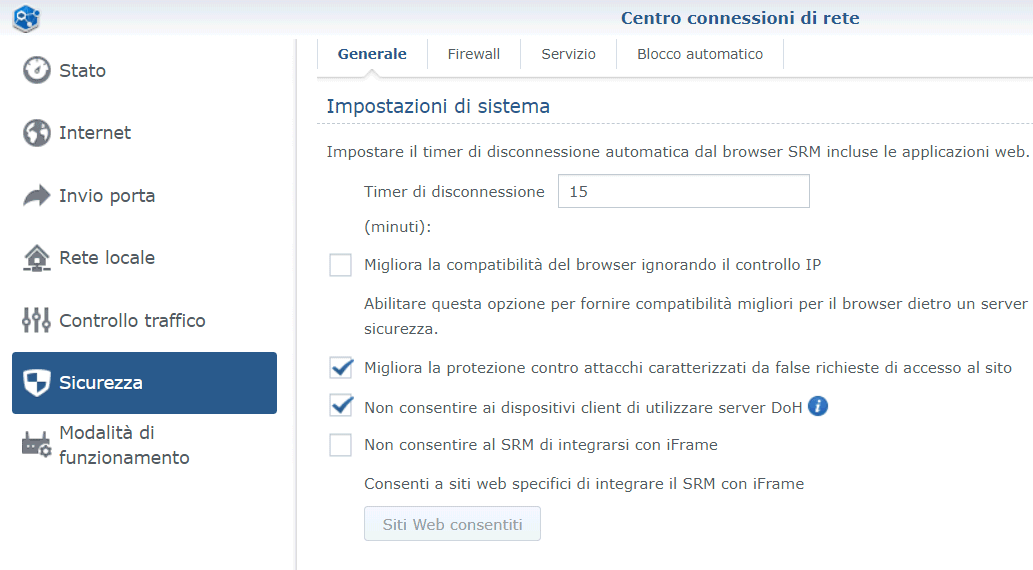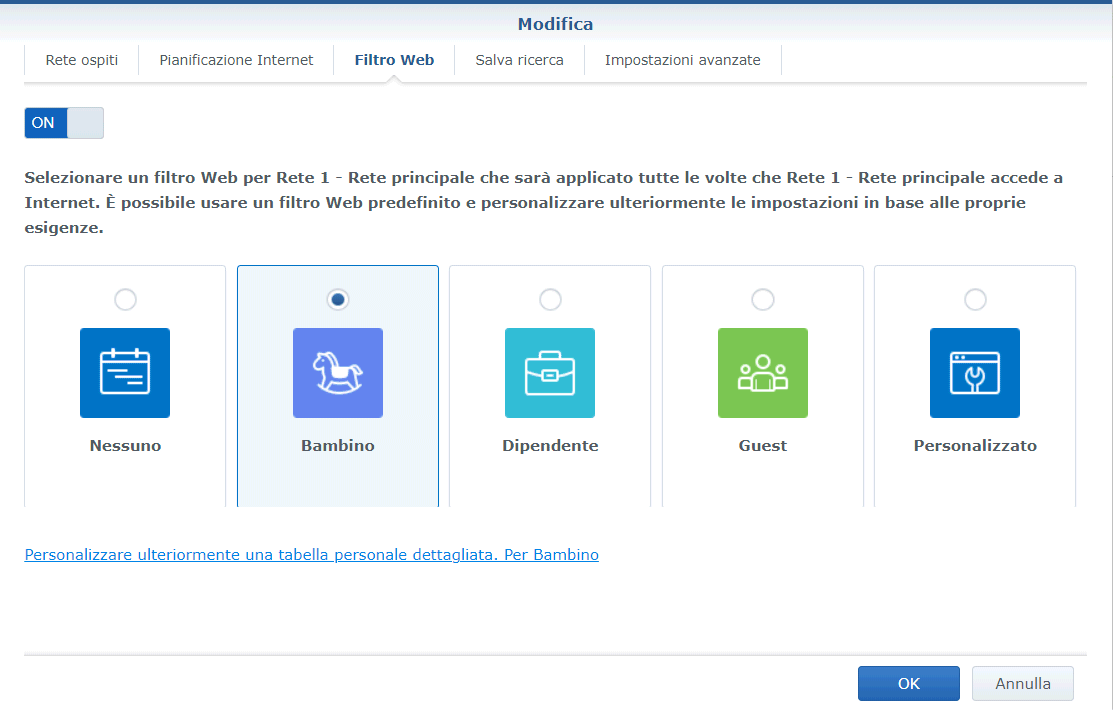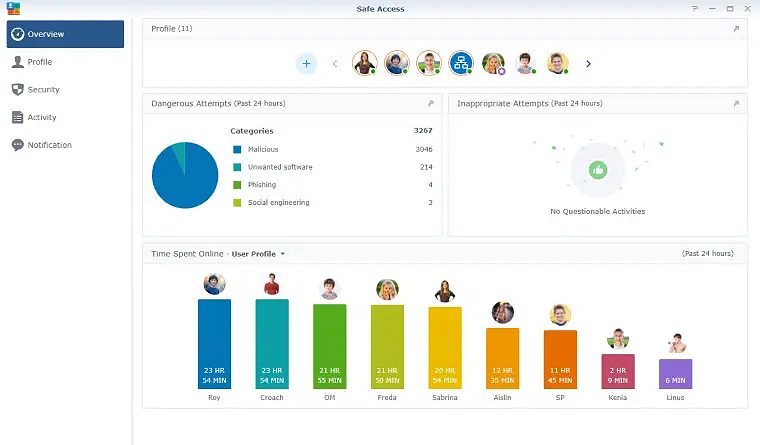What is parental control and how it can be useful to protect not only the little ones but also company employees by avoiding consulting inappropriate or dangerous websites. With the possibility of putting a limit on the activities carried out online.
Il parental control“parental control” in English, is a safety feature that allows parents to limit their children’s access to content that is inappropriate or unsuitable for their age. It is possible block access to certain websites or to specific content, focusing for example on that set of pages that are inconvenient or even harmful to children.
This protection function can be set for certain timetables, for example to prevent children from surfing the Internet at night or when their parents are not at home. This is an approach that can help parents make sure their children aren’t spending too much time online or in danger when they’re not under their supervision.
The advantage of having the parental control sul router is that in this way you can limit Internet access for all devices connected to your home network, without having to install additional software on each of them.
Synology integrates one of the best features of parental controls, secure access and router-side threat prevention. Is called Safe Access and helps keep minors safe while browsing the web and when using the Internet in general. However, the same tool allows you to apply the rules in a simple and effective way policy for Internet use in agency and to understand the behavior of each user on the network.
Synology concretely demonstrates how a well-designed and developed parental control function can turn out also useful in the companyFor example, administrators can leverage it to limit employee access to non-work related websites or to prevent access to inappropriate or potentially harmful content such as malware and phishing. The same mechanism is also confirmed to be useful in the professional field for check online activity of employees and prevent excessive use of the Internet for non-work purposes by increasing productivity and at the same time reducing cyber security risks.
Parental controls can also be used to restrict access to certain websites or applications that require a large amount of network bandwidth: together with the service QoS (Quality of Service) implemented on Synology routers, it is thus possible to optimize the operation of the network by avoiding overloads and congestion phenomena.
How parental controls work and how to activate them on your Synology WRX560 router
The function of parental control integrated into Synology routers, it takes a superior approach by helping to preserve the security of the network and the data stored on the systems connected to it thanks to the effective and timely blocking of threats.
Let’s take Synology WRX560 as an example, a router WiFi mesh compact and with an attractive design that can be used alone or in combination with other devices of the same manufacturer to create a single, solid and stable wireless network and extend its coverage at home as in the company.
Synology routers are all based on the Synology Router Manager (SRM) operating system which allows you to manage and secure wired and wireless networks in a centralized, simple and immediate way. Synology SRM helps to set up separate WiFi and wired networks for client devices in both home and business environments by managing all needs (entertainment, video surveillance, smart device support).
Synology Safe Access allows you to create specific profiles even at the network level: you can for example apply policy different for the activities carried out by users on the main network, on the accessory ones (it is in fact possible segment the network from the admin panel) or, for example, on reti guest.
By selecting the network on which you want to configure parental control, the Synology router indicates the list of devices that are currently connected: in this way it is possible to immediately have visibility on the device affected by the changes.
Since for the web content filter the Safe Access feature also examines requests for domain name resolution via DNS, the system requests to prevent the configuration and use on client systems of the DoH protocol (DNS-over-HTTPS): otherwise, requests sent to server DNS they would come encrypted between clients and remote systems (and vice versa) making automated analysis impossible.
Synology recommends ticking the box Do not allow client devices to use DoH servers in the section Safety router settings (Network Connection Center).
The board Web filter returns some set of custom filters which can be applied to the various profiles previously set. For example, you can choose between Bambino, Employee, Guest e Personalized: Each choice disables access to specific categories of content on the web. With a click on add it is obviously possible to add “ad hoc” filters and it is also possible to intervene on the preconfigured ones.
Users who find themselves blocked from accessing a website can send an access request: any unlocking requests can be managed through a dedicated tab. Also, the user set up as an administrator on your Synology router can set up receiving emails notifications by email or through other means.
Through the same configuration screen, it is also possible to set the network usage times Internet for the various types of users connected by clients: it is possible to inform the little ones when it is time to sleep or to go out to play, establish together with the children how many hours a day they can stay online and help them manage their time wisely.
Check the websites visited by users and monitor their online behavior
Synology Safe Access integrates a complete security system behavior monitoring of users: first of all, on the screen Overview you access an overview of all the online activities performed by the various connected clients.
The shared data refers to each individual profile and device; also, by accessing the box Inappropriate attemptsyou can consult the list of websites not allowed for policy that users have tried to visit: in this way it is also possible to get an idea of the interests of each subject connected in the local network.
The section Overview it also returns the complete list of accesses to the various types of content requested as well as the times spent online by the various connected users.
Accessing the various parental control features is possible not only via the router’s web interface but also via the Synology DS router app. From here it is possible manage the router remotely, modify its configuration and interact with parental controls, with the possibility, for example, of imposing “WiFi silence” when it is time to disconnect from the network and start talking to each other. Management becomes immediate and takes place “at your fingertips”. smartphone e tablet: it is also possible to “reward” the little ones with a few more hours of Internet when they have achieved their goals or simply behaved well.
What if you’re already using a third-party router with a whole bunch of complicated routing and port forwarding rules? Just switch your Synology Router to bridge mode for Safe Access to manage all connected devices.
For more information on Internet access management, you can refer to the dedicated section on Synology’s website.