Chrome Browser Cannot Open Web Pages With Error “The connection is not private”? Let’s see how to solve and what it means
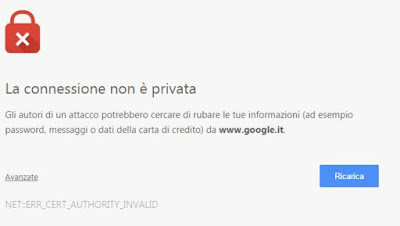
Among the security systems introduced in Google Chrome we also find Safe browsing, which compares the certificates issued by web pages with the official databases of SSL certificates issued by the companies in charge of the purpose, in search of any hacker attacks or tampering with legitimate sites. With this system we will have the certainty of visiting exactly the page we requested and not a clone created to steal our personal data or to infect us with malware.
Unfortunately, this system “misfires” in some particular conditions and completely blocks navigation with the Google Chrome browser: the user is shown the screen “The connection is not private” on any web page we visit and it is not possible to browse safely on any site, even lawful ones such as www.google.it.
If we too have run into this problem we can read, in the guide that follows, all the best tips for resolve the “The connection is not private” error on Chrome and go back to surfing without problems.
READ ALSO -> What to do if a site is “unsafe” in Chrome and what that means
Synchronize time and date
The most common problem when we get the error on the private connection is the time and date saved on the PC. If our computer does not have the same time and date as the server issuing the certificate, a connection error will be shown, even if the error is a few seconds or hundredths of a second.
To solve it quickly on Windows we open the Start menu, type Change date and timeopen the corresponding menu item and make sure to activate the switch next to the item Set the time automatically. Let’s be sure to activate the voice too Automatically switches to daylight saving time and to choose the correct time zone (for Italy it is UTC+1). To start synchronization of the time, press the button at the bottom Synchronize.
To learn more we can also read our guide on what to do if the Windows 10 and 11 Clock does not update.
Clear cache and cookies
If the problem is not caused by the time then it is highly likely that the “The connection is not private” error on Chrome was caused by a problem with the cache and cookies saved on the browser. To quickly delete them, press CTRL + SHIFT + DELETE on the keyboard to open the window immediately, select From the beginning as a time interval, we check the items Cached images and files, Cookies and other data from the sites e Site settings then we press down on Clear data.
If the deletion of the cookies and the cache has not had any effect, we start the directly Chrome’s incognito mode and we try to navigate; if we manage to navigate, repeat the cleaning operation seen above, this time selecting all the items in the window, then try to navigate again with a clean browser.
If it browses incognito and in normal mode it shows the error, there is some extension or some setting that creates problems; to immediately cut off the bull’s head is convenient reset Google Chrome to initial settingsso you can start with clean Chrome.
Check the DNS of the browser and the PC
Did the procedures for deleting the cookies and resetting the browser have no effect? In this case almost certainly any browser on the PC will show the same errors, since the problem concerns (with high probability) the network connection.
The first suspects of the “The connection is not private” error on Chrome are i server DNS, especially if we have set up new DNS servers or tried private DNS. From the Chrome browser, press the three dots at the top right, click on Settingslet’s open the menu Security and privacyclick on the menu Safety and scroll down to find the item Secure DNS.
If this function is active we select a different DNS service (for example Google (Public DNS)) or check the item With your current service provider. If we do not even solve this, we try to disable the functionality completely by turning off the switch next to the item Use secure DNS.
Is the error “The connection is not private” still present? Let’s try to check the DNS servers set on Windows by opening the Start menu, typing View network connectionsopening the entry of the same name, right clicking on the connection in use and selecting the entry Property.
Now let’s select Internet Protocol Version 4 (TCP / IPv4)we press down on Property and make sure we check the item Obtain DNS server address automatically or we use one of the public DNS servers also seen in the guide on how change DNS servers in Windows 10 and 11 settings.
Check the VPN connection
When we connect to a public hotspot or a commercial network, the error “The connection is not private” can easily appear on Chrome, since this type of connection can be easily manipulated by hackers to access personal data. In this case we can restore the correct functioning of the Internet using a VPNthe only way to encrypt the connection and thus be able to bypass the error on the connection.
For this purpose we can install on our computer VPN gratuite or, alternatively, of the High-speed premium VPN.
If, on the other hand, the error is caused by the VPN, we try to browse without active protection, closing the active VPN app; if we no longer notice the “The connection is not private” error on Chrome, we change the VPN server or try other more effective VPN services.
Restore network connection
Haven’t all the tricks seen so far fixed the “The connection is not private” error on Chrome? The last resort to finally get back to surfing is to restore the network connection, using the tool provided directly by Windows.
To proceed we open the Start menu on Windows 11, we start Settingslet’s get into the menu Systemlet’s open the menu Troubleshootingwe press on Other troubleshooting tools and press the button Run next to the item Internet connections. At the end of the procedure, press the button Run next to the item Network card to obtain a total reset of network connections and services that allow access to the Internet.
On Windows 10 we can try the same tools by opening the path Settings -> Update & Security -> Troubleshoot and pressing on the item Additional troubleshooting tools.
Alternatively we can restore the network connections by taking us, on Windows 11, in the path Settings -> Network and Internet -> Advanced Network Settings -> Network Reset and pressing the key Reset. On Windows 10 we can proceed with the recovery by taking us to the path Settings -> Network and Internet -> Status and pressing on the item Network reset.
Conclusions
The error “The connection is not private” on Chrome is one of the most annoying when we use the PC, since it actually blocks any type of Internet browsing and does not allow you to study or work on your favorite sites. Fortunately most of the time the error can be fixed quickly following step by step all the indications provided in this guide.
If not even the advice we have shown above has resolved the error, there is nothing left to do but reset the PC, as seen in our guides on how get your computer back as good as new without reinstalling Windows and how perform factory reset on laptops.
