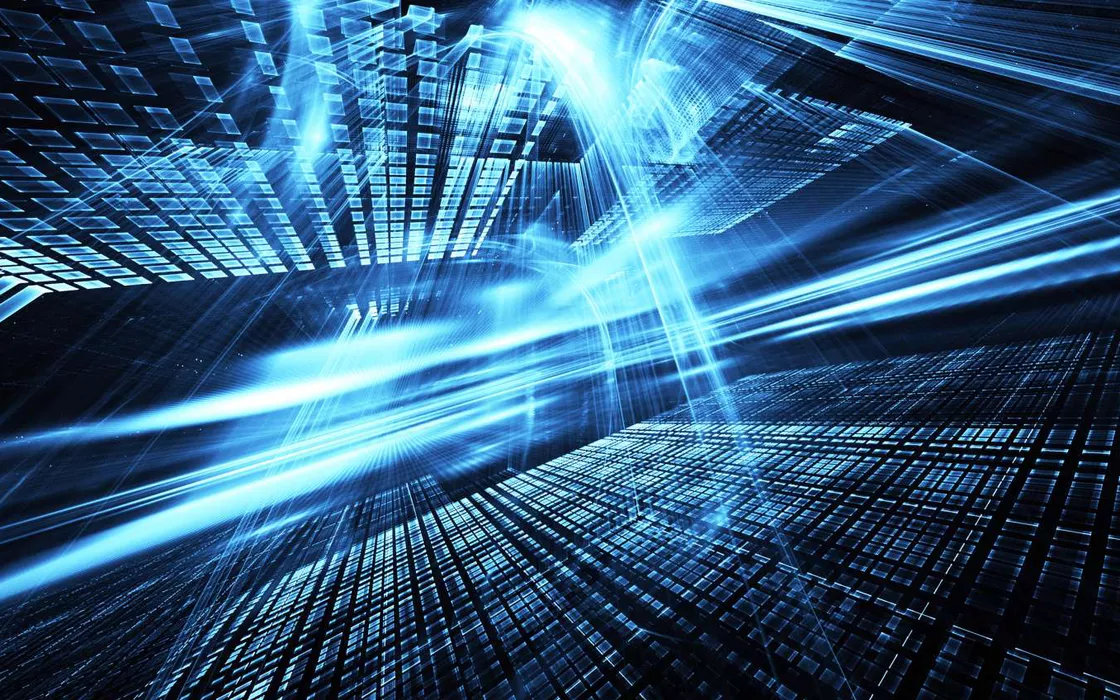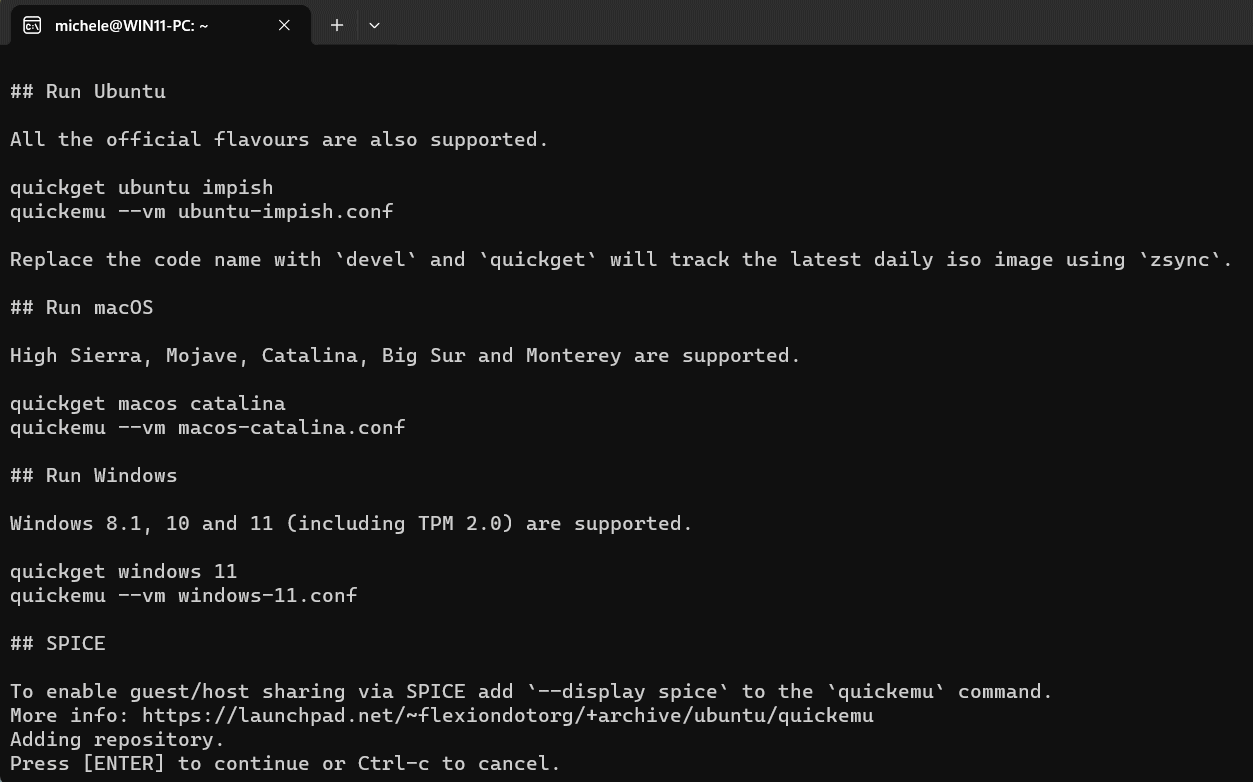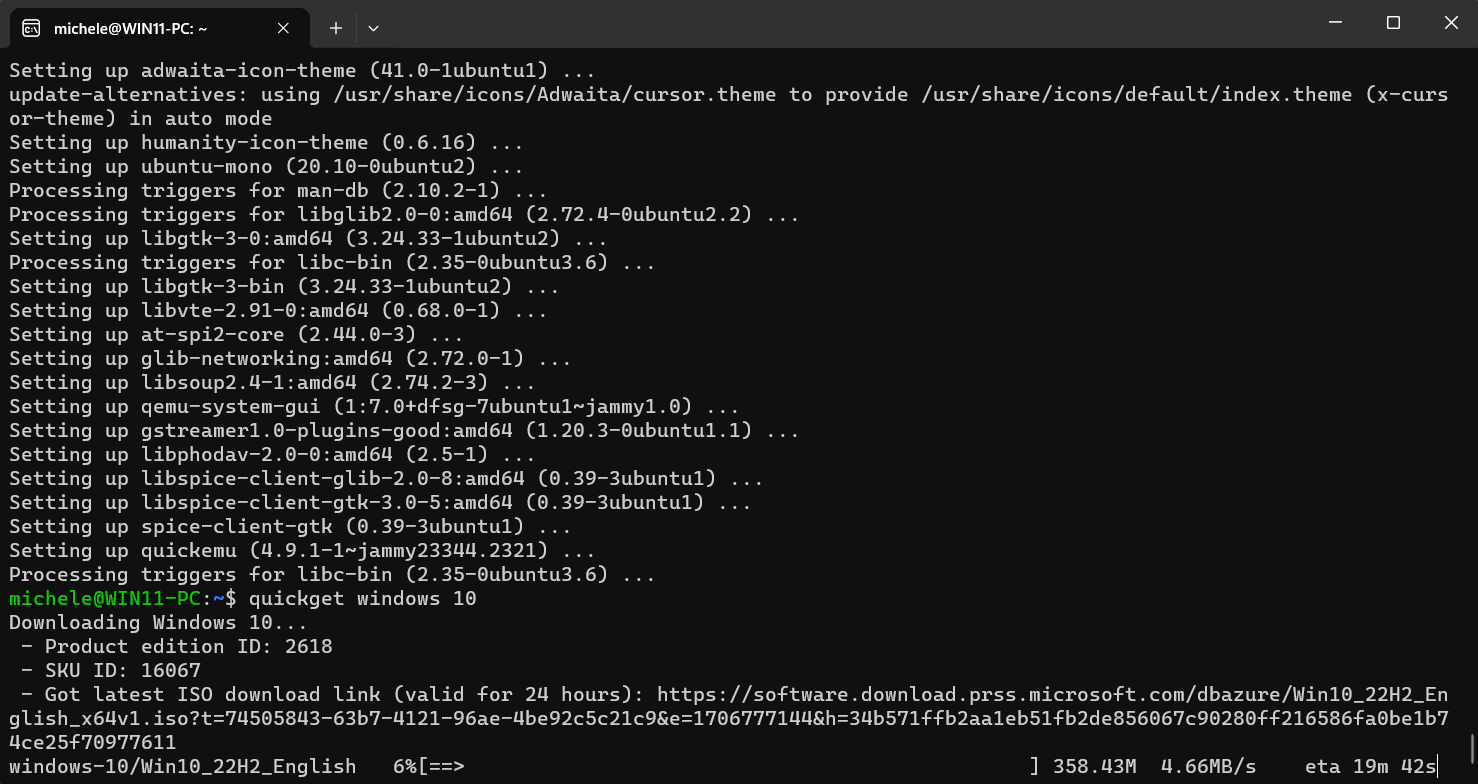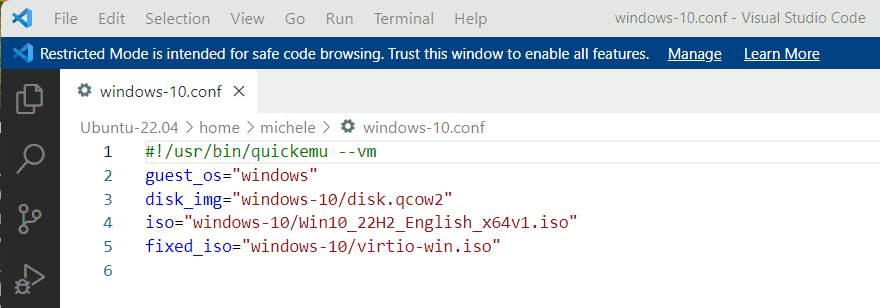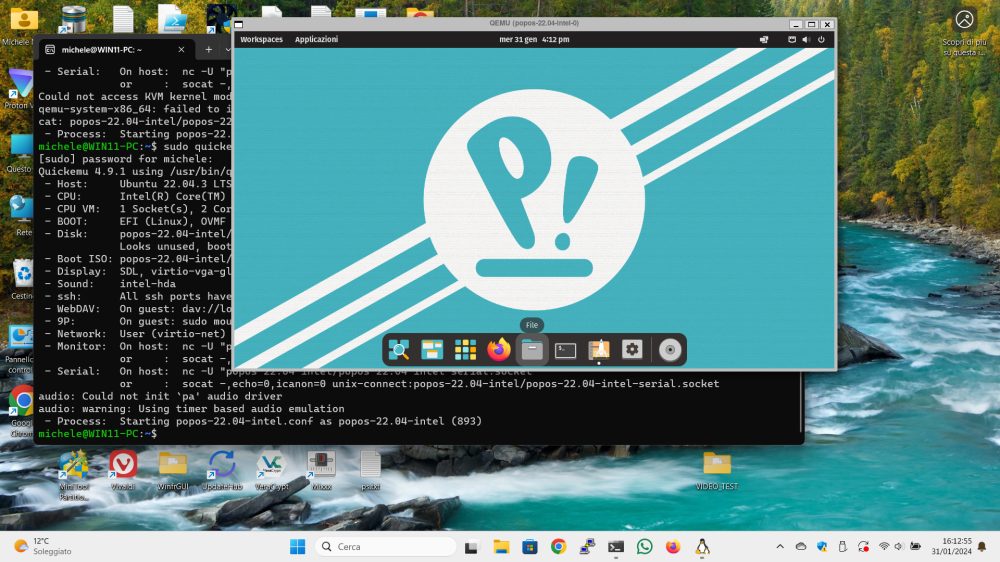Thanks to virtualization it is possible to load and run multiple operating systems on the same host machine (host). Famous are solutions such as those from VMware, Virtualbox, Parallels and Hyper-V itself, increasingly integrated into Windows. The same WSL (Windows Subsystem for Linux), introduced in Windows 10 and Windows 11, uses virtualization to bring Linux to Windows. QEMU is a popular open source solution that supports a wide variety of architectures and allows you to run any operating system in a virtual machine.
Like the best solutions in its category, QEMU can take advantage of hardware virtualization features, where available, improving the performance of virtual machines. On host Linux systems, QEMU can take advantage of the features of hardware acceleration offered by KVM. Furthermore, the application allows the creation of snapshot of virtual devices and the state of virtual machines, allowing users to return to a previous situation.
Quickemu uses QEMU to run any operating system, without complex steps
You want to run instantly optimized virtual machines for various operating systems, including Windows, macOS and Linux? Quickemu, an open source project recently published on GitHub, meets precisely this need. The tool acts as a wrapper for QEMU virtualization software, automating many configuration options. In this way, the process of creating virtual machines becomes very simple and usable by everyone.
The application supports various configuration and optimization options, depending on the operating system guest (the virtualization platform) and the specific version. Additional features such as port forwarding, file sharing and USB redirection enhance the user experience.
The main prerogative of Quickemu is that the program can download operating systems and automatically set the virtual machine with which they are then executed. When needed, Quickemu can also add the driver VirtIOin order to improve performance.
How to install Quickemu
To use Quickemu, we suggest having a physical machine based on the Linux distribution Ubuntu. Alternatively, you can also try Quickemu from WSL, in a Windows environment: just install Ubuntu so that it can be booted from the Start menu of Windows 10 or Windows 11 (to proceed, just follow the guide mentioned at the beginning).
The following commands allow you to install Quickemu inside Ubuntu:
sudo apt-add-repository ppa:flexiondotorg/quickemu
sudo apt update
sudo apt install quickemu -y
Choose the operating system to boot
To demonstrate how simple it is to use Quickemu, the following commands allow you to download and run theWindows 11 installation inside a QEMU virtual machine:
quickget windows 11
quickemu --vm windows-11.conf
The quickget command takes care, in this case, of downloading theWindows 11 image from Microsoft servers. But you can replace the string windows 11 with a reference to any other operating system. In the image below, we have requested the download di Windows 10.
By opening the configuration file with extension .confyou can control the preferences automatically set by Quickemu for loading the chosen operating system within the virtual machine.
By clicking here you can find the list of operating system names (i.e. Linux distributions) that can be specified instead of “windows 11” in the command quickget seen previously. The great thing is that typing for example quickget popos to request the installation of Pop!_OS, Quickemu shows an error indicating that you have not specified the version to install. But, at the same time, the program provides the list of installable versions: for example, by writing quickget popos 22.04 installs Pop!_OS 22.04.
In the image below, you see an instance of Pop!_OS running in a QEMU virtual machine, created in a few minutes with Quickemu on a Windows 11 host system.
L’startup of the operating system downloaded is realized with the command quickemu --vm which on input requires you to specify which configuration file to use.
The main advantages of Quickemu
As we have seen, Quickemu significantly simplifies the use of QEMU to quickly start virtual machines on Linux systems and in Windows with WSL. Between advantages Quickemu features ease of use: the program is designed to streamline the process of creating and starting virtual machines. With just a few commands, users can virtualize their favorite platforms without having to manually configure all QEMU options.
Quickemu aims to start virtual machines quickly, making the most of QEMU’s features. Thanks to support for Windows, Linux and macOSthis solution can be used to test different configurations, without having to manually intervene on each of them.
To run virtual machines with Quickemu, theelevation of privileges. Additionally, virtual machine configurations can be stored anywhere in the system, such as on storage devices external or home directory.
SPICE support makes it easy sharing notes between host and guest machines, file sharing can be activated via VirtIO-webdavd e VirtIO-9p; VirGL acceleration, USB device pass-through, smartcard reader compatibility, automatic SSH port forwarding, and more are all Quickemu’s highlights.
Although Quickemu and Quickget are tools designed for command line use, there is also a graphical interface called Quickgui which provides a more visual user experience for those who prefer a GUI-based approach.
Opening image credit: iStock.com – Natalya_Yudina