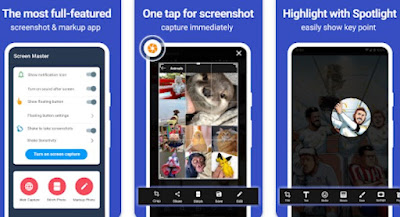How to take screenshots on Android phones and take screenshots on Xiaomi, Samsung Galaxy and other phones
 Do one snapshot of the screen of the Android mobile is not difficult at all, since in most cases it is enough to press the right sequence of keys. The screenshot of the screen can be used in many situations, perhaps to share a screen of settings or to send the image of a message received or that of a high score to a game.
Do one snapshot of the screen of the Android mobile is not difficult at all, since in most cases it is enough to press the right sequence of keys. The screenshot of the screen can be used in many situations, perhaps to share a screen of settings or to send the image of a message received or that of a high score to a game.In this guide, we’ll show you how easy it is take screenshots on an android phone and can be done the same way on phones from major manufacturers such as Samsung, Huawei, Xiaomi or, in general, on any other smartphone Android.
To take a screenshot of any Android device we can use a combination of keys, a shortcut from the quick menu or a specific app, so as to obtain a quick shortcut to quickly capture the screen when necessary.
Regardless of the method chosen, the acquired image can be viewed in the image gallery by opening the folder Screenshot.
READ ALSO -> Take screenshots of websites and save wallpapers and images
1) Screenshot via physical keys
The physical keys to be able to capture the screen on Android are the side button Volume down and the power key.
To take screenshots quickly, just hold down the keys until you hear a click or sound. The two keys must be pressed at exactly the same time, holding down until you hear the sound and the notification appears saving screenshots in system notifications.
2) Special screenshot shortcuts
In addition to the generic shortcut seen in the first chapter, there are other specific shortcuts for taking screenshots, which change according to the brand of the mobile phone.
For example on Samsung Galaxy and Notes you can take a picture of the screen by pressing the together Power key and Home key together (on smartphones that have the Home button): to proceed, press the power button slightly before the Home button and then keep them both pressed. When taking a snapshot of the screen, the camera shutter sound is heard and a notification appears at the top.
On Xiaomi smartphones instead it is possible to activate the option to take screenshots of the screen by swiping from top to bottom three fingers on the screen. This option can be changed in the settings by choosing a different method, such as holding down a volume key.
Replace Huawei phones with Honor you can take a screenshot by doing a Knock Knock on the screen using your knuckle. This option can be activated in the settings by opening the section Smart Assistance > Motion control > Take a screenshot with a knuckle strike.
3) Rapido menu on Android
On many Android smartphones we can also find a hotkey for taking screenshotslocated in the quick menu (also called Toogle) that can be called up by swiping from the top edge of the phone.
To use it, all we have to do is open the notification bar at the top, swipe on the quick icons, swipe sideways (in the menu to open the shortcuts screen) or swipe from the top right corner and press on the shortcut Screenshot o Screen capture (depending on the model of Android smartphone used).
This key is present among the default tools of many telephones; if it does not appear among those available, press the key for editing the quick keys (in the shape of a pencil or gear) and add the screenshot toogle, positioning it close enough to be able to use it when necessary.
To learn more we can read our guides Button bar and ON/OFF switches on Android e Customize Android status bar.
4) Use screen capture apps on Android
Another effective method to capture the screen on Android involves the use of some app per fare screenshotas an example Screen Master. With this application we can take pictures of the screen in succession, we can configure a personalized key shortcut, start taking screenshots with a single touch and it is possible to crop an area and edit it later, removing unnecessary parts, underlining or blurring the parts from don’t show.
Alternatively, another app to take screenshots on android and having functions to annotate the image and write on it is Screenshot touch. The app allows you to choose the file format and quality of the image to save, use a gesture to take a picture of the screen and activate a floating button to take screenshots. Another useful feature is the fact that you can merge screenshots together or do some light editing.
If instead we are looking for a complete app to capture or record the screen we can install XRecorder, in many ways the best app we can add to the phone. With XRecorder we can take a screenshot with a single click, record the video of what is happening on the screen, record with the camera while capturing the screen and much more.
Conclusions
The times when to take a screenshot we had to take a real photo on the phone are long gone: now it’s possible capture phone screens anytime using predefined shortcuts or using touch capture methods, now more and more popular and comfortable to use. For those who want to make perfect screenshots and have more choice in the capture phase, they can also use one of the valid apps indicated above.
I remind you that, for security reasons, Android can block the capture of screenshots in some specific apps (such as banking apps, anonymous mode of Chrome, anonymous chats or secret chats on Telegram), so as to protect the user’s privacy.
To learn more, we can read our guide on how to make them screenshot capture screen on PC, Mac, Samsung, Huawei, iPhone.