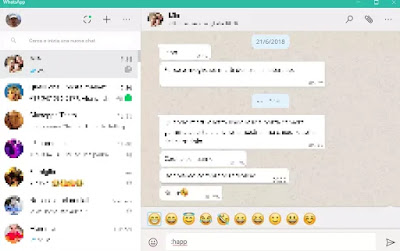 The WhatsApp site is really a great convenience for those who spend a lot of time in front of the PC screen because it allows you to freely write messages using the keyboard and to read and search for chats without having to take the phone in hand.
The WhatsApp site is really a great convenience for those who spend a lot of time in front of the PC screen because it allows you to freely write messages using the keyboard and to read and search for chats without having to take the phone in hand.Even if Whatsapp Web looks like a simplified app interface on the smartphone like every website has special tricks that you can take advantage of for a more comfortable life or add some features otherwise impossible.
We have already seen how to open Whatsapp from the website on PC (which is something that many still ignore despite having been active for three years now) and also talked about the possibility of using Whatsapp as a PC and Mac application (which is almost the same thing except for some minor differences).
When optimizing the Whatsapp chat site and PC program, we go then to find out what it can and cannot do and all that is necessary to know.
Below, we have at least 7 tricks to know on the Whatsapp website/app, both for exploiting the site more quickly and efficiently, both some Chrome extensions that can add interesting features for those who want more control over conversations and the status of friends.
READ ALSO: Whatsapp: 30 Tricks and secrets of chat on Android and iPhone
1) WhatsApp app keyboard shortcuts for Windows and Mac
To take full advantage of the use of WhatsApp on your computer, there are some key combinations that make it easier to manage messages and read different conversations without using the mouse.
These are keyboard shortcuts work well if you install the WhatsApp program, while on the site they can interfere with the browser’s keystrokes.
Ctrl N: opens a new chat
Ctrl-Shift: Next chat
Ctrl-Shift: Previous chat
Ctrl numbers from 1 to 9 to scroll through the various conversations ordered from above (the ‘and ì keys are those after 9)
Ctrl E: Archive chat
Ctrl-Shift M: Silence the chat
Ctrl Esc: Cancel the chat
Ctrl-Shift U: Mark as unread
Ctrl-Shift N: Create a new group
Ctrl P: Opens profile
In addition to these, you can always use classic Windows shortcuts, like the one for zooming (CTRL + is CTRL –) and copy and paste.
2) Write and search for emojis and smilies with the keyboard (site and program)
Emojis are now part of every conversation and finding the right one can be awkward to look for using the mouse.
On PC, therefore, we first write i: followed by a word or the initials of the smiley face we would like to type.
For example, to find a happy face immediately, you can write: happy (or only: hap) to find a laughing face.
By pressing Enter, the emoji found and selected is written
3) Automatically transform emoticons into emojis
Emoticons are those that can be done even with the keyboard, like this one ;-).
For some Emojis it is enough to write the associated emoticon and automatically display the emoji instead of the various semicolons or brackets.
4) Use multiple WhatsApp accounts on the same PC
Who has two phones with separate WhatsApp accounts or those who use a dual sim smartphone, can open two Whatsapp accounts on the computer even if it remains a bit complicated.
The best way is to open an incognito window or another browser.
For example, if you use an account registered in Chrome, you can open a new window in incognito mode or use a browser like Firefox or Opera for the other account, accessing normally.
Another way, without opening incognito cards or other browsers, is to use the site dyn.web.whatsapp.com.
This is a secure and verified proxy for Whatsapp Web, although not always fully functional.
5) Read messages without sending blue notifications.
If you want to read the messages received from the PC, without giving confirmation of reading and therefore without making the blue check appear to who sends us the message, you can use a function of the Whatsapp site.
Open the chat in the WhatsApp web window, then open a Notepad file (or any other window) and change its size so you can see the WhatsApp chat, making it stay in the background.
Click on the Notepad window with the cursor to write.
This is the fundamental step because from the moment the computer will think we are working in another window.
The messages will still be received and displayed in the WhatsApp chat, but remaining the browser window or the program in the background, will not give notification of reading and even blue checkmarks.
The spatters will remain gray for those who sent us messages.
To mark them as read, just press on the Whatsapp window.
The limitation of this method is that you can only read the contents of a chat at a time.
6) WAToolkit extension for message previews and other tricks for the Whatsapp site
WAToolkit is an extension for Chrome that will add extra functionality to the WhatsApp Web site.
In particular, it adds two interesting tricks:
One to read WhatsApp web conversations without sending a read receipt.
Another to receive notifications on the PC screen, to read messages without having to open the Whatsapp site.
The WAToolkit icon badge shows how many unread messages are present and it is sufficient to move the mouse over the icon to preview the messages.
Another feature added by the Chrome extension is being able to extend a person’s chat over the full width of the window.
7) Increase the volume or change the audio playback speed
With the Zapp extension for Chrome, it is possible to adjust the volume of the voice messages received and, if they were too long, also to speed up the reproduction, up to 2 times.
READ ALSO: Extensions to improve Whatsapp Web on Chrome
