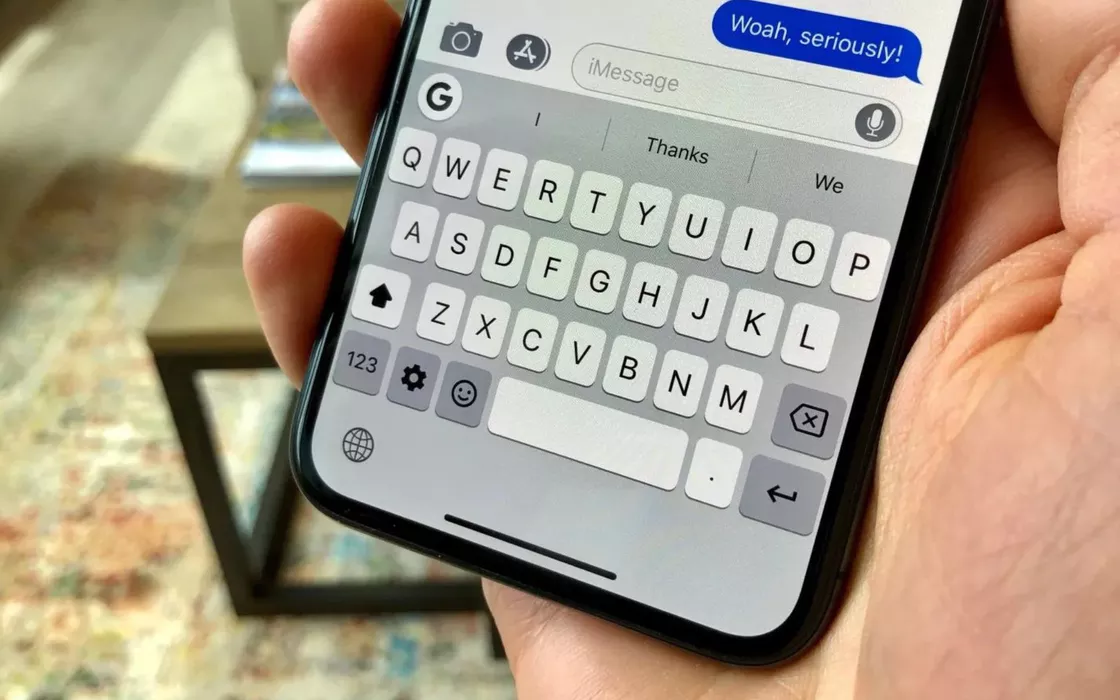It is difficult for those who know the world of technology intimately not to remember those who laughed at the presentation of the first one iPhone in 2007. Among these there was also the then CEO of Microsoft, Steve Ballmer who laughed at the price and said that that smartphone, the first in history, would never have attracted business users above all for one reason: It didn’t have a keyboard.
Today it is clear that those declarations and that way of thinking were not at all prophetic. In fact, iPhones are today the best-selling smartphones in the world, according to the latest data reported after 2023. Speaking of the keyboard, users in possession of any smartphone would now seem to have become very accustomed to the model QWERTY virtual
Those who are usual write a lot with their iPhones, they also use the devices in the workplace. By taking a look on the web you can often find some tricksbut in this case they are truly exceptional for those who use an iPhone to write.
With these two tricks, writing on iPhone is simplified
More than tricks, these are real suggestions. Those who know a lot about writing will find these two pieces of advice very useful.
The first tip concerns users who digital often numbers e easier in rapid sequence. To make the keyboard return to letters after typing a number, all you need to do is keep pressed the bottom button “123” with one finger, while with the other you type the desired number or special symbol. This way, once finished, the keyboard will return to QWERTY letters.
Another time-saving trick is to text replacement. With this feature you can easily replace a phrase, an address, a telephone number or anything else that you usually type very frequently. In the settings dedicated to writing on the iPhone, the useful item for replacing text, you can set rapids abbreviations which, once typed, will make the desired word appear. Just go to settings, choose “General”, then “Keyboard” and finally “Text replacement“.