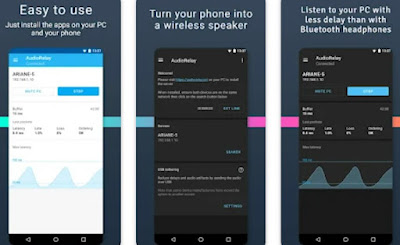If the PC audio speakers are broken, we can temporarily use our Android phone as a computer speaker
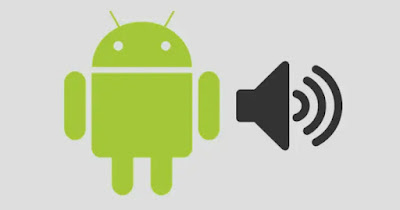
Computers are equipped with PC audio speakers or, in the case of laptops, we have a built-in speaker suitable for listening to any sound. These audio devices are great for general purpose use but they can stop working at any time, making it impossible to hear the sounds emitted by the PC and applications (for example we will not be able to hear our interlocutors on video calls).
Luckily we can use our phone as a PC audio playback deviceto be used only in case of emergency or if we do not have any type of speaker or sound box that can be used at the moment (as we will see in a dedicated chapter of the guide).
In the following chapters we will show you how use android phone as pc speaker, taking advantage of a program and an app for the purpose. Alternatively, we can always use an audio speaker (such as Amazon Echo) or send PC audio to the TV (via Miracast or Chromecast).
READ ALSO -> Use your mobile phone as a PC microphone
1) AudioRelay app
To transmit audio from the PC to the phone speaker we will need to install the app AudioRelayavailable exclusively for Android and downloadable for free from Google Play Store.
Using the app is really very simple: after downloading the app on your phone, make sure your phone and PC are connected to the same Wi-Fi networkwe download the AudioRelay app on the Windows PC using the executable available from official site), start the installation of AudioRelay on Windows, confirm all the choices proposed by the installer and restart the PC for the changes to take effect.
When the PC restarts, start the AudioRelay app from the Start menu, go to the Android phone, open the AudioRelay app, tap on the PC name in the section Servers to start the connection.
If we have done everything correctly, the PC audio will be played with the Android phone speaker, at least as long as we leave the AudioRelay app running on both the computer and the phone. To interrupt the audio transmission, just press the key Stop present in the phone app.
The AudioRelay app also works via USB cable: by connecting the phone to the PC it is possible to use the USB Tethering of the phone to receive the audio from the computer, without bothering the Wi-Fi. The procedure is the same on PC, while on the phone we will have to enable USB tethering firstas seen in our guide how to manage hotspot and tethering on android.
The AudioRelay app is also downloadable for Mac and Linuxso as to be able to transmit the audio coming from a Mac, a MacBook or a computer on which we have installed one Linux distribution.
2) Amazon Echo
As a good alternative to AudioRelay app and phone speaker we can use an Amazon Echo to play PC audiomaking a simple Bluetooth connection between your computer and the smart speaker.
To get started, let’s get one Amazon Echoconnect it to the Internet and associate it with the Wi-Fi network using the Amazon Alexa app and, as soon as we’re ready, we launch the voice command “Alexa, turn on Bluetooth”.
Alexa will start Bluetooth and I will go into listening mode; now all we have to do is open the Bluetooth menu on the PC, press on the name of the Amazon Echo and establish the audio connection, so that we can use the Amazon speaker as an emergency audio speaker.
To learn more, we can read our guide If the Amazon Echo’s Bluetooth doesn’t work, how to fix it. If, on the other hand, your computer does not have Bluetooth, we can read the article on how add Bluetooth to your PC with an adapter.
3) Miracast o Chromecast
Other valid method for use a PC emergency speaker plans to cast the computer screen (and audio) to the TV, using Miracast technologies or the transmission offered by the Chromecast.
In the first case, simply turn on the TV and the PC, make sure both are connected to the same Wi-Fi network, press the WIN+K keys and select your TV from the list that will appear. If instead we already have a Chromecast connected to TV we can broadcast the full screen of the PC by opening the browser Google Chromepressing the three dots at the top, clicking on Broadcastselecting the name of the Chromecast on the network and choosing the transmission of the whole screen.
To learn more we can read the guides on how cast from PC screen to TV and about how use the TV as a wireless secondary screen of the PC.
Conclusions
The AudioRelay app allows you to use your Android phone as an emergency PC speaker, using both the Wi-Fi connection and the cable connection (faster and with less latency). To make the guide complete we have also shown the best alternatives to have emergency speakers for your computerusing both an Amazon Echo and a modern Smart TV for the purpose.
Still on the subject of audio transmission, we can read the guides on how hear PC audio on TV, cable or Wi-Fi and how hear the sound of a PC on another computer on the network.