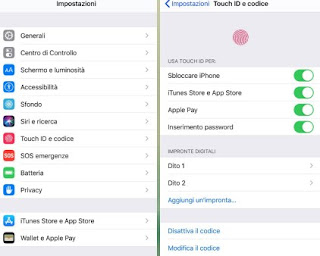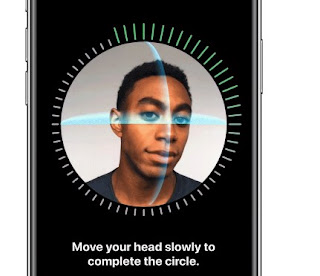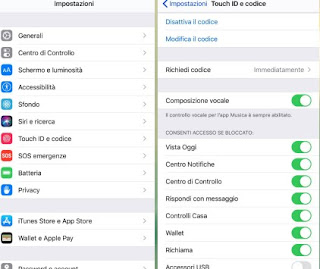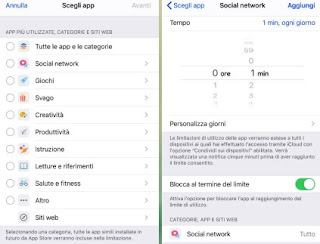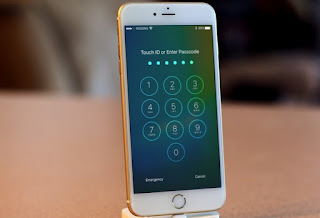
The first line of defense is the lock screen, which we can make more secure with the security methods offered on all supported iPhone models. In this guide we will show you how to use one more secure screen unlock for iPhone, so that only the rightful owners can quickly access the apps and system settings. In addition to the lock screen we will also show you how block access to sensitive apps so that, even in the case of unlocking the screen, it will be necessary to know a security PIN to use certain apps.READ ALSO: Customize the Screen Lock on iPhone
Sblocco iPhone con Touch ID
Up to iPhone 8 Plus there is a fingerprint reader on the button Home, which we can use to unlock the iPhone screen with a high degree of security.
Usually the iPhone makes us configure Touch ID already at the first start, but if we have passed that screen we can also configure it later by opening the app Settingsby pressing on the menu Touch ID e codice, entering the security code and enabling the check mark on the item Unlock iPhone.
To add a fingerprint, just tap on the item Add a footprint and follow the guided steps, which will allow us to acquire the imprint of any finger (in addition to the thumb we can also insert the index or thumb and index finger of the opposite hand to the one we usually use).
Now, to unlock the iPhone, just place your finger on the button Home and press, so as to find ourselves directly on the main screen. If, on the other hand, we unlock the phone with the off button, the request for the unlock code will appear first, which we can enter automatically by simply placing your finger on the button. Home (strangers, on the other hand, will not be able to enter without the code).
Unlock iPhone with Face ID
If we have an iPhone X or later models, we will no longer have the fingerprint reader but we will be able to make access to ours more secure. iPhone with Face ID, unlocking the phone with your face positioned in front of the front camera.
Also in this case the iPhone has Face ID configured immediately, but if we skipped that part of the configuration we open the app Settings, click on Face ID and code, enter the security code and press on Configura Face ID.
The system will start the front camera, ask us to center our face and turn the head in a circle, so as to be able to capture all the details of the face. At the end of the configuration we will return to the security menu, we will have to make sure that the item is active Unlock iPhone.
Now go back in the menu Settings, tap on Screen and brightness and be sure to press the button next to the item Raise to activate.
From now on our iPhone will show the lock screen every time we take the phone in hand to look at it; to unlock it, simply place it in front of our face, so that we can immediately access the various apps and system settings by swiping from bottom to top.
How to enforce screen lock security
To increase the security of the iPhone we advise you to periodically change the access code, so as to make it difficult to identify; to change the access code, just go to the same screen Settings -> Touch ID (or Face ID) and code and press on the item Change the code.
If we care about our privacy, always from the menu Touch ID e codice we can remove the apps and notifications to be displayed on the lock screen (by deactivating the entries View Today, Notification Center, Control Center e Recalls); as an additional security system to prevent someone from forcibly attempting access, by activating the item at the bottom of the screen Initialize the data (after 10 illegal access attempts the phone will format automatically).
How to block iPhone apps
If we are concerned that someone may read our messages or bypass the screen lock system, we can add additional protection to individual apps with sensitive information thanks to Usage time.
Let’s take the path Settings -> Usage Time, we press on App limitations, we select Add usage limitation, we choose the category of app to block, we set the time limit 1 minute every day, then we confirm top right on add.
In the previous screen we now press on Use Usage Time Code and choose the PIN with which to block access to the apps.
After a minute, every day, we will no longer be able to access the blocked apps except by entering the blocking PIN code. We can learn more about the topic in our guide How to block apps on iPhone.
Conclusions
As we have seen, we can make screen unlocking safer for iPhone, simply by taking advantage of the advanced security systems offered by Apple itself, which has really thought of everything to safely keep all personal and sensitive data.
If we want to implement the same security systems on an Android smartphone, we recommend that you read our guide Smartphone protection and safer screen unlock for Android.
If we want to customize the lockscreen on Android, we recommend that you read our article Change Android lock screen with lockscreen apps.
Is our phone at risk of being stolen or lost? In these cases we advise you to read our article on App to find lost or stolen mobile phone.