Put an electronic and digital signature on documents and PDFs without printing them on PC, Mac, Android mobile phones and tablets, iPhone easily and for free
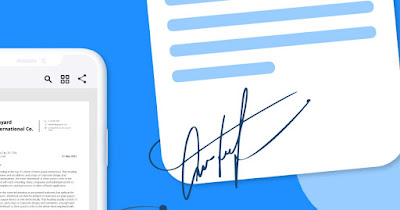 To sign a PDF document we can use the PC but, if we are away from home, it is worth using the phone directly to sign, without having to wait any longer. There are two methods for signing a document: by copying and pasting the electronic signature (to then be added as an image to the PDF document to be signed) or by certified digital identity (SPID), with legal value (the digital signature generated by the provider.
To sign a PDF document we can use the PC but, if we are away from home, it is worth using the phone directly to sign, without having to wait any longer. There are two methods for signing a document: by copying and pasting the electronic signature (to then be added as an image to the PDF document to be signed) or by certified digital identity (SPID), with legal value (the digital signature generated by the provider.Let’s see together what to use to sign a PDF directly from your phone. As a precaution we advise you to save the signature scan only on secure drives (Google Drive or iCloud), downloading the image only when we need to add the actual signature.
READ ALSO -> Use the graphics tablet to sign documents and PDFs
1) Sign with touch stylus
If we sign many PDF documents during the day it is better to have a capacitive stylususable on both Android phone screens and iPhone.
With the stylus at hand we can sign PDF documents from the phone by opening the site eSign in smallPDFby pressing up Select filechoosing the PDF file to sign and pressing at the top Your signature come on add.
In the screen that opens we use the field shown to add the signature, using the screen as if it were a sheet of paper. With the pen the signature is very precise, but we can also use a simple finger to recreate it (although it will be more difficult).
With the signature drawn we press on Create the company, we wait for the optimization then press on the signature to place it on the document and fill in the appropriate field. To conclude, press Finish and sign and then Download to download the signed document.
2) Add signature via image
To sign a PDF from a smartphone we can also acquire a photo of our signature. Using your phone directly, just download the app Microsoft Lensavailable for Android and for iPhone.
After downloading the app, open it on your phone, take a photo of our signature written on a sheet of paper and, in the edit section of the app, press at the bottom Filters and we apply Document, Poster or one of the other filters present (to make the signature completely similar to that of a document).
Now just press on Done and choose OneDrive to save the signature image in a secure cloud. We advise you against saving it on your phone, to prevent someone from taking advantage of it in the event of theft or loss of your mobile phone.
Upload your signature
Now that we have a photo of our signature saved on the cloud we can use the website eSign in smallPDF to quickly add the signature, but only after downloading a copy of the signature saved in the cloud (just open the app OneDrivehold down on the signature image file and press up Download).
After opening the site on Chrome (from Android) or Safari (from iPhone) we press on Select fileopen the PDF document to sign and press the button at the top Your signature and then on add.
In the new screen we press on the side of the menu Loadlet’s press on Select imageselect the photo of the signature, wait for the site to be optimized and finally press on Create the company.
Now just press on the signature to add it to the document; we press and hold on it to drag it into the signature field and use the squares around it to make it bigger or smaller. As soon as we are satisfied with the results we press down Finish and sign to create the signed PDF and, after a few seconds of waiting, we use the button Download to download it to your phone.
3) Sign PDF document offline
If we don’t want to use the Internet to sign documents offline, just download the app on our phone Adobe Acrobat Readeravailable for Android and for iPhone.
After downloading the app, open it, select the PDF document to sign, and press the button at the bottom Fill in and signpress on the icon Business and finally up Add signature.
We have two methods to sign the document: directly drawing the signature with your finger or with the touch stylus or with the image of the signature. In the second case we press at the top Imageselect the photo of the signature seen in the previous chapters, press on Fine and up again Fine to add it to the document.
Now all we have to do is press on the area of the document to make the signature appear, using your finger to move it and the arrow icon to make it larger or smaller. To save the signed document, press on the top Sharewe press on Send a copy and we choose whether to send it via email, via messaging app or by saving the file in the internal memory of the phone.
4) Apps and websites for signing documents
In addition to the methods seen so far, we can use other sites and applications to add a signature to the document for free, using only the smartphone.
- HelloSign which works as a site or app for iOS and Android, excellent for scanning documents with the camera or importing a file, which you can edit later, fill in its fields, add a signature and export them as a PDF. Signatures issued via HelloSign have legal validity. The app integrates with Google Drive, Google Docs, G Suite, Dropbox, Box, a number of CRMs, and other apps. Your free plan is limited to 3 documents per month.
- DottedSign, a web app for iPhone and Android, allows you to sign documents even by working on them in collaboration with other people. You can track the status of the documents and once ready they will be available for download in PDF. The entire process is protected by an encryption system. The free plan is limited to three documents per month.
- SignRequest is another solution for signing documents online. This service is entirely web-based and offers the ability to work collaboratively. You can create templates, custom accounts, work with other users and send documents in bulk. Integrates with apps from Google, Slack, Salesforce, and other alternatives. The free plan is limited to 10 documents per month. We talked about this online service in the article on Online digital signature for documents and contracts handwritten on PC and mobile phones.
- DocHub is a web tool for signing and editing PDF documents. It integrates with Gmail, Google Drive and Dropbox and also allows you to generate a link from the application to share each document easily. The free plan allows you to have a limit of 5 documents per month and 2000 documents per account.
- SignOnDoc is another service for signing PDFs and documents online, with a free plan of 6 documents per day.
- Pandandoc is an online solution that recently released its free plan, becoming an excellent alternative to the services above. The free plan allows you to sign documents without limits.
With these apps we can sign PDF documents from the phone, also using the digital signature provided by our digital identity provider (usually the same one that provides us with the SPID or PEC).
Conclusions
Nowadays you can do everything with your phone sign a PDF document without having to purchase paid programs on your PC. For convenience we can use the image of the signature but we must avoid leaving it around or saving it in the phone; alternatively we can always draw the signature on the screen using a touch stylus.
To learn more we can read the guide to App to send faxes from Android and iPhone mobile phones.
