Do we want to check who called us on Android? Let’s find out how to view the history of any number or contact
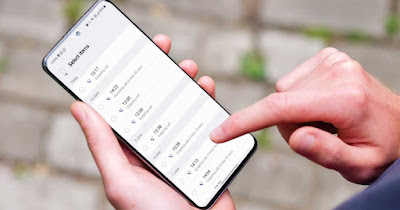
If we use an Android phone, a Samsung Galaxy, Xiaomi, Oneplus, Oppo, the call history it allows us to understand who called during the day, which calls we missed and which ones come from known contacts (to be called back as soon as possible) or verify unknown numbers.
The reference apps are those already installed on an Android smartphone, Contacts and Google Phone which, if missing, can be installed to replace the manufacturer’s proprietary ones.
READ ALSO -> How to clear history and personal data on Android
1) View call history
On Android, the history of all calls is available by opening the app Telephone and pressing down on the tab Recent. We will find in date order (from the most recent to the oldest) all the numbers that have called us, also displaying the name, profile picture and other useful contact information.
Alternatively we can access the history by opening the app Telephonepressing the three dots at the top right and pressing up Call history.
If we use the app Google phone we will also display colored arrows under each contact: the gray arrows pointing upwards are the calls we have made, the gray arrows pointing downwards are the calls we have answered while the red arrows are the calls we have not answered .
The presence of multiple arrows under the name in the call history indicates how many times we made that call, how many times we received that call or how many times we ignored it during the same day.
2) See history for a single contact
To check the call history of a single contact on Android, all we have to do is open the app Google Contactspress on the name we want to verify and finally press the button Chronology.
A list will open with all the calls made or received: compared to the previous view we will be able to immediately access the type of call (Outgoing call, Call rejected o Incoming call) and also access the duration of the call, the date and time it was made.
Using this trick we can also delete only the history of a contact, without necessarily having to delete the entire history; after opening the calls screen of a single contact, simply press on the three dots at the top right and press on Delete history to proceed.
The phone contacts menu is also accessible from the Phone app: in this case just press on the bottom right Contacts to view the list of contacts saved in your account or phone memory.
3) See unknown number history
Numbers from unknown contacts (not in your phonebook) will appear in your call history just like any other call; if we have activated any spam filterthey may not be displayed, as the system will hide them or show the logo Spam next to the number.
To view unknown calls blocked by the app Telephone we open the latter, press on the three dots at the top right, select Settingslet’s press on Blocked numbers and we check the list of numbers blocked by the app. From this same screen we can also activate the filter Unknownso from block calls without any number (anonymous).
On Xiaomi phones we can view the history of blocked spam calls by opening the app Safety and pressing on Block listin order to view all the calls that the filter has blocked since its activation (which is useful for recovering some useful numbers that ended up in spam by mistake).
To learn more we can read the guides above how to block calls from unwanted numbers and unwanted SMS come on how to block calls from Amazon Trading and similar scams.
Conclusions
The call history on Android is definitely well organized and allows you to filter received calls, missed calls, dialed calls and calls from unknown numbers or spam numbers, so as to be able to separate calls received for work from personal calls.
For further information, we invite you to read the guides above how to activate call forwarding, even via the app come on how to create a work account on android.
