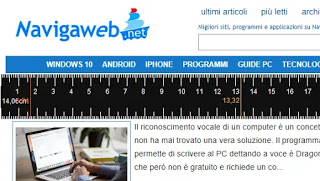 How many times do we need a ruler to make a measurement and we don’t have it at hand? Our computer can definitely do it, even if you have to make some configurations to calibrate the screen. The ruler is not a tool included in Windows systems and not even on Macs, neither of the two operating systems has a screen measurement tool.
How many times do we need a ruler to make a measurement and we don’t have it at hand? Our computer can definitely do it, even if you have to make some configurations to calibrate the screen. The ruler is not a tool included in Windows systems and not even on Macs, neither of the two operating systems has a screen measurement tool.If you want to add a ruler to measure the size of objects using your PC monitor therefore, an external program must be used. One of them and perhaps the best one can find is ScreenRuler, a free app that shows a ruler on the Windows 10 or Windows 7 and 8 desktop. It is a simple to use portable program, but with many customization options, which allows you to add multiple rulers, set the size of the ruler, correctly calibrate the unit of measurement, measure the length of windows and any object you want to measure.READ ALSO: App to measure distances with the camera of the Android phone
ScreenRuler it doesn’t need installation, you just have to download and then extract the ZIP file in a folder (right click on it to extract the files).
The program can be run once by clicking on the file screenruler to display, in the foreground, a ruler on the screen that remains visible above all the windows. By running the file several times you can add multiple rulers to the screen. The appearance of the ruler can be changed by pressing on it with the right mouse button and then going up Opacity to make it more transparent and up Settings to change the graphic settings and colors. The ruler can then be resized, lengthening or narrowing it, dragging the broths with the mouse, as you would with a Windows window.
In the Settings, there is the most important option of the program, the one to decide the unit of measurement. Here you can choose to measure the distances in centimeters (cm).
The problem now is that the ruler must be calibrated and calibrated because the measurement in cm shown changes according to the resolution and size of the screen used. The program, always in the Settings, asks to indicate the monitor’s DPI number.
To know how many DPI (Dots Per Inch) a monitor has, you can use an automatic measurement like that of the site Ginifab, which is also the best site to find a ruler online.
With this site, even without knowing the DPI of your monitor, you can go to the bottom line where it is written show ruler adjuster and choose the vertical A4 sheet or a 50 Euro banknote to see its size on the screen. Then put the sheet on top of the monitor and lower or raise the value of Pixels per inch using the smaller or larger buttons until the green line is exactly as long as the one on the sheet or banknote. In the box of Pixel for inch you can now read the PPE value to be used in the ScreenRuler settings.
At this point the ruler should be correctly calibrated and can be used on the PC every time you want to measure the length or width of an object using the PC monitor.
