How to change the DNS servers of the internet connection on a Windows PC to browse faster on the web
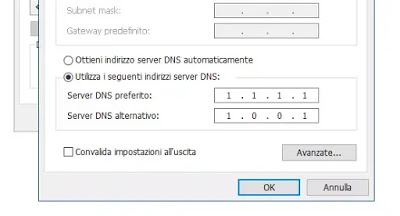
If therefore, it were possible to optimize these roads, it could theoretically improve the speed of the internet connection at home. Of these roads, there are some that depend on the country we are in, some that depend on the internet provider and some that depend on the devices we use. Among the various possibilities, one on which it is actually possible to act is that of the DNS server.
What are DNS servers and what are they for?
Whenever you ask from a computer to visit a website, on the Chrome web browser or any other, you must write the address of the site that can be Google.it or How2do.org. What happens when the browser sends a request to visit a site is a connection to the IP address of the server that contains the data of the requested site. The association between the IP address of the site and its address that we write in the browser is made by the DNS servers, computers located in every part of the world that contain an address book with names and addresses.
In other words, to go to a site, the browser queries the DNS server configured in the parameters of the internet connection asking where that site is. If the DNS did not exist (Domain Name Server), to go up google.it something should be written in the address bar of the browser 173.194.35.183, rather difficult to remember.
THE DNS server can be reached from any computer and is usually assigned automatically by the telephone company that provides the internet connection (for example Fastweb or TIM). Usually, however, these automatically assigned DNS servers are not the fastest in the world so, one way to optimize the internet is to find and use, for its own connection, i faster and more efficient DNS servers, those that respond more quickly to requests and maybe even do not filter sites for censorship reasons.
How to view the DNS servers used
To find out which DNS you are using you can open a DOS command prompt and write the command ipconfig /all.
In Windows 10 you can see the used DNS going into Settings> network and internet, then on Status, click on the right side the link “View network properties“.
To view DNS Servers in Windows 7 and 8.1instead, you must open the Control Panel> Network and Internet, then go on Network connections center, click on the link Ethernet or Wifi in the center of the page in the connection section with internet access and then on the I button Details.
How to Change the DNS servers of the internet connection
To change DNS servers on a Windows 10 and Windows 7 PC, you can open the Control Panel. From the section Network and Internet, open the Network connections center and then click on the link to the left where it is written Change tab settings. Then right-click on the network card connected and used to surf the internet and enter the Property.
Scroll down the list, select the Internet Protocol version 4, click on Property, put the selection on “Use the following DNS servers” and finally, handwriting the primary and secondary DNS servers. Press OK and Close.
In Windows 10 the same thing can also be done by opening Settings> Network and Internet, select Wifi or Ethernet depending on the type of network used for the internet connection and press on the link Change tab options. Here press on the network card used to navigate, then go up Property, to select Internet protocol version 4, press up Property and change DNS servers without being set automatically.
Which DNS servers to use?
There are many independent companies that provide fast DNS servers and we talked about them in the article on faster and more secure DNS addresses. Among these are very popular and reliable I Google DNS server (Primary DNS 8.8.8.8 and as a secondary DNS 8.8.4.4) and the servers DNS Cloudflare (Primary 1.1.1.1 and secondary 1.0.0.1).
If you want to be sure of using the fastest servers, we can use a program that checks for us. One of them is DNSJumper, the other is DNSAngel, similar and of the same company. With these programs, it is possible to quickly change the DNS servers of the internet connection without going into the network settings.
For more details, go to the guide on how how to change DNS on PC, Mac, and Router,
If modifying DNS is not enough to make internet connection faster, we have seen in other articles other ways to improve internet browsing:
– Hidden tricks on Windows to speed up the internet.
– Increase internet speed with the automatic accelerator
– Faster connection and lower network latency reducing connection time (Ping)
READ ALSO: What slows down the network speed (wifi or wired) and the internet connection
